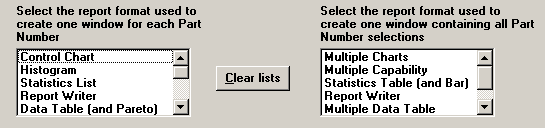
Quick Chart Step 1 lets you choose which types of charts and reports to generate.
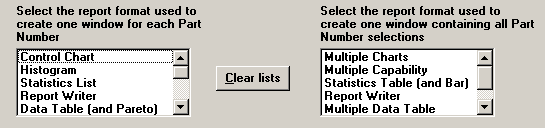
The charts and reports you select on this step will apply to all the part numbers or Short Run process specifications you select in the lower portion of the screen.
For examples and descriptions of all types of charts and reports, see Choosing a Chart or Report.
These charts and reports fall into two basic categories:
|
To |
Select from |
Example |
|
Create a separate chart for each part number selected |
The chart list on the left |
If you select two part numbers and you select Control Chart, you will create two control charts—one for each part number. If you select two part numbers and you select both Control Chart and Histogram, you will create four charts—a histogram and a control chart for each part number. |
|
Create one chart analyzing all part numbers selected |
The chart list on the right |
If you select five part numbers and you select Multiple Charts, you will create one chart window analyzing data from all five part numbers. |
You can also "mix and match" by selecting charts from both lists. This will create a separate chart for each part number and a chart analyzing all part numbers.
For example, if you select five part numbers and you select Control Chart and Multiple Charts, you will create six charts—one control chart for each of the five part numbers plus one multiple chart window analyzing data from all five part numbers.
If you made a mistake while highlighting your charts, click on Clear lists and begin again.
To select more than one chart in a list:
click and drag your mouse
- or -
press and hold the CTRL key while selecting the charts you want
After selecting the chart types, you should do one of the following on Quick Chart Step 1:
If you have already selected the part numbers or Short Run process specifications to analyze, you should:
Click Next to set retrieval and statistical options on Quick Chart Step 2.
Click Finish to draw the charts and reports without changing the retrieval and statistical options.