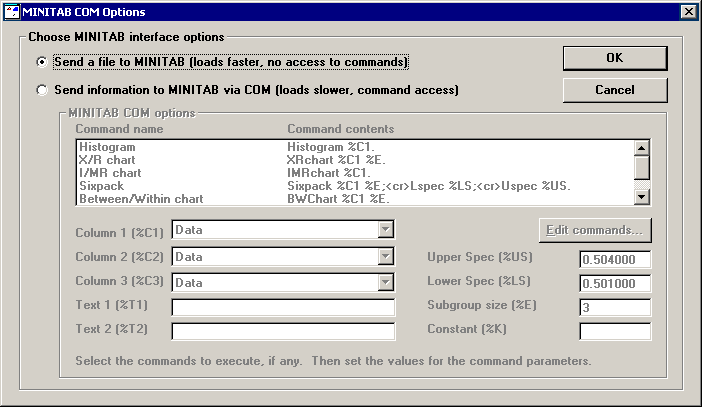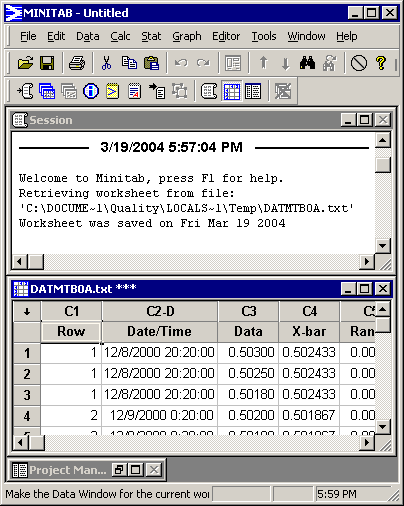Sending a file to MINITAB
|
 Note: This topic pertains to the SPC Data Entry module and legacy GainSeeker modules such as SPC Charts and Reports, DMS Charts and Reports, and Enterprise Dashboard. Note: This topic pertains to the SPC Data Entry module and legacy GainSeeker modules such as SPC Charts and Reports, DMS Charts and Reports, and Enterprise Dashboard.
For information on the GainSeeker Charts and PC Collect modules, see Using MINITAB with GainSeeker.
|
When sending a file to MINITAB, you must first for which this function is available. If you want, you can also modify the columns to be exported to MINITAB.
To send the information on your table to MINITAB, right-click on the table, point to Send to, and click MINITAB. The MINITAB command is only available if you have rights to Send to Printer or Editor .
If MINITAB version 14 Corporate Edition or MINITAB version 15 - 17 is installed on your workstation, the following screen is displayed. Click Send a file to MINITAB, and then click OK. If you have an earlier version of MINITAB (version 12 or later) installed on your system, the program will skip this screen and will automatically send the file to MINITAB.
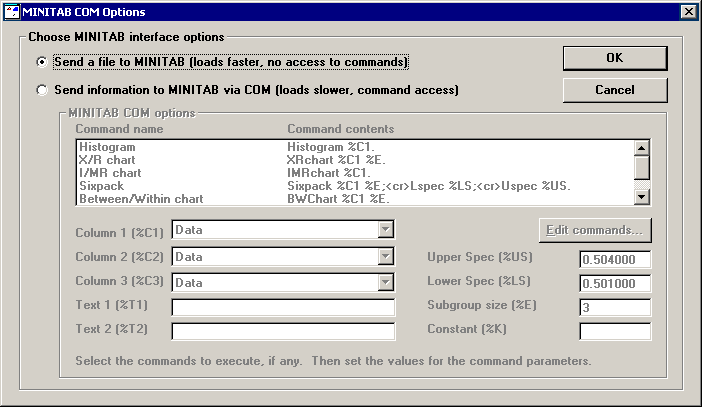
If you plan to always send a file to MINITAB and never use the COM options, you can configure this workstation to always skip this screen by setting mtb_com=2 in Cms.ini .
GainSeeker creates a tab-delimited text file of the information appearing in your GainSeeker table, and then it launches MINITAB with commands to automatically open the text file. The result in MINITAB will look something like this:
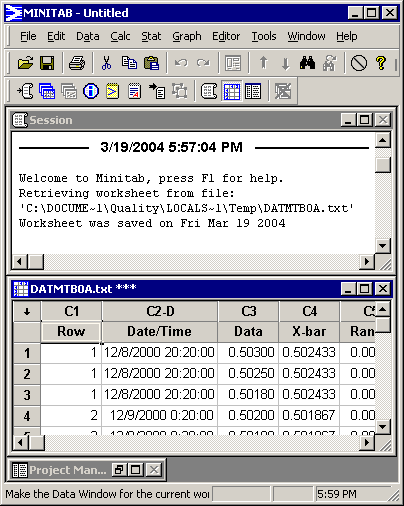
Files sent to MINITAB
Automating functions in MINITAB
Sending files when MINITAB is not installed
 Note: This topic pertains to the SPC Data Entry module and legacy GainSeeker modules such as SPC Charts and Reports, DMS Charts and Reports, and Enterprise Dashboard.
Note: This topic pertains to the SPC Data Entry module and legacy GainSeeker modules such as SPC Charts and Reports, DMS Charts and Reports, and Enterprise Dashboard.