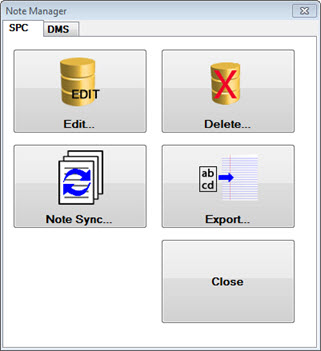
Use the Note Manager in the GainSeeker Utility module to review, edit, create reports of notes written by data entry operators, and more. You can view only the notes you want when you base your query on process/part number, data range, or filter. You can also filter the list of notes by content. For example, you could limit the list of notes to those that contain the words "material change."
|
Contents [Hide] |
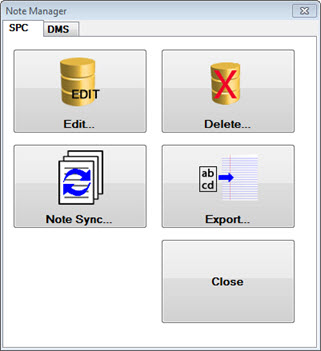
The Note Manager utility is accessible from the Note Manager button on the GainSeeker Utility module:
![]()
 Select whether you want to perform actions for notes attached to SPC or DMS data. The SPC tab options display on the Note Manager by default, or you can click the DMS tab for DMS data.
Select whether you want to perform actions for notes attached to SPC or DMS data. The SPC tab options display on the Note Manager by default, or you can click the DMS tab for DMS data.
Use the Edit... button on the Note Manager to view and edit notes, corrective actions, traceabilities, and the corresponding data for the part numbers you specify.
Click the Edit... button to open the Note Manager Wizard. See Using the Note Manager Wizard
Use the Delete... button on the Note Manager to delete the notes you select with the Note Manager Wizard. This does delete data associated with notes.
 Caution: When the note audit trail function is on, the Edit Note dialog logs all changes to notes in the AUDITTRL table. The log entry records the current date/time, user name, user configuration name, the original note (if any), and the changes made. The dialog also logs all changes to the Event in the DMS audit trail file.
Caution: When the note audit trail function is on, the Edit Note dialog logs all changes to notes in the AUDITTRL table. The log entry records the current date/time, user name, user configuration name, the original note (if any), and the changes made. The dialog also logs all changes to the Event in the DMS audit trail file.
Use the Note Sync... button on the Note Manager to synchronize your data and note databases.
Use the Export... button on the Note Manager to export notes to a text editor, such as Microsoft Notepad. Then, you can view and print the notes report using your text editor.
Click the Export... button to open the Note Manager Wizard. See Viewing a printable notes report