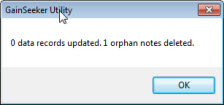Tip: It is a good practice to run the Note Sync... option on the Note Manager at regular intervals to remove any orphaned notes that do not correspond with any data.
Tip: It is a good practice to run the Note Sync... option on the Note Manager at regular intervals to remove any orphaned notes that do not correspond with any data. Tip: It is a good practice to run the Note Sync... option on the Note Manager at regular intervals to remove any orphaned notes that do not correspond with any data.
Tip: It is a good practice to run the Note Sync... option on the Note Manager at regular intervals to remove any orphaned notes that do not correspond with any data.
Data and note databases can occasionally become unsynchronized. The GainSeeker Note Sync function can be used to repair broken connections between note and data records, or remove references to notes that do not exist. Note Sync can also be used to delete an "orphaned note" that has no corresponding data record.
 This process may take a long time to complete, depending on the size of the two databases. For best results, have all users exit from GainSeeker before using this utility.
This process may take a long time to complete, depending on the size of the two databases. For best results, have all users exit from GainSeeker before using this utility.
Note Sync is accessible from the Note Sync... button on the Note Manager of the in the GainSeeker Utility module.
Note Sync cannot be used if your GainSeeker table names specify a database View.
An informational dialog opens with text describing the process:
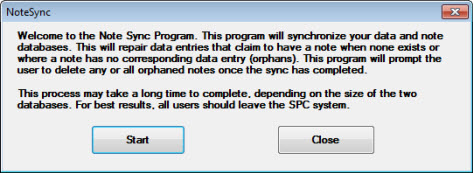
If GainSeeker Note Sync detects data records in your notes and data databases that need to be updated (data that claims to have a note where none exists):
The data is updated so it no longer indicates that it has a note attached to it. Note Sync displays a confirmation dialog stating how many records were updated. In this example, one data record was updated and no orphaned notes were found:
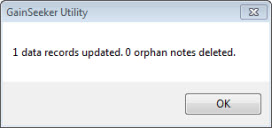
If GainSeeker Note Sync detects orphaned notes (notes that have no data associated with them):
The Delete Orphans dialog opens displaying a list of the found orphaned notes.
Click the orphaned notes in the list field that you want to, or
To select all notes, click in the note field and press the CTRL + A keys, or
To select multiple notes, hold the CTRL key as you click individual items, or
To select multiple items listed in succession, hold the SHIFT key.
Then, click Delete.
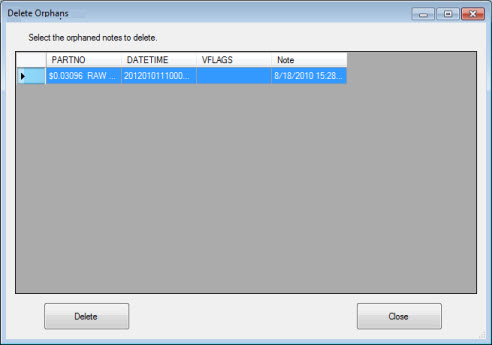
GainSeeker displays a dialog asking confirmation of the deletions.
Click OK.
GainSeeker then displays a dialog stating how many records were updated (if applicable) and how many orphaned notes were deleted: