
Specifying the names of tables that contain different types of GainSeeker data is a necessary step when setting up a new series of GainSeeker tables.
The Tables and Files Paths window is used to change file paths.

If the list of tables is not displayed, click Show Tables on the Tables and File Paths window. (This button is disabled if you have not yet converted your Pervasive database from file mode to database mode.)
Choose the subset of tables you want to modify:- All Tables, SPC Tables, DMS Tables, or Shared Tables. If you are not sure, select All Tables.
Do one of the following, based on your needs:
|
To |
Do this |
The number of characters you can enter depends on the longest table name to which your text will be appended, and the type of database you are using. The maximum length for a table name is 20 characters for Pervasive, 30 characters for Oracle, and >60 characters for SQL Server and MySQL. |
|
|
Set up Expanded data fields |
|
|
|
|
Revert to the default GainSeeker table names |
Click Default Names, and then click Yes. |
Click Check for Tables to verify that the tables and file paths exist and that the necessary files exist in the specified paths.
If the tables and file paths exist and necessary files are present, a message to this effect will display:
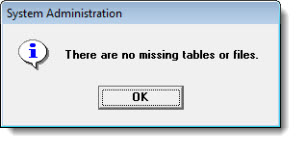
If the file path does not exist or if files or tables are missing, a message like the following will display:
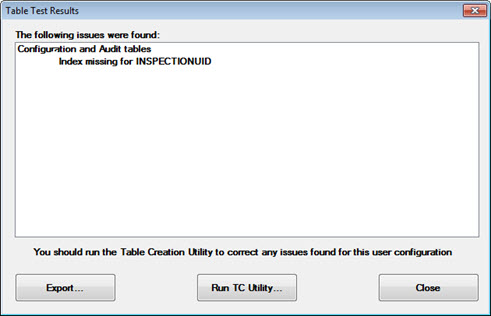
Then, click Run TC Utility to generate the missing folders, tables, or files before continuing. For more information, see Table Creation Utility.
To finish making changes to tables and file paths, click OK on the Tables and File Paths screen.