

Note: Not all of the sub-inspection test toolbar buttons are technically "tests." For simplicity, that term is used to describe all of the sub-inspection test toolbar buttons.
The Defect List test can be used to record multiple defects on an item. If you are only testing for a single defect on an item, you may want to instead use a Pass/Fail/NA test.
Circumstances under which you might want to add a Defect List test to a sub-inspection:
You want the operator to record the number of specific defects found on the test item.
For example, the text "Enter defect counts for these tests:" instructs the operator to record the total number of each of the following defects found on the product if any are present, for example: Bad welds, Dirty welds, and Leaks.
|
Contents [Hide] |
Click the Defect List test toolbar button  to add this test to the sub-inspection.
to add this test to the sub-inspection.
When prompted, select which defects to display and which process to use for storing this data:
Use Inspection Process:
Use the Inspection property Process to store the data for this test.
If using a Planned Inspection that specifies a different Process, use that Process for storing data.
Display the list of defects configured for the process used to store data.
|
This will ensure that the updated list of defects gets pushed to your mobile devices. |
Use Process
Use the process you select to store the data for this test.
|
If you want to ensure that data is stored for a standard that exists, make sure that all the part numbers with DMS standards for the Inspection process (or Planned Inspection process) also have standards for the process you select here. This step is required for GS Collect mobile app Inspections because the GS Collect mobile app cannot store data for a DMS standard that does not exist. If the PC Collect module stores data with a combination of part number + process for which a DMS standard has not been created, you can still analyze this data by Process. |
Display the list of defects configured for the process you select.
Use Inspection Process and custom Defect list
Use the Inspection property Process to store the data for this test.
If using a Planned Inspection that specifies a different Process, use that Process for storing data.
Display only the defects you select here - regardless of the list of defects configured for that process.
When prompted, enter a label to display for this test.
Set any properties for this test on the Properties panel that displays after the test is added.
For information about using the Properties panel, see Changing property settings
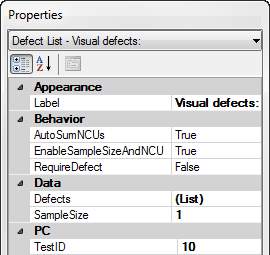
|
Property |
Field type |
Default setting or default display |
Allows |
|
APPEARANCE |
|||
|
Label |
Text field |
[displays the label the inspection designer provides for this test] |
Enter text to change display label. |
|
BEHAVIOR |
|||
|
AutoSumNCUs |
True/False |
True. The nonconforming units (NCUs) are automatically calculated based on the defect count. |
False. The NCUs are not calculated based on the defect count. |
|
True/False |
True. Allows the inspector to change the sample size and NCU during data entry. |
False. Does not allow the inspector to change the sample size and NCU during data entry. |
|
|
True/False |
False. Does not require the inspector to enter at least one defect for this defect list. |
True. Requires the inspector to enter at least one defect for this defect list. |
|
|
DATA |
|||
|
Selection |
Use Inspection Process |
This setting lets you choose different options for the Process and Defects used to collect and store data for this test. |
|
|
Text field |
[blank] - The Sample Size for the data record will be 0. |
Enter a different sample size for the data record. [PC]: To automatically apply the sample size from the DMS standard, leave this property blank and set the DMS standard in a previous sub-inspection. Note: The EnableSampleSizeAndNCU property determines whether the inspector can change the sample size during data entry. |
|
|
PC |
|||
|
[PC only] |
The TestID property is only used in Python scripts for PC Collect inspections. A unique TestID number is automatically assigned to each test in the inspection, but you can change this number to a more meaningful name. For more information, see About the TestID property |
||
You can optionally choose to execute a formula for a Defect List test when certain conditions are met during a running inspection.
For PC Collect inspections, they are added to inspections using the PythonScript property for the Formula test in the Inspection Editor
For GS Collect inspections, they are added using the FormulaMobile property for the Formula test in the Inspection Editor
See the OnChange topic for specifics about conditions that trigger the execution when a Defect List test is used in a sub-inspection with a formula.