When you launch a Quick Start data entry session, you are prompted to specify your preferences for the data entry session:
Select Part Number
To enter data for a standard that has not yet been created, choose New Part Number.
To enter data for an existing standard, choose Existing Part Number.
Chart type
Choose the type of chart to display on the data entry screen.
Options include Control chart, Histogram, Combo Chart, and CuSum/Control chart.
To avoid displaying a chart, choose None.
After each subgroup
You can select how the program will proceed after it saves one subgroup of data.
Collect more data without asking for the Part Number
Selecting this option will allow you to continue entering additional data subgroups for one standard.
After you have finished entering data subgroups for one standard, you can begin entering data for another standard by clicking the File menu and then clicking Quick Start Data Entry. This will close the current data entry session and then launch the Quick Start Preferences screen again.
Ask for the Part Number after each subgroup
Selecting this option will allow you to enter data subgroups for multiple standards without exiting the data entry session.
After you have entered each data subgroup, you will be prompted to select a standard for the next data subgroup. You may either click OK or press Enter to re-select the same standard, or you may select a different standard.
Prompt for Data OK
If this check box is selected, you will be prompted to review the data each time you enter a new subgroup.
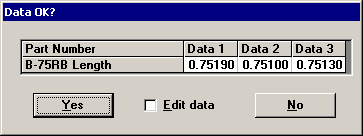
Before saving the data, you will be able to edit or re-enter one or more data values before saving the subgroup.
After specifying your Quick Start preferences, click OK to proceed.