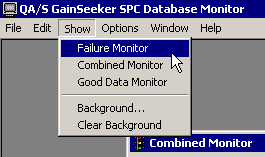Monitoring good data
|
 Note: This topic contains information about the legacy SPC Database Monitor module, which is being phased out from GainSeeker Suite. It is still available for use, but is being replaced by the Monitor Table chart window in the newer GainSeeker Charts module. Note: This topic contains information about the legacy SPC Database Monitor module, which is being phased out from GainSeeker Suite. It is still available for use, but is being replaced by the Monitor Table chart window in the newer GainSeeker Charts module.
|
The Good Data Monitor reflects standards for which the most recent data point entered did not generate a real-time failure. It displays the most recent data point for these standards. You can use this list to see which standards are running without problems.
Starting the Good Data Monitor
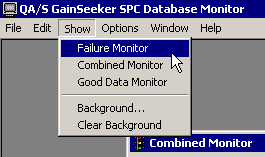
In PDA mode, click the Window (or Wnd) menu, point to Show, and then click Good Data Monitor.
Database Integrity Check
The Good Data Monitor should reflect only the last good data record for each standard. On rare occasions, however, multiple records are shown for one standard.
To check for this occurrence and delete any unnecessary records found in the Good Data Monitor, click the File menu and then click Database Integrity.
More:
Launching the SPC Database Monitor
Monitoring Your Database
 Note: This topic contains information about the legacy SPC Database Monitor module, which is being phased out from GainSeeker Suite. It is still available for use, but is being replaced by the Monitor Table chart window in the newer GainSeeker Charts module.
Note: This topic contains information about the legacy SPC Database Monitor module, which is being phased out from GainSeeker Suite. It is still available for use, but is being replaced by the Monitor Table chart window in the newer GainSeeker Charts module.