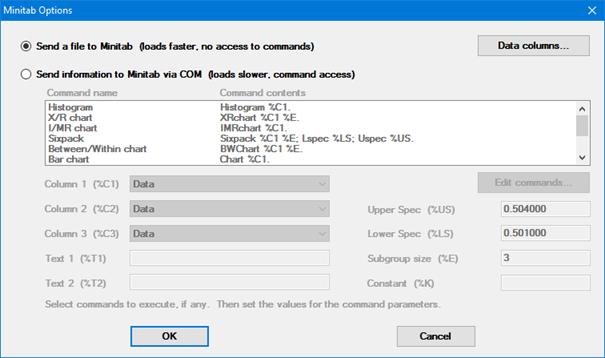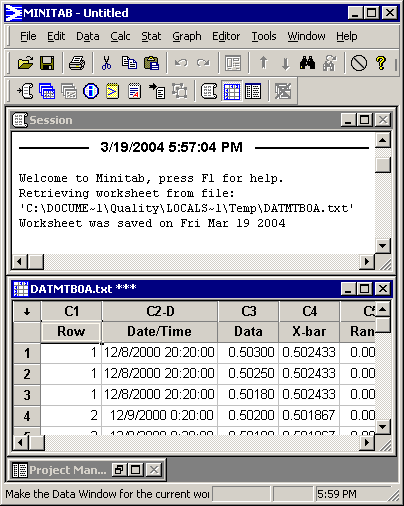Note: This topic pertains to the GainSeeker Charts and PC Collect modules.
Note: This topic pertains to the GainSeeker Charts and PC Collect modules.
For information on the SPC Data Entry module and legacy GainSeeker modules such as SPC Charts and Reports, DMS Charts and Reports, and Enterprise Dashboard, see Exporting data to MINITAB and MINITAB Charts.