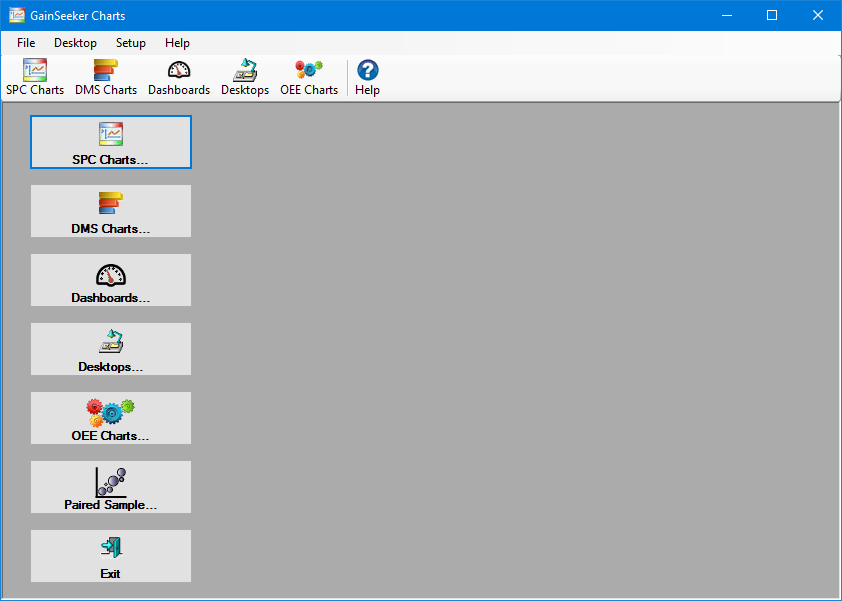
GainSeeker Charts Dashboards help users make informed decisions based on simply-displayed data. They are a great way to present key process data in a visual format that helps simplify statistical process control (SPC)—even for users who are new to analyzing data.
The Open Dashboard dialog is where the dashboard design process begins. This is where you can name and save new dashboards, import existing dashboards to the new GainSeeker Charts module, and open or edit dashboards you have already designed.
|
Contents [Hide] |
You can access the Open Dashboard dialog from the GainSeeker Charts window by using either:
You can access the Open Dashboard dialog from the GainSeeker Charts window.
A quick way to access the GainSeeker Charts window is to open the LaunchPad
Then, click the GainSeeker Charts button:
The GainSeeker Charts module opens:
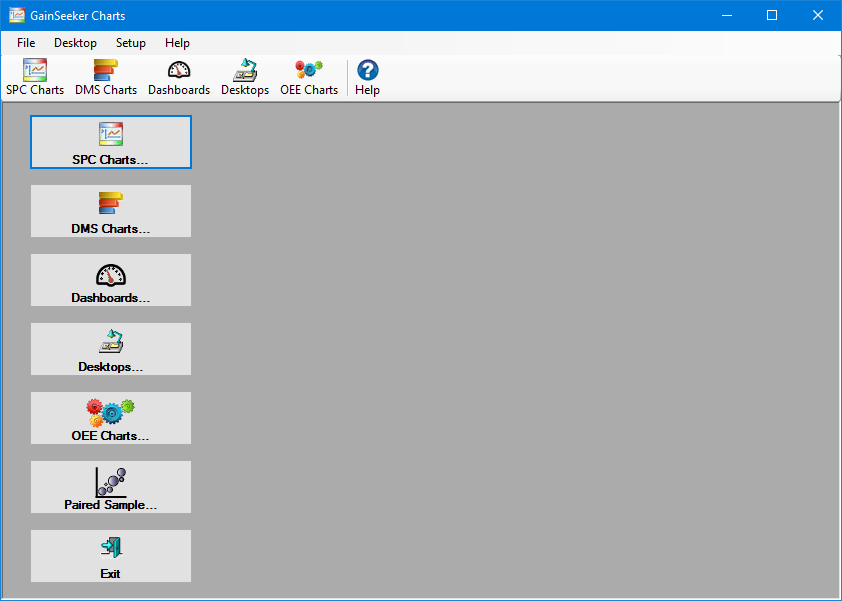
Access the Open Dashboard dialog by using either:
You can access the Open Dashboard dialog from the GainSeeker Charts window by using either the Dashboards... quick-start button, the File menu, or the toolbar.
You can access the Open Dashboard dialog from the GainSeeker Charts window.
Click the Dashboards quick-start button 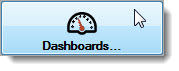 on the GainSeeker Charts window.
on the GainSeeker Charts window.
The Open Dashboard dialog opens. See Using the Open Dashboard dialog
|
|
To access the Open Dashboard dialog from the GainSeeker Charts window:
Click the File menu on the GainSeeker Charts window.
The Open Dashboard dialog opens. See Using the Open Dashboard dialog
To access the Open Dashboard dialog from the GainSeeker Charts window:
Click the Dashboards icon button on the GainSeeker Charts window toolbar.

The Open Dashboard dialog will open. See Using the Open Dashboard dialog
To edit a dashboard window and/or any controls it hosts:
Click a dashboard window name in the Open Dashboard dialog. See Using the Open Dashboard dialog
Then, click the Edit... button.

The dashboard window and the Properties dialog opens in Dashboard Designer mode. See Using the Properties dialog
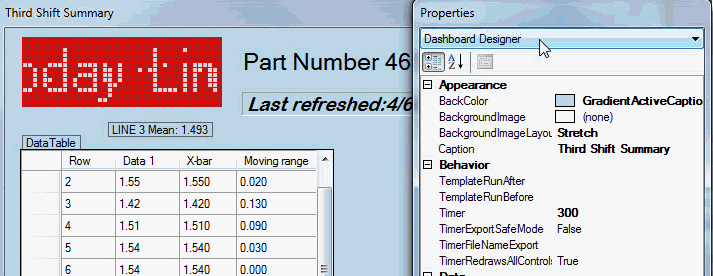
Store dashboards and charts together as a reopenable desktop. This is especially useful if you need to refer to the same charts and dashboards on a regular basis.