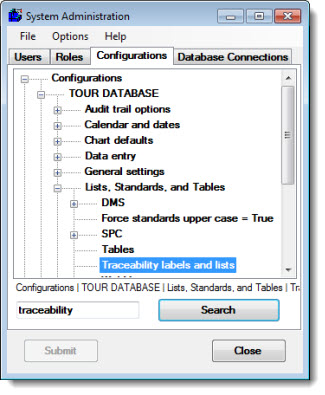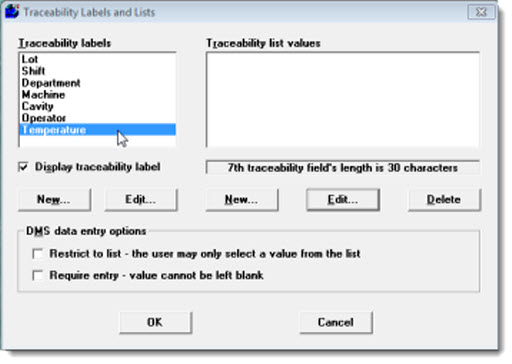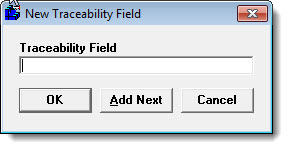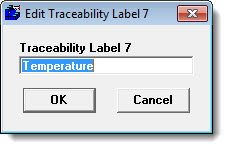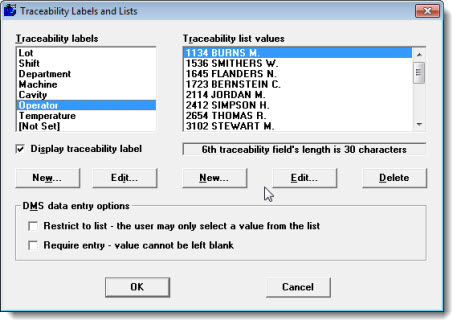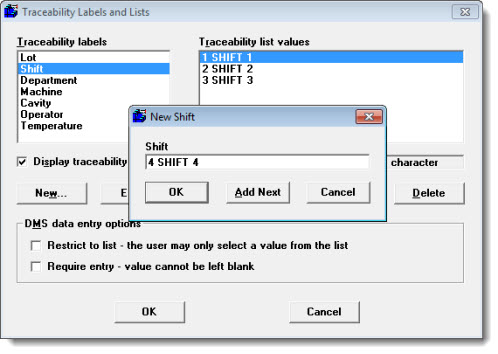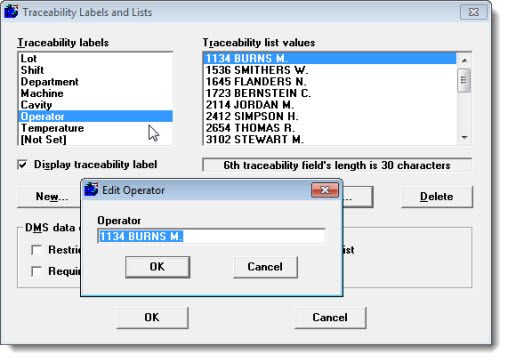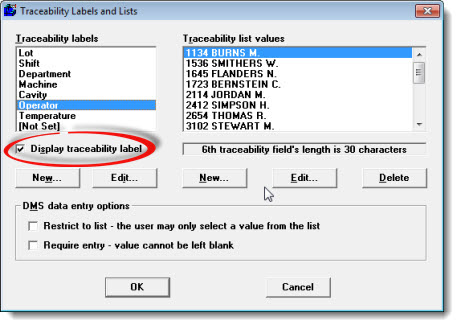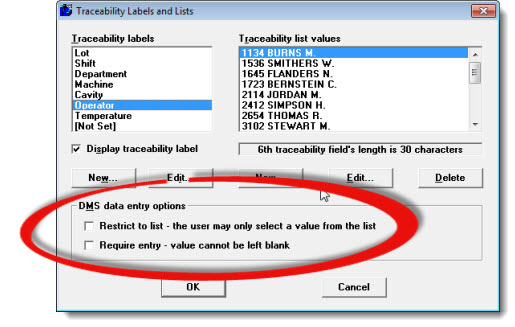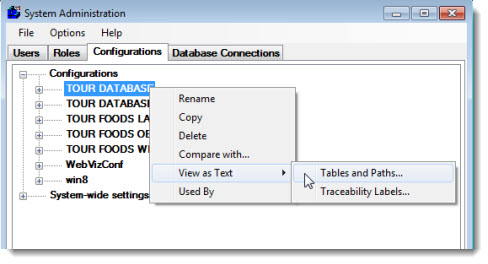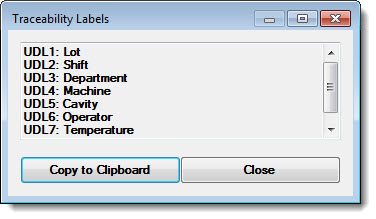Configuring traceability labels
In the Administration module
Traceability information is text that is stored with each subgroup of data. It can help you track where your data originates and pinpoint sources of variation. You can store a maximum 48 traceability field labels per configuration with your data, if needed.
You can also assign traceability values to associate with specific traceability field labels. An example of a traceability value would be 3 for the traceability label Shift, to indicate Shift 3. You would also add 1 and 2 to the list of values for the Shift traceability if, for example, your plant has three shifts for which you want to analyze data.
 You can set GainSeeker so that specific users have rights to add, change, or delete traceability values for existing traceability field labels from some GainSeeker modules. This might be a prudent allowance for a plant floor supervisor, for example, who needs to adjust the individual names for operators who are associated with the traceability field labels Operator. For more information, see Changing the settings for a role
You can set GainSeeker so that specific users have rights to add, change, or delete traceability values for existing traceability field labels from some GainSeeker modules. This might be a prudent allowance for a plant floor supervisor, for example, who needs to adjust the individual names for operators who are associated with the traceability field labels Operator. For more information, see Changing the settings for a role
Navigating to Traceability labels and lists settings
Navigate to the Traceability labels and lists setting following this path on the Configurations tab of the System Administration module:
Configurations | (configuration name) | Lists, Standards, and Tables | Traceability labels and lists
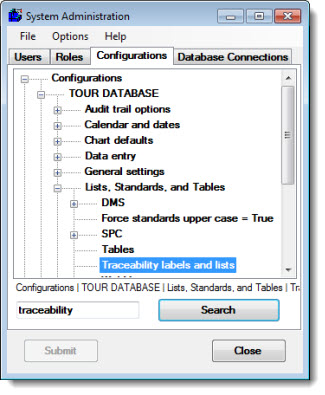
Adding traceability field labels
GainSeeker automatically provides you with the first six traceability label fields, which are (from left to right):
- Lot, Shift, Department, Machine, Cavity, and Operator
You can change any of these labels and add up to 42 more to fit your organization and quality issues. Use the Traceability Labels and Lists dialog box to perform these tasks. (See information above about accessing this dialog.)
Storing values for traceability fields numbered seven and higher uses additional disk space, which can result in slower retrieval speeds and decreased performance. So, only add traceability fields that you require because additional traceability fields cannot be deleted once they have been added. To determine which traceability values are necessary, consider your quality goals and the significant variables that affect the quality of your products.
 If you plan to perform Short Run analysis of your data, you will want to reserve at least one of the first six traceability fields to use for a Short Run index.
If you plan to perform Short Run analysis of your data, you will want to reserve at least one of the first six traceability fields to use for a Short Run index.
 The second traceability field in the list (labeled Shift by GainSeeker default) stores traceability values that are only one character long, such as 1, 2, and 3 (for Shift 1, 2, and 3). So changing this label to Operator would allow you only one character with which to represent each operator name. The other traceability labels store traceability values of up to 30 characters.
The second traceability field in the list (labeled Shift by GainSeeker default) stores traceability values that are only one character long, such as 1, 2, and 3 (for Shift 1, 2, and 3). So changing this label to Operator would allow you only one character with which to represent each operator name. The other traceability labels store traceability values of up to 30 characters.
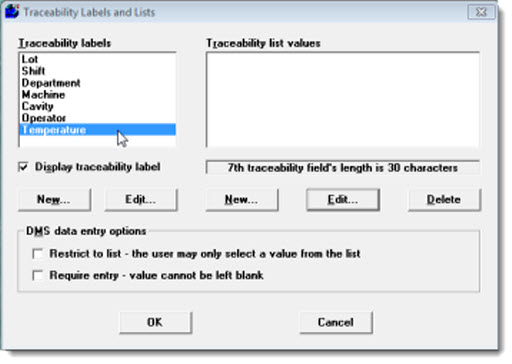
|
The following words are reserved by GainSeeker and cannot be used as traceability labels:
|
-
"% of Sample"
-
"Action Taken"
-
"Cause"
-
"Data 1" - "Data n"
-
"Date/Time"
-
"Event"
-
"Failure"
-
"Moving Range"
-
"NCUnits"
|
-
"Outlier Reasons"
-
"Range"
-
"Row"
-
"Sigma"
-
"Special"
-
"SSize"
-
"Status"
-
"XBar"
|
To create a new traceability field label:
- Click the New... button located directly below the Traceability labels list on the Traceability labels and Lists dialog box.
The New Traceability Field dialog box opens.
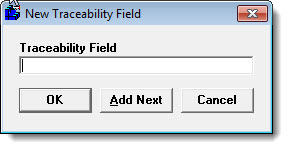
- Enter a new label name for a traceability field label, and then:
The newly created labels display in the Traceability labels list. Now, you are ready to assign values to associate with the new label, if needed. See Adding and changing traceability values associated with a label below.
To edit an existing traceability field label:
- Click an existing label in the Traceability labels list on the Traceability labels and Lists dialog box.
The Edit Traceability [Label #] dialog box opens with the selected label displayed.
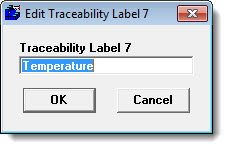
- Change the label name as needed. Then, click OK.
The newly edited label displays in the Traceability labels list. Now, you are ready to assign or edit values to associate with the label, if needed. See Adding and changing traceability values associated with a label below.
To delete an existing traceability field label:
- Click the label in the Traceability labels list. Then, click Edit... .
Edit Traceability [Label #] dialog box opens with the selected label displayed.
-
Clear the text field of the label name and leave it blank. Then, click OK.
-
The numbered position for that label in the Traceability labels list now displays [Not Set].
-
To delete any traceability values assigned to the deleted label, see Deleting traceability list values
Adding and changing traceability values associated with a traceability label
You can associate traceability values with a particular traceability field label using the Traceability Labels and Lists dialog box.
It can be impractical though for some traceability label types to have traceability values. For example, if you choose to track data for the traceability label Lot, all the associated values (unique lot numbers) might be unknown or the list of these values might be prohibitively long. Instead you may want to leave the traceability values list blank and allow data entry operators to enter each Lot number for each session instead of selecting one from a predefined list.
You can use priority lists to limit the number of traceability values that are available to specific users so that the list only includes the values they need.
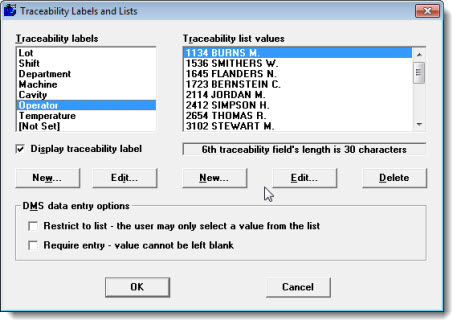
To add a new traceability list value:
-
Click a label in the Traceability labels list to select it. Any existing traceability values associated with that label now display in the Traceability list values list.
-
Click the New... button located directly below the Traceability list values list field.
The New [label name] dialog box opens.
- Enter the new traceability value in the text box. Then,
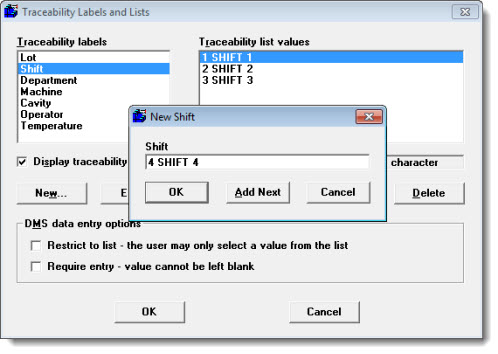
The new traceability values now display in the Traceability list values list field.
To change an existing traceability list value:
-
Click a label in the Traceability labels list to select it. Any existing traceability values associated with that label now display in the Traceability list values list.
-
In the Traceability list values field, click a value that you want to change.
-
Click the Edit... button located directly below the Traceability list values list field.
The Edit [label name] dialog box opens with that value displayed.
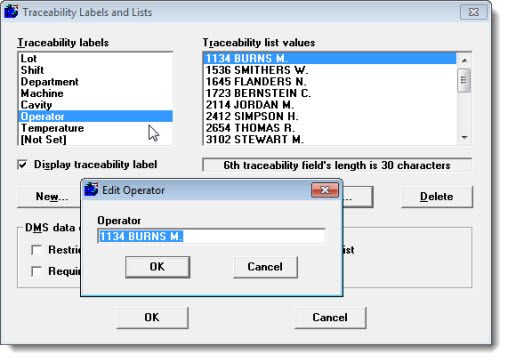
-
Change the text to reflect the wanted value (up to 30 characters total). Do not choose a label that is the same as a part or standard, process, another traceability field, or a plural defect. If you do, GainSeeker reports an error and prompts you to change the label.
-
Click OK.
The changed traceability value now displays in the Traceability list values list field.
Deleting traceability list values
-
Click a label in the Traceability labels list to select it. Any existing traceability values associated with that label now display in the Traceability list values list.
-
In the Traceability list values field, click the value that you want to delete from the list.
-
Click the Delete... button located below the Traceability list values list field.
The deleted value no longer displays in the list.
Preventing display of a traceability label
To prevent a traceability label from being displayed during data entry or analysis:
- Click the traceability label in the Traceability labels list. Then, clear the Display traceability label checkbox.
To display a traceability label that is hidden from view:
- Click the traceability label. Then, select the Display traceability label checkbox.
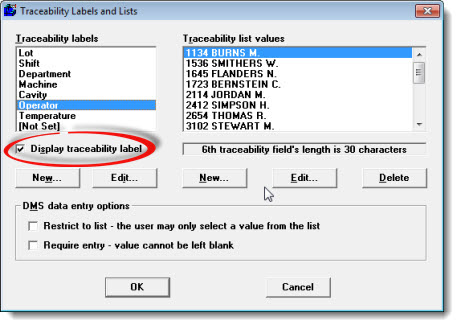
DMS data entry options
Two additional options for DMS may be set under DMS data entry options.
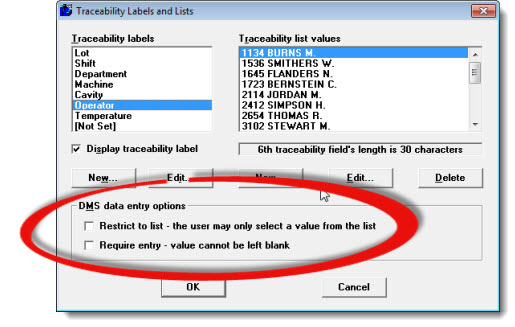
Restrict to list - the user may only select a value from the list
To allow users to only select values from a predefined list of traceability values:
- Click a traceability in the Traceability labels list. Then, select the Restrict to list checkbox.
If this box is left unselected, the user may select a value from the list or enter a value. The checkbox is unselected by default.
Require entry - value cannot be left blank
To require users to enter a value in a traceability field and have GainSeeker display an error message when that field is left blank during data entry:
- Click a traceability in the Traceability labels list. Then, select the Require entry checkbox.
This checkbox is unselected by GainSeeker default.
Displaying a list of traceability labels
You can display a list of the traceability labels for a configuration. This can be copied to the clipboard and pasted into a document or email. To do this:
-
Right-click a configuration name (tour database is used for this example).
-
Point to View as Text on the list that displays. Then, click Traceability Labels... on the sub-list that displays.
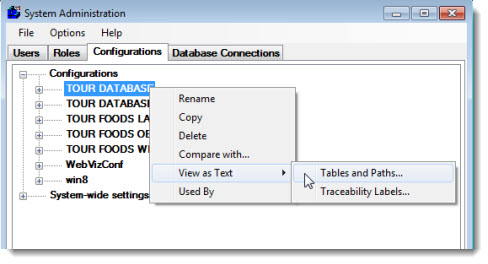
The Traceability labels dialog box opens.
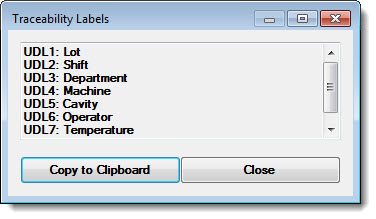
- Click Copy to Clipboard, which copies all list items to the clipboard. Then, open a new email or program such as Notepad in which you want to paste the list.
Related topics
 You can set GainSeeker so that specific users have rights to add, change, or delete traceability values for existing traceability field labels from some GainSeeker modules. This might be a prudent allowance for a plant floor supervisor, for example, who needs to adjust the individual names for operators who are associated with the traceability field labels Operator. For more information, see Changing the settings for a role
You can set GainSeeker so that specific users have rights to add, change, or delete traceability values for existing traceability field labels from some GainSeeker modules. This might be a prudent allowance for a plant floor supervisor, for example, who needs to adjust the individual names for operators who are associated with the traceability field labels Operator. For more information, see Changing the settings for a role