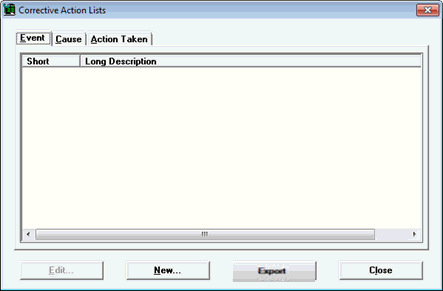
Each data record that you store, analyze, or edit can be assigned one or more corrective actions. Events, causes, and actions taken can be defined using the Corrective Action Lists dialog.
|
Contents [Hide] |
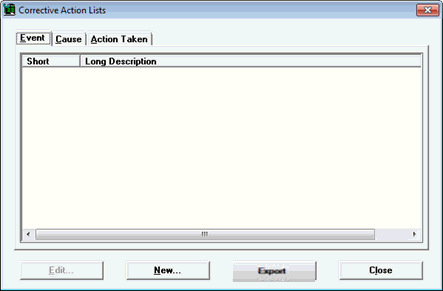
You can change or add to the list of DMS Standards using the Corrective Action Lists dialog that is accessible from the:
GainSeeker Charts module
SPC Data Entry module
from the GainSeeker Charts module
The Corrective Actions Lists dialog opens. See Building corrective action lists
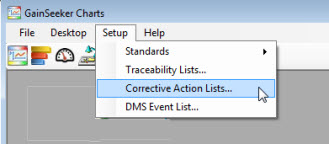
from the SPC Data Entry module
The Corrective Actions Lists dialog opens. See Building corrective action lists.
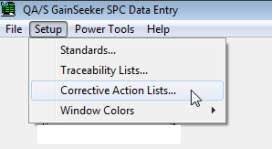
from the System Administration module
Navigate to the Actions taken setting, Causes setting, or Events setting on the Configurations tab following this path:
Configurations | (configuration name) | Lists, Standards, and Tables | SPC | Actions taken (or Causes or Events)
Right-click the setting to open the Corrective Action lists dialog. See Building corrective action lists
When you apply a corrective action to data, you are limited to the values that you have predefined for each corrective action field.
You will need to define two items for each Event, Cause or Action Taken, including:
An abbreviated description of the item to display on charts.
A description of the Event, Cause, or Action Taken:
Event. A change that occurs in your process that is attributable to a known variation in the process, such as a change in shift, for example.
Cause. The root cause of the problem.
Action Taken. The action that was taken to resolve the problem.
Click the Event, Cause, or Action Taken tab on the Corrective Action Lists dialog. Then, click New.
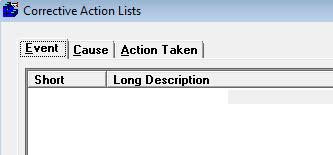
The Add New Event (or Add New Cause or Add New Action taken, depending on which tab page you have displayed) dialog opens.
Enter an abbreviation of up to four characters for the new Event, Cause, or Action Taken in the Short Description (displays on charts) text box.
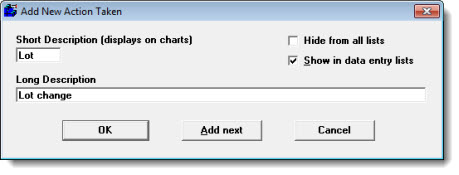
Enter a longer description of up to 60 characters in the Long Description text box. This description displays when you attach a corrective action item to a data point and when you display the corrective action in a data table or report .
To make this item available during initial data entry, select the Show in data entry lists checkbox. Clear this checkbox to make it available only when editing existing data and notes.
To make this item unavailable to prevent all users from assigning it to any data record, select the Hide from all lists checkbox. This option is most often used to remove an obsolete value from use. Selecting this checkbox also makes the Show in data entry lists checkbox unavailable.
To finish adding new items to this corrective action list:
 Use caution when editing corrective action list items because any historical data that contains this corrective action will reflect any changes that you make. For this reason, Edit should only be used for small changes to the short or long description of the corrective action item. Do not use Edit to change the overall meaning of a corrective action value.
Use caution when editing corrective action list items because any historical data that contains this corrective action will reflect any changes that you make. For this reason, Edit should only be used for small changes to the short or long description of the corrective action item. Do not use Edit to change the overall meaning of a corrective action value.
To edit a corrective action list item:
After an item has been deleted, it can still be viewed on historical data to which it may have been applied. All users are now prevented from assigning it to any data record.
To delete a corrective action item from the predefined list of events, causes, or actions taken: