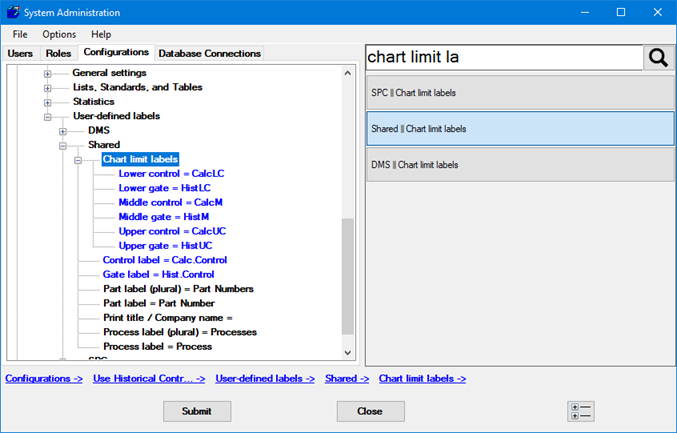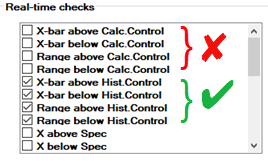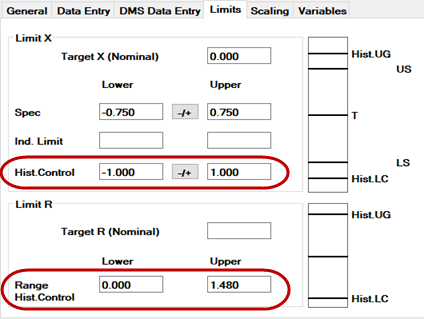Using Gate limits for Historical Control limits
A new GainSeeker configuration that
is based
on default settings will re-calculate Control Limits based on the
data that is retrieved for SPC or DMS analysis, and analysis - including
real-time failure checking - is based primarily on these calculated control
limits.
If you prefer, you can use GainSeeker to evaluate your data relative
to Historical Control Limits
that you store in each SPC and DMS standard. This topic provides a reference
for configuring and using GainSeeker in this manner.
A. Change labels for Gate and Control
In the desired configuration:
Change the Gate
label to reflect that this is used for historical control limits.
Change the Control
label to reflect that this is used for control limits that are
calculated from the current data set.
Change the Chart
limit labels for Lower gate,
Middle gate, and Upper
gate to reflect historical control limits.
Change the Chart limit labels for Lower
control, Middle control,
and Upper control to reflect
calculated control limits.
Review your changes, then click Submit
to save them.
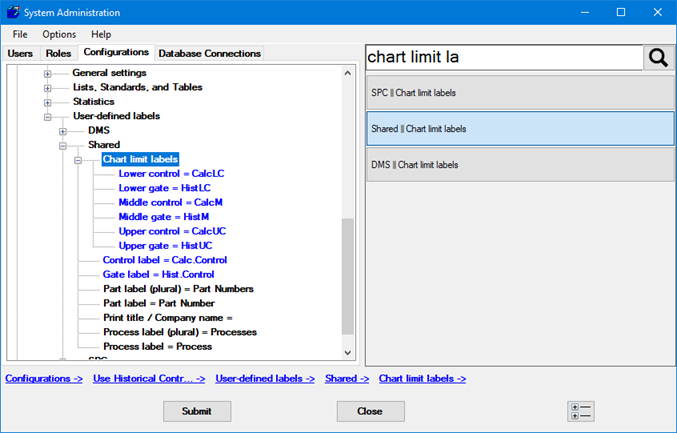
B. Change 'Run values based on' and 'Sigma stripes based on'
In the same configuration:
Change the Run values based
on setting to Gate.
Change the Sigma
stripes based on setting to Gate.
Review your changes, then click Submit
to save them.
C. Change chart limits and other chart settings
Close and re-open the System Administration module. This will make your
new labels display throughout the configuration.
In the same configuration:
Under Chart Defaults,
DMS, Control
charts, change the Control
chart limits.
Under Chart
Defaults, SPC,
change the limits displayed for the following:
Control, Time Axis, and Scatter charts (both Control
chart limits and Range
chart limits)
CuSum/Control charts (both CuSum
chart limits and Range
chart limits)
EWMA charts
Histograms
Moving Average charts (both Moving
Average chart limits and Range
chart limits)
Paired Sample
Performance charts
Trend chart limits
Under Chart Defaults,
SPC, check all settings for
Multiple charts and Performance charts.
Review your changes, then click Submit
to save them.
D. Change Real-time check Defaults
for New SPC standards
In the same configuration:
Under Lists, Standards, and
Tables, SPC, Defaults
for new standards, expand the Real-time
checks.
Clear any checks that reference the calculated control limits, and
select the equivalent checks against historical control limits.
Review your changes, then click Submit
to save them.
E. Change labels on Statistics and Real-time Failure messages
In the same configuration:
Under User-defined Labels,
SPC, edit the Statistics
Labels.
Under View statistics labels
for, select the Control
limits check box.
All of the Statistics labels
that are now listed refer to calculated control limits (not historical
control limits), but their default labels are not based on the
Gate, Control, and Chart Limit labels that you changed earlier.
You can edit
these labels to clarify that they are calculated control limits.
You can also look
up the ID code numbers
for these statistics to learn more about how they are calculated.
Under User-defined Labels,
SPC, edit the Real-time
error messages.
These four real-time failure messages refer to calculated control limits
(not historical control limits), but their default labels are not
based on the Gate, Control, and Chart Limit labels that you changed
earlier.
You can edit these failure message to clarify that they refer to calculated
control limits.
The four messages are:
Range above UCLr x.xx
Range below LCLr x.xx
X-bar above UCLx x.xx
X-bar below LCLx x.xx
Under User-defined Labels,
DMS, edit the Statistics
Labels.
Under View statistics labels
for, select the Control
limits check box.
Several Statistics labels
that are now listed refer to calculated control limits (not historical
control limits), but their default labels are not based on the
Gate, Control, and Chart Limit labels that you changed earlier.
You can edit
these labels to clarify that they are calculated control limits.
You can also look
up the ID code numbers
for these statistics to learn more about how they are calculated.
The statistics whose labels you may wish to edit are:
F. (optional) Edit Short Lists,
Default Statistics Reports, and Chart Skins
You can change these items now, or edit them after you start using GainSeeker
with historical control limits:
In the System-wide settings,
you may want to edit the Short lists
of most commonly-used statistics, to promote the use of historical
control limits over calculated control limits.
Please note that this change applies to all GainSeeker configurations,
so use with caution.
In the same configuration as above: Some SPC
Default Reports and DMS
Default Reports may contain statistics that reflect calculated
control limits instead of historical control limits - so you may wish
to edit those defaults and report formats now.
In the same configuration as above: You can check SPC
chart titles and DMS
chart titles for statistics that reflect calculated control limits
instead of historical control limits.
In the same configuration as above: You can check for SPC
Chart Skins and DMS
Chart Skins that reflect calculated control limits instead of
historical control limits. (You will probably need to test these Chart
Skins in the GainSeeker Charts module, but you can change the default
Chart Skins here in the configuration.)
G. Edit existing SPC and DMS standards
While a previous step set the defaults
for creating new blank SPC standards, it does not affect the real-time
checks for existing SPC standards.
If you already had SPC standards set up before you began changing over
to historical control limits, you probably want to edit those standards
to perform real-time checks against historical control limits. More importantly,
you probably want to set all of the appropriate limits in these standards
(if you have not done so already). The same is true if you use historical
control limits for DMS standards.
When you edit
an SPC standard, the settings you should review are:
The Real-time checks
on the Data
Entry tab. Clear any checks that reference the calculated control
limits, and select the equivalent checks against historical control
limits.
On the Limits
tab, set the historical control limits for both Limit
X (the X-bar or X chart) and Limit
R (the Range or Moving Range chart).
When you edit
a DMS standard, set the Gate
limits.
If you have many standards to edit, you may find it easier to export
the standards, edit the exported values in another program, and then import
the new values back into GainSeeker. For details, see Importing
and exporting standards.
H. Python code changes for Data Entry and Analysis
If you have Inspections, Dashboards, or other items that use GainSeeker
Python scripts, check those scripts to ensure that they reference
historical control limits instead of calculated control limits. This can
include:
Changing statspc.getstat(100)
to statspc.getstat(30), changing statspc.getstat(101) to statspc.getstat(43),
and similar substitutions with other statspc and statdms
commands.
Creating new standards with the stdspc
and stddms
commands.
Using dataspc.rtf.value
to manually set the real-time failure status of an SPC data record.
I. GainSeeker Template changes for SPC Data Entry
GainSeeker Templates
that use UPPERCL
or LOWERCL
should be changed to use UPPERGATE
and LOWERGATE.
GainSeeker Templates that use STAT_NUM
or STAT_STR
for statistics that reference calculated control limits should be
changed to work with statistics that reference historical control
limits.