When new charts are being created using the DMS
Charts dialog
 If
you have set options for
OEE retrievals for a configuration, the caption for the DMS Charts dialog is OEE/DMS
Charts dialog.
If
you have set options for
OEE retrievals for a configuration, the caption for the DMS Charts dialog is OEE/DMS
Charts dialog.
The Settings tab can be used to change retrieval, display, and other settings for new and existing charts. There are multiple options for chart settings using the Settings tab expandable tree structure.
|
Contents [Hide] |
The Settings tab can be accessed two ways:
When new charts are being created using the DMS
Charts dialog
 If
you have set options for
OEE retrievals for a configuration, the caption for the DMS Charts dialog is OEE/DMS
Charts dialog.
If
you have set options for
OEE retrievals for a configuration, the caption for the DMS Charts dialog is OEE/DMS
Charts dialog.
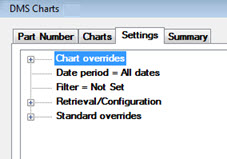
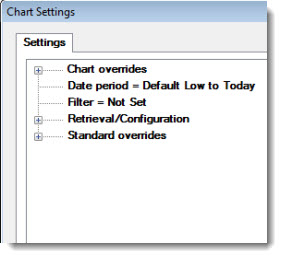

Default chart settings can be changed in the GainSeeker Administration module
For help with using the Settings tab expandable tree structure, see Navigating Tree Structures.
There are some differences between the DMS Charts tab (which displays when you create a new chart) and the Chart Settings dialog (which displays when you select the Settings... option from the right-click menu for a chart) with regard to how changes are applied to charts. This is detailed in the following table.
Action |
Result |
Duration |
Action 1:
|
|
|
Action
2:
|
|
|
Action
3:
|
|
(Temporary changes can still be made to new charts using Action 1 or 2 above.) |
|
|
(Temporary changes can still be made to new charts using Action 1 or 2.) |
Action 5:
|
|
|
See the Chart overrides node of the Settings tab
See Date period = option
See Filter name = option
See the Retrieval/Configuration node of the Settings tab
See the Standard overrides node of the Settings tab