 This
feature is not available for a DMS Statistics Table chart of all processes
or all standards.
This
feature is not available for a DMS Statistics Table chart of all processes
or all standards.When opening a Desktop, you can temporarily select a different Part Number and/or Process for:
A dashboard retrieval
These tasks are accomplished using the Open Desktop with Changes window.
 This
feature is not available for a DMS Statistics Table chart of all processes
or all standards.
This
feature is not available for a DMS Statistics Table chart of all processes
or all standards.
|
Contents [Hide] |
For SPC data, all dashboard retrievals and most chart families will only support a single Part Number.
For DMS data, some chart families will only support a single Part Number and/or Process.
For these types of chart families and dashboard retrievals, you can follow these steps to temporarily change the single Part Number and/or Process being analyzed:

Select the chart family or dashboard retrieval you want to change. For details, see Opening a Desktop with Changes.
Below the list of part numbers and/or processes, click Change. (The Add
and Remove buttons are disabled.)
This displays the list of Part Numbers and/or Processes.
Select the Part Number and/or Process you want to analyze for
this chart family or dashboard retrieval. Then click OK.
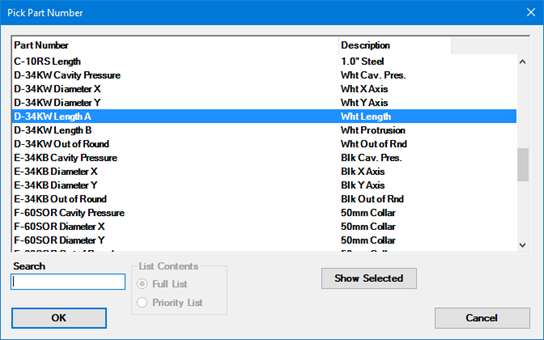
For SPC data, some chart families will support multiple Part Numbers.
For DMS data, all dashboard retrievals and some chart families will support multiple Part Numbers and/or Processes.
For these types of chart families and dashboard retrievals, you can follow these steps to temporarily change which Part Numbers and/or Processes will be analyzed:
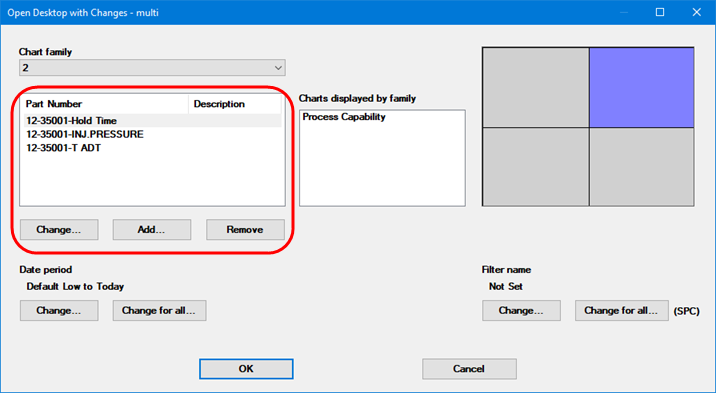
Select the chart family or dashboard retrieval you want to change. For details, see Opening a Desktop with Changes.
To change an existing item in the Part Number and/or Process list:
Select the Part Number or Process you want to change.
Below the list of part numbers and/or processes, click Change.
Select a new item from the list of Part Numbers and/or Processes.
Then click OK.
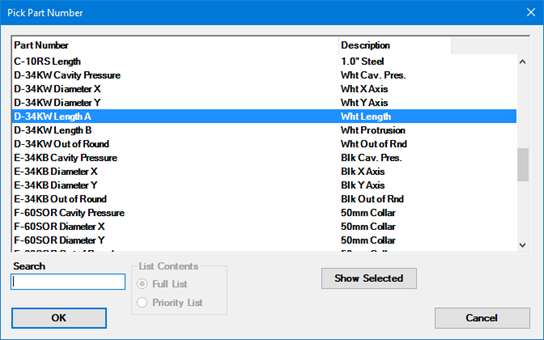
To add more Part Numbers and/or Processes to the analysis, click
Add.
Select one or more items from the list of Part Numbers and/or Processes.
Then click OK.
Repeat this step to add more items.
To remove items from the Part Number and/or Process list, select one or more items and then click Remove.
 The
Chart family for a DMS chart that analyzes data for all processes or all
standards will display an empty list of Part Numbers and/or Processes.
You can use the Add button
to manually select Part Numbers and/or Processes, and then change
or remove these items as needed.
The
Chart family for a DMS chart that analyzes data for all processes or all
standards will display an empty list of Part Numbers and/or Processes.
You can use the Add button
to manually select Part Numbers and/or Processes, and then change
or remove these items as needed.