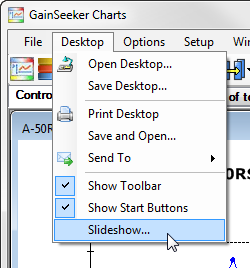To
Do this
Create a
Dynamic Desktop
Click Desktop on the GainSeeker Charts window menu. Then, click Create Dynamic Desktop.
For more information, see Dynamic Desktops.
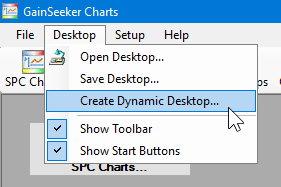
Open a stored desktop:
Click Desktop on the GainSeeker Charts window menu. Then, click Open Desktop... to display the Open Desktop dialog. The Open Desktop dialog opens. See Opening Desktops for usage information.
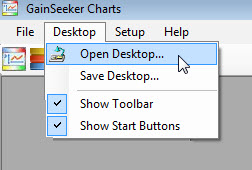
Open the chart and dashboard windows you want to save. Click the Desktop menu and then click Save Desktop... on the list that displays. The Save Desktop dialog opens.
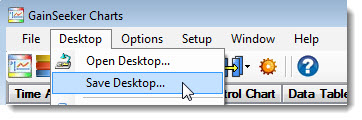
Print the open charts and dashboards:
Open the chart and dashboard windows you want to print. Click the Desktop menu on the GainSeeker Charts window, and then click Print Desktop on the menu that displays.
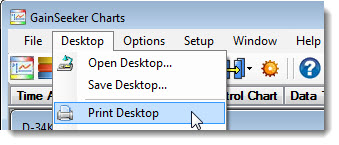
Save the open charts and dashboards as an HTML (.htm) file:
Open the chart and dashboard windows you want to view as HTML. Click Desktop on the GainSeeker Charts window menu. Then, click Save and Open... on the menu that displays:
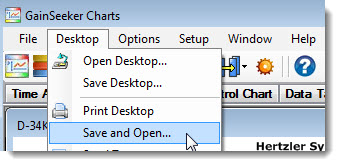
The Save Chart As dialog
opens where you can save the desktop as a file. The file opens
after the desktop is saved.
Send the open charts and dashboards to an Application, Email, Word, PowerPoint, or Save them together as a File:
Open the chart and dashboard windows you want to send to another program. Click Desktop on the GainSeeker Charts window menu. Then, point to Send To. Click Application... , Email... Word..., PowerPoint, or Save As File... on the submenu that displays.
See Send To
 for more information on each of these options, including sending
desktops to Microsoft Word.
for more information on each of these options, including sending
desktops to Microsoft Word.
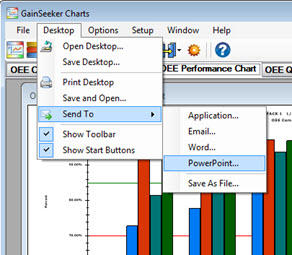
Display the Toolbar on the GainSeeker Charts window (when checkbox is selected -- the GainSeeker default setting)
Click Desktop on the GainSeeker Charts window menu (Fig. 1). Then, click the checkbox preceding Show Toolbar to select it and display the Toolbar (Fig. 2), or click the checkbox to clear it so the toolbar do not display.
Fig. 1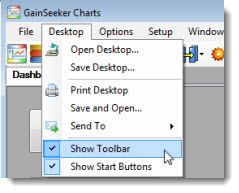 Fig. 2
Fig. 2
Display the Quick-start buttons on the GainSeeker Charts window (when checkbox is selected -- the GainSeeker default setting)
Click Desktop on the GainSeeker Charts window menu (Fig. 1). Then, click the checkbox preceding Show Start Buttons to select it and display the quick-start buttons (Fig. 2), or click the checkbox to clear it so the buttons do not display.
Fig. 1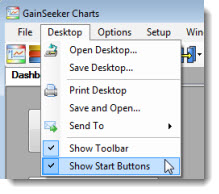 Fig. 2
Fig. 2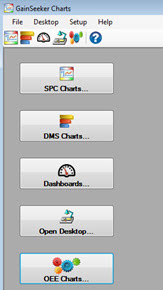
Display the open charts and dashboards as a Slideshow:
Open the chart and dashboard windows you want to view as a Slideshow. Click the Desktop menu on the GainSeeker Charts window, and then click Print Desktop on the menu that displays.