
Depending on how it has been configured, the template , planned session or stored session may prompt you to enter traceability information by displaying a message similar to the following examples:

Prompt where traceability has not yet been entered for this row.

Prompt where traceability has been entered once for this row.
There are two ways to enter a traceability value at this prompt:
Choose from a list of pre-defined values
This is the preferred method, because selecting a value from the list avoids typographical errors. Templates can be configured so that this is the only way to enter the traceability value.
If the pre-defined list of values is automatically displayed, simply click on the traceability value that is appropriate for the data you are entering.
Otherwise, you can manually display the list of pre-defined values by clicking the button or by pressing the DOWN ARROW key or the F4 key.
When the pre-defined list is displayed, click on the traceability value that is appropriate for the data you are entering.
Type the traceability value, and then press ENTER
This option may not be available if the template is configured to restrict you to the pre-defined list.
If a value is already displayed in the input field, you may need to backspace or delete the previous value before typing your new value.
|
|
To view the traceability information entered for this characteristic, click the Traceability tab. In PDA mode , click the Tabs menu and then click Traceability .
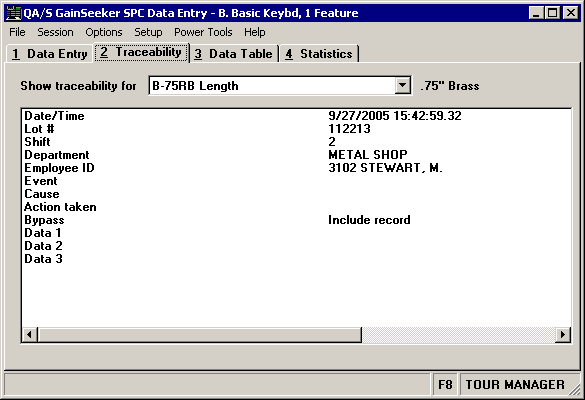
This tab also displays other information that will be stored with this subgroup, including corrective action information, the Bypass, and data measurements entered so far.