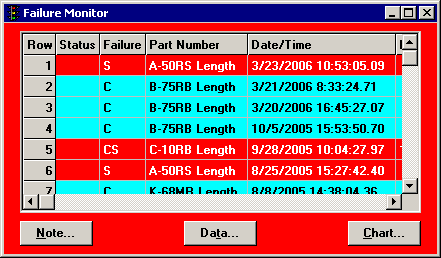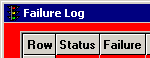Customizing how monitor records are displayed
|
 Note: This topic contains information about the legacy SPC Database Monitor module, which is being phased out from GainSeeker Suite. It is still available for use, but is being replaced by the Monitor Table chart window in the newer GainSeeker Charts module. Note: This topic contains information about the legacy SPC Database Monitor module, which is being phased out from GainSeeker Suite. It is still available for use, but is being replaced by the Monitor Table chart window in the newer GainSeeker Charts module.
|
Selecting columns to display
When a monitor is displayed on your screen, you can change which columns are displayed and in what order.
To do so, click the Options menu and then click Select Display Columns. In , click the Options (or Opts) menu and then click Columns.
For more information, see Selecting display columns.
Setting colors for different real-time failures
Failure records can be displayed with colors that correspond to the type of real-time failures encountered. 

Example >
For instructions on setting these colors in the Administration module, see Colors and priority.
Changing the sort order of records in the monitor
By default, monitor records are displayed in order by date/time stamp.
To display these records using a different sort order, set a filter where the Test is set to "Sort".
For more information, see Working with filters.
Changing fonts
To change the font, font size, font color, and other font attributes of the monitor windows, click the Options menu and then click Fonts and Colors. (In PDA mode, this feature is not available.)
For more information, see Changing fonts.
Changing the title of the monitor window
You can set a different title for any of the monitors. (In PDA mode, this feature is not available.)
For example, the title of the following monitor has been changed from Failure Monitor to Failure Log:
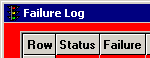
For instructions on changing the title of the monitor window, see Changing the monitor title.
 Note: This topic contains information about the legacy SPC Database Monitor module, which is being phased out from GainSeeker Suite. It is still available for use, but is being replaced by the Monitor Table chart window in the newer GainSeeker Charts module.
Note: This topic contains information about the legacy SPC Database Monitor module, which is being phased out from GainSeeker Suite. It is still available for use, but is being replaced by the Monitor Table chart window in the newer GainSeeker Charts module.