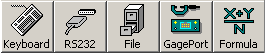
You can set each cell of the template to one of these five input modes:
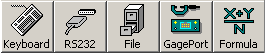

This is the default input mode for most cells when you create a new template. It waits for the operator to do one of the following before processing any commands from the Formula or Builder formula boxes:
type the requested value and then press the ENTER key
select an item from a drop-down list (e.g., in a traceability column)
input data from a keyboard wedge-type bar code reader
When a cell is configured for the Keyboard input mode, it will look similar to these examples:
|
|
keyboard input mode with no formulas or builder formulas |
|
|
keyboard input mode with user-entered formulas |
|
|
keyboard input mode with builder formulas |
|
|
keyboard input mode with both user-entered formulas and builder formulas |

This input mode reads one ASCII string from a COM port on your computer, before processing any commands from the Formula or Builder formula boxes.
Using this input mode is similar to using the RS232 or RS0 command to read a text string. If you need to perform more advanced RS-232 communication, such as sending a text string to the COM port, you should use the Formula input mode with RS-232 commands instead of using the RS232 input mode.
When a cell is configured for the RS232 input mode, it will display a picture of a COM port like these examples:
|
|
RS232 input mode with no formulas or builder formulas |
|
|
RS232 input mode with user-entered formulas |
You can view or edit the RS-232 settings by selecting this cell, choosing one of the COM port numbers (0-12) from the Port list, and then clicking Com n: settings.
|
|

This input mode reads one line from the specified ASCII text file, before processing any commands from the Formula or Builder formula boxes.
Using this input mode is similar to using the FOPEN and FREAD commands to read a line of text. If you need to perform more advanced operations, such as discarding header rows or appending data to a file, you should use the Formula input mode with file commands instead of using the File input mode.
When a cell is configured for the File input mode, it will display a picture of a file cabinet like these examples:
|
|
file input mode with no formulas or builder formulas |
|
|
file input mode with user-entered formulas |
To view or change which file this template will open, select this cell and then view the File box:
![]()
To select a different file, type a different file path and/or file name in the File box. Alternately, you may click Browse to select a different file.
To prompt the data entry operator to choose a file when they run this template, leave the File box blank.

This input mode provides a special interface for the GageTalker GagePort. It reads data from the GagePort before processing any commands from the Formula or Builder formula boxes.
When a cell is configured for the GagePort input mode, it will display a picture of a GagePort like these examples:
|
|
GagePort input mode with no formulas or builder formulas |
|
|
GagePort input mode with user-entered formulas |
For details on using this GagePort interface, see Setting Up a Template for GagePort Entry.

This input mode will immediately process any commands from the Formula and Builder formula boxes, without waiting for input from the operator or a device.
When a cell is configured for the Formula input mode, it will display the ![]() symbol like these examples:
symbol like these examples:
|
|
Formula input mode with no formulas or builder formulas |
|
|
Formula input mode with user-entered formulas |
More: