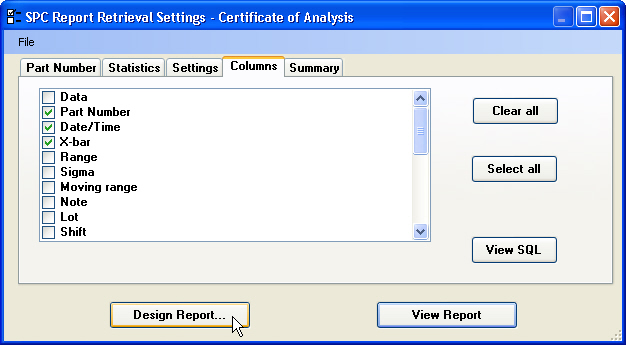
|
Contents [Hide] |
There are several ways to launch the Report Designer window where you will design the report:
On the Report Retrieval Settings screen for any report, click Design Report. Alternately, you may click the File menu and then click Design Report.
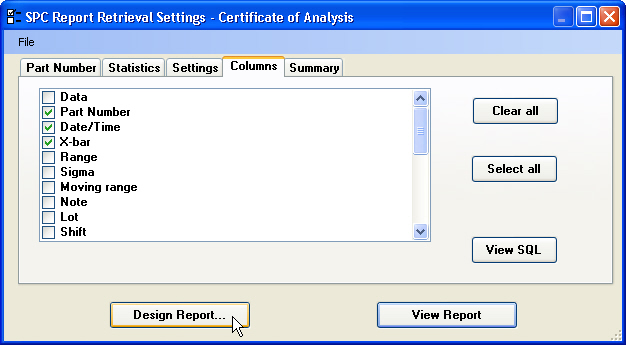
From the SPC Reports, DMS Reports Advanced Reports or Mixed Reports tab on the Dynamic Reports screen, highlight the report you want to design and then click Design Report.
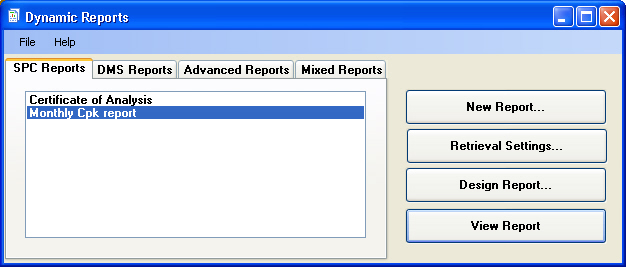
Alternately, you may right-click the report you want to design and then click Design Report. Or you can highlight the report you want to design, click the File menu, and then click Design Report.
From the View Report screen, click the ![]() button. Alternately, you may click the File menu and then click Design Report.
button. Alternately, you may click the File menu and then click Design Report.
All of these methods will launch the Report Designer window:
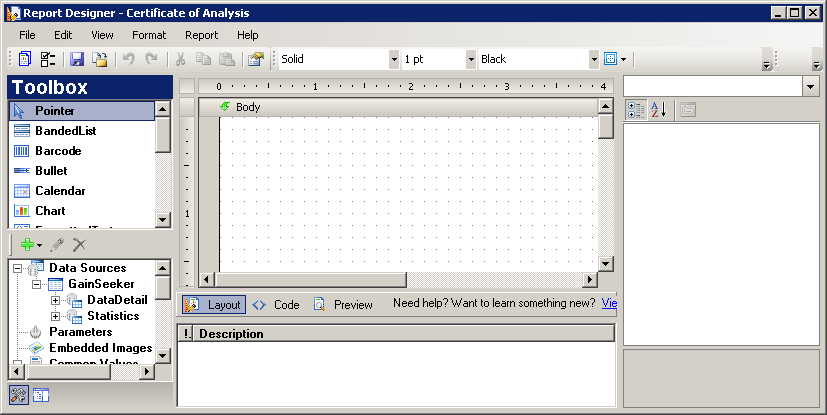
|
|
For a brief introduction to the Report Designer window and information about features not available to GainSeeker, see Introduction to the Report Designer window.
For in-depth documentation of the features in the Report Designer, see Data Dynamics Reports Designer Documentation. To install the Samples and Walkthroughs that are referenced by this documentation, see \Sample Reports\HowTo.txt on the GainSeeker installation CD.
You may also want to try the Tutorial - Certificate of Analysis.
After defining the report design, you can change the retrieval settings or view the report.