 Note: Charts settings and all other settings in the Chart overrides node can be saved as a chart skin in the GainSeeker Charts module. See Chart Skins for more information.
Note: Charts settings and all other settings in the Chart overrides node can be saved as a chart skin in the GainSeeker Charts module. See Chart Skins for more information.Choose various display options for DMS charts in the GainSeeker Charts module.
|
Contents [Hide] |
 Note: Charts settings and all other settings in the Chart overrides node can be saved as a chart skin in the GainSeeker Charts module. See Chart Skins for more information.
Note: Charts settings and all other settings in the Chart overrides node can be saved as a chart skin in the GainSeeker Charts module. See Chart Skins for more information.
You can also assign default settings to charts in the System Administration module. See Chart Defaults settings
Navigate to the Charts node following this path on the Settings tab:
Chart overrides | Charts
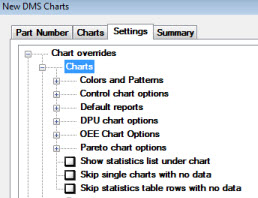
For help with using expandable tree structures like the one featured here, see Navigating Tree Structures
Set the colors or patterns for the many elements of a chart.
See Choosing Colors and Patterns for information about these settings.
Options for the DMS Control chart type only.
Use the Default Reports options to select statistics and other information to display with a chart.
Select options specific to DPU charts.
Select options specific to OEE charts.
Select options specific to Pareto charts.
See Choosing Pareto chart options
Select the checkbox preceding Show statistics list under chart to display a statistics list under a chart on a GainSeeker chart window.
Navigate to this option on the Settings tab following this path:
Chart overrides | Charts | Show statistics list under chart
See Displaying Statistics with Charts for information on changing and selecting statistics to display with a chart or under a printed chart.
Select the checkbox preceding Show statistics list under chart so that charts will be drawn only for standards that have data. For example, if you select this option and you choose four standards for a retrieval of which only three have data, only three charts will be drawn.
Navigate to this option on the Settings tab following this path:
Chart overrides | Charts | Skip single charts with no data
See DMS Chart types for information on chart types for which this setting can apply.
Select the checkbox preceding Skip statistics table rows with no data so that GainSeeker will not display rows in statistics tables that have no data.
Navigate to this option on the Settings tab following this path:
Chart overrides | Charts | Skip statistics table rows with no data