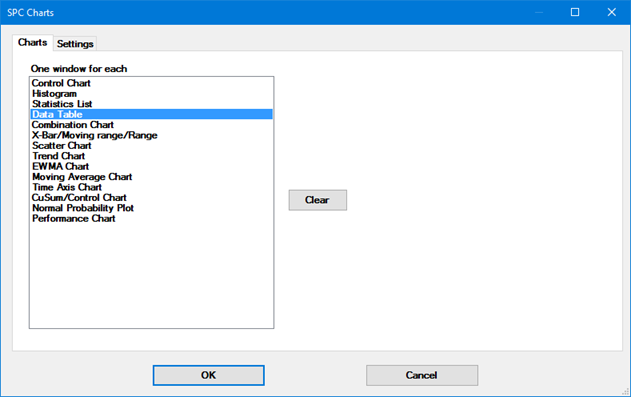
|
Contents [Hide] |
After you copy and paste external data or select a Python script for external data, GainSeeker will prompt you to select chart types and settings for this analysis.
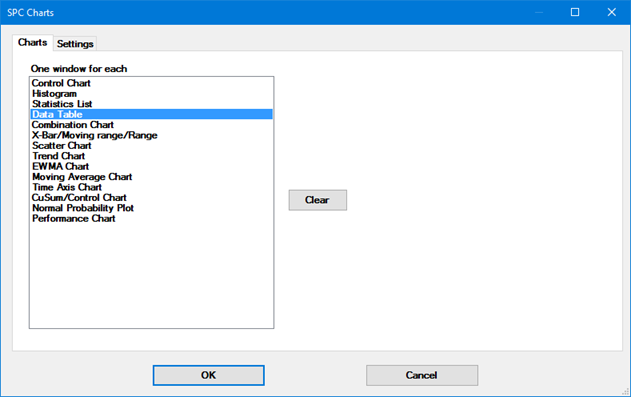
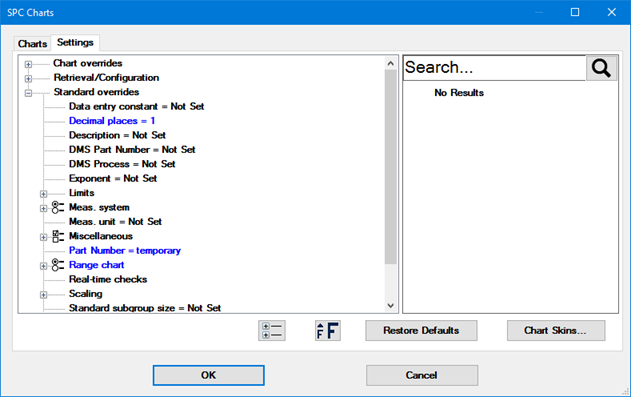
These are the same options available when analyzing stored SPC data or stored DMS data, with the following exceptions:
You cannot select the standard here. You already specified the standard when you copied and pasted your external data or selected a Python script for your external data.
On the Charts tab, you can only choose an SPC chart or DMS chart that analyzes data for a single standard. Other chart types are not available for external data analysis.
On the Settings tab, you cannot choose a Date Period, Filter, or Maximum Number of Points. Your external data set must specify the data that you want to analyze, rather than relying on these settings to exclude some parts of that data for you.
Also, if you specified a standard that does not already exist, GainSeeker will try to detect which settings would be most appropriate for that standard and will pre-fill those settings in the Standard overrides section of the tree.
All of the standard features for analyzing data and printing reports are available when charting external data from the File menu, except for:
analysis of multiple standards at once - either on single-standard charts (like Control Chart, Histogram, or Data Table) or on multiple-standard charts (like Process Capability, Combined Control Chart, or Multiple Data Table). The data set you provide by Copying and Pasting or by running a Python script should specify only one standard.
retrieval options that specify a date period, maximum number of data points, and a filter or Quick filter. The data set you provide by Copying and Pasting or by running a Python script should specify only the data you want to analyze.
editing the external data you are analyzing from a chart or data table. The data set you provide by Copying and Pasting or by running a Python script should provide correct data for analysis.
DMS cost analysis where cost information comes from the standard's cost per unit. This includes the statistics Total sample cost and Total NCU cost.
right-clicking on an SPC Control chart with grouped data and choosing New Chart for Group or New Charts for Groups.
saving a chart of external data in a Desktop.
re-retrieving data by clicking Refresh Family from the GainSeeker Charts Window menu or by clicking Timer on the GainSeeker Charts Options menu. Clicking Refresh Family recalculates the statistics but does not re-retrieve the data.
If these features are needed, you can save the external data in GainSeeker and then delete the range of data from GainSeeker when finished.
After charting external data for analysis, you can save that data - and its standard - to the GainSeeker database.
This option is only available if a chart window for your most recent external data set is still displayed. It is not available when using a Dashboard to chart external data.
To store this data in GainSeeker, click the File menu, point to External Data, and then click Save.
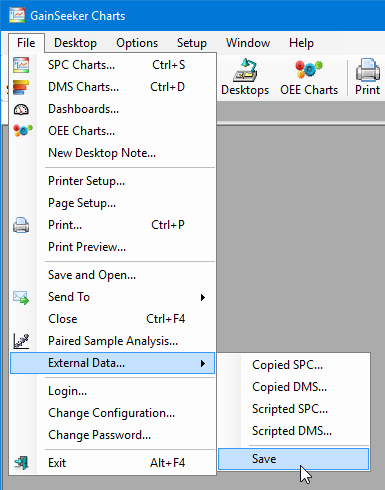
After displaying a confirmation prompt, GainSeeker will store the data records and associated note records for the current chart window.
If you specified a standard that does not exist, GainSeeker will also prompt you to let it create this standard for you. This is an important step - if the data exists but the standard does not, you will not have a way to access those stored GainSeeker records. After a confirmation prompt, you can configure the settings for the new SPC standard or DMS standard and then click OK. (GainSeeker will automatically create the DMS process if it does not exist.)
If you do not want to save the external data, simply close all chart windows associated with that data.