Default label
Explanation
Code
If you selected a single process to analyze, this will return the name of that process.
Otherwise, it returns "NA" (on statistics lists, statistical filter dashboards and dynamic reports) or "Multi-Process" (on chart titles and KPI gage dashboards).
0
If you selected a single standard (Part Number + Process) to analyze, this will return the Part Number portion of that standard name.
Otherwise, it returns "NA" (on statistics lists, statistical filter dashboards and dynamic reports), "Multi-Part Number" (on chart titles) or "Multi-Part Number, Multi-Process" (on KPI gage dashboards).
1
If you selected a single standard (Part Number + Process) to analyze, this will return Cost per Unit from that standard.
Otherwise, it returns "NA".
2
If you selected a single standard (Part Number + Process) to analyze, this will return Opportunities per Unit from that standard.
Otherwise, it returns "NA".
3
Filter contents
If you set a filter, or if the program needs to filter the data (e.g., to group the rows on a Statistical Filter dashboard), this returns the contents of that filter (such as "Shift = '1' ").
Otherwise, it returns "Not set".
4
Filter
If you set a filter, this returns the name of that filter. If you set a Quick Filter, this returns "Quick Filter".
Otherwise, it returns "Not set".
5
High date/time queried
The high date/time you specified for this chart, dashboard, or dynamic report.
6
Low date/time queried
The low date/time you specified for this chart, dashboard, or dynamic report.
7
If calculating Defects per Total Units, this returns "Units".
If calculating Defects per Opportunities for total Units, this returns "Opportunities".
8
If using cost information from the Standard list, this returns "Standard".
If using cost information from a Traceability list, this returns "Traceability".
If using cost information from the Defect list, this returns "Defect".
If bypassing cost to improve speed, this returns "NA".
9
Selected Defects
If analyzing data for all defects, this returns "[Include all Defects]".
If you selected all of the defects from a specific process, this returns "<process name> Defects only".
If you selected any other combination of defects, this returns "[Select specific defects]".
10
High date/time retrieved
The highest date/time stamp that was retrieved for this chart, dashboard, or dynamic report.
11
Low date/time retrieved
The lowest date/time stamp that was retrieved for this chart, dashboard, or dynamic report.
12
The number of data records that were retrieved for this chart, dashboard, or dynamic report.
13
If Defects in relation to = "Units", this returns the sum of the sample sizes retrieved for this chart, dashboard or dynamic report (equivalent to Total Units).
If Defects in relation to = "Opportunities", the label changes to Total opportunities and this statistic is calculated as:
 |
Standardn total units * Standardn opportunities per unit |
14
Percentage of retrieved data records that have zero defects.
15
Maximum value
In the GainSeeker Charts, Dynamic Reports, and PC Collect modules, this returns the highest plot point on a control chart for the retrieved data. This value is scaled according to the Display u and p data as setting for the current report – DPM/PPM, Percent or Proportion.
In all other modules:
When Chart type = "Control", this uses the same calculation as the GainSeeker Charts, Dynamic Reports, and PC Collect modules.
When Chart type = "Pareto", this returns the count for the maximum Pareto category for the retrieved data.
When Chart type = "DPU", this returns the highest plot point on a DPU chart scaled as number of defects per million units for the retrieved data.
16
Minimum value
In the GainSeeker Charts, Dynamic Reports, and PC Collect modules, this returns the lowest plot point on a control chart for the retrieved data. This value is scaled according to the Display u and p data as setting for the current report – DPM/PPM, Percent or Proportion.
In all other modules:
When Chart type = "Control", this uses the same calculation as the GainSeeker Charts, Dynamic Reports, and PC Collect modules.
When Chart type = "Pareto", this returns the count for the minimum Pareto category for the retrieved data.
When Chart type = "DPU", this returns the lowest plot point on a DPU chart scaled as number of defects per million units for the retrieved data.
17
The sum of the defect counts in the data records that were retrieved for this chart, dashboard, or dynamic report.
18
Total Defects cost
In the GainSeeker Charts, Dynamic Reports, and PC Collect modules, this is calculated from the retrieved data as:
If Cost from = "Standard" or Cost from = "Defect":
![]()
If Cost from = "Traceability":
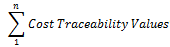
In all other modules:
If Cost from = "Standard", this is calculated from the retrieved data as:
![]()
If Cost from = "Defect", this uses the same calculation as the GainSeeker Charts, Dynamic Reports, and PC Collect modules.
If Cost from = "NA", this returns a cost of 0.
19
In the GainSeeker Charts, Dynamic Reports, and PC Collect modules, this is calculated from the retrieved data as:
 |
Standardn total units * Standardn cost |
When analyzing external data or using a scripted retrieval, this returns a cost of $0.00 .
In all other modules:
If Cost from = "Standard" or "Defect", this uses the same calculation as the GainSeeker Charts, Dynamic Reports, and PC Collect modules.
If Cost from = "NA", this returns a cost of 0.
20
If Total Sample size > 0, this is calculated as:
(Total Defects / Total Sample size) * 100
Otherwise, it returns "NA".
21
If Total Sample size = 0 or Total Sample size < Total Defects, this returns "NA".
Otherwise, this is calculated as:
((Total Sample size - Total Defects)/Total Sample size) * 100
22
Defect sigma
If Total DPM = "NA", this returns "NA".
Otherwise, this uses Total DPM to extrapolate the Defect sigma based on the following table:
|
Total DPM |
Defect sigma |
|
> 501350 |
< 1.5 |
|
501350 |
1.5 |
|
308770 |
2.0 |
|
158687 |
2.5 |
|
66810 |
3.0 |
|
22750 |
3.5 |
|
6210 |
4.0 |
|
1350 |
4.5 |
|
232.9 |
5.0 |
|
31.8 |
5.5 |
|
3.4 |
6.0 |
|
< 3.4 |
> 6.0 |
23
If Total Sample size > 0, this is calculated as:
(Total Defects / Total Sample size) * 1 billion
Otherwise, it returns the number 0.
If Defects in relation to = "Opportunities", the label changes to Total DPBO.
24
If Total Sample size > 0, this is calculated as:
(Total Defects / Total Sample size) * 1 million
Otherwise, it returns the number 0.
If Defects in relation to = "Opportunities", the label changes to Total DPMO.
25
For Pareto chart analysis of the retrieved data, this returns "Pareto".
For DPU chart analysis of the retrieved data, this returns "DPU".
For control chart analysis of the retrieved data, this returns "Control".
 How the Charts and Reports module sets the Chart type
How the Charts and Reports module sets the Chart type
26
DPM method
This returns "Additive" or "Average" and reflects the Method to handle DPM across processes selected.
27
The sum of the nonconforming units retrieved for this chart, dashboard or dynamic report.
28
If Total Sample size > 0, this is calculated as:
(Total Defects / Total Sample size) * 1000
Otherwise, it returns the number 0.
If Defects in relation to = "Opportunities", the label changes to Total DPKO.
29
Total PPK
If Total Units > 0, this is calculated as:
(Total NCU / Total Units) * 1000
Otherwise, it returns the number 0.
30
Total PPM
If Total Units > 0, this is calculated as:
(Total NCU / Total Units) * 1 million
Otherwise, it returns the number 0.
31
Total PPB
If Total Units > 0, this is calculated as:
(Total NCU / Total Units) * 1 billion
Otherwise, it returns the number 0.
32
NCU sigma
If Total NCU = "NA", this returns "NA".
Otherwise, this uses Total NCU to extrapolate the NCU sigma based on the following table:
|
Total NCU per million units |
NCU sigma |
|
> 501350 |
< 1.5 |
|
501350 |
1.5 |
|
308770 |
2.0 |
|
158687 |
2.5 |
|
66810 |
3.0 |
|
22750 |
3.5 |
|
6210 |
4.0 |
|
1350 |
4.5 |
|
232.9 |
5.0 |
|
31.8 |
5.5 |
|
3.4 |
6.0 |
|
< 3.4 |
> 6.0 |
33
In the GainSeeker Charts, Dynamic Reports, and PC Collect modules, this is calculated from the retrieved data as:
If Total Units > 0, this is calculated as:
(Total NCU / Total Units) * 100
Otherwise, it returns "NA".
In all other modules:
If Total Sample size > 0, this is calculated as:
(Total NCU / Total Sample size) * 100
Otherwise, it returns "NA".
34
In the GainSeeker Charts, Dynamic Reports, and PC Collect modules, this is calculated from the retrieved data as:
If Total Units = 0, this returns "NA".
Otherwise, this is calculated as:
((Total Units - Total NCU)/Total Units) * 100
In all other modules:
If Total Sample size = 0, this returns "NA".
Otherwise, this is calculated as:
((Total Sample size - Total NCU)/Total Sample size) * 100
35
Current date/time
The computer clock date and time when this chart, dashboard or dynamic report was generated or refreshed.
36
In the GainSeeker Charts, Dynamic Reports, and PC Collect modules, this is calculated from the retrieved data as:
If Total Units = 0, this returns "NA".
Otherwise, this is calculated as:
((Total Units - Total NCU)/Total Units) * 100
In all other modules:
If Total Sample size = 0, this returns "NA".
Otherwise, this is calculated as:
((Total Sample size - Total NCU)/Total Sample size) * 100
37
Calculated from the retrieved data as Total Sample size - Total NCU
38
Total good samples
The number of retrieved data records that have zero NCU.
39
In the GainSeeker Charts, Dynamic Reports, and PC Collect modules, this is calculated from the retrieved data as:
If Cost from = "Standard" or Cost from = "Defect":
![]()
If Cost from = "Traceability"
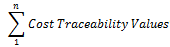
When analyzing external data or using a scripted retrieval, this returns a cost of $0.00 .
In all other modules:
If Cost per Unit is "NA", then this statistic also reports "NA".
Otherwise, this is calculated as
Cost per Unit * Total NCU
40
Current date
The computer clock date when this chart, dashboard, or dynamic report was generated or refreshed.
41
Current time
The computer clock time when this chart, dashboard, or dynamic report was generated or refreshed.
42
High date queried
The "date" portion of the high date/time you specified for this chart, dashboard, or dynamic report.
43
High time queried
The "time" portion of the high date/time you specified for this chart, dashboard, or dynamic report.
44
High date retrieved
The "date" portion of the highest date/time stamp that was retrieved for this chart, dashboard, or dynamic report.
45
High time retrieved
The "time" portion of the highest date/time stamp that was retrieved for this chart, dashboard, or dynamic report.
46
Low date queried
The "date" portion of the low date/time you specified for this chart, dashboard, or dynamic report.
47
Low time queried
The "time" portion of the low date/time you specified for this chart, dashboard, or dynamic report.
48
Low date retrieved
The "date" portion of the lowest date/time stamp that was retrieved for this chart, dashboard, or dynamic report.
49
Low time retrieved
The "time" portion of the lowest date/time stamp that was retrieved for this chart, dashboard, or dynamic report.
50
This is calculated from the retrieved data as:
![]()
where ![]() = (Total Units - Total NCU) / Total Units for process x.
= (Total Units - Total NCU) / Total Units for process x.
This statistic is also known as Rolled Throughput Yield.
51
Description
Not used.
52
If you selected a single standard (Part Number + Process) to analyze, this will return the Sample size from that standard or "NONE" if the Sample size in that standard is blank.
If you selected multiple standards to analyze, this will return "Not set".
53
Date period
The name of the Date period used to retrieve data for the current report, such as "Default Low to Today" or "Last week".
54
SQL query statement
The query statement used to retrieve the data for the current report.
55
Decimal places
The Number of decimals for a number for the current report.
56
Decimal places for cost
The Number of decimals for a cost value for the current report.
57
DPM best estimate
If the Method to calculate DPM for the current report is set to Best estimate, this returns "Yes". Otherwise, it returns "No".
58
DPM conservative
If the Use conservative calculation check box is selected for the current report, this returns "Yes". Otherwise, it returns "No".
59
DPM no zero
If the Never report zero check box is selected for the current report, this returns "Yes". Otherwise, it returns "No".
60
Show empty bars
If the Show pareto bars with no defects check box is selected for the current report, this returns "Yes". Otherwise, it returns "No".
61
Amount of time to display
The Show time to setting for the current report.
62
If you selected a single process to analyze, this will return the Memo from that process or "Not set" if the Memo in that process is blank.
If you selected multiple processes to analyze, this will return "Not set".
63
Sum NCU
If the Set nonconforming units = number of defects check box is selected for the current configuration, this returns "Yes". Otherwise, it returns "No".
64
The sum of the sample sizes in the data records that were retrieved for this chart, dashboard or dynamic report. Not affected by the Defects in relation to statistic.
65
The number of retrieved data records that have NCU > 0.
66
If Number of samples > 0, this is calculated as:
(Total samples NCU > 0 / Number of samples) * 100
Otherwise, it returns "NA".
67
