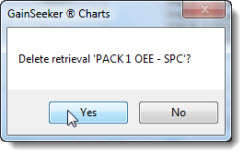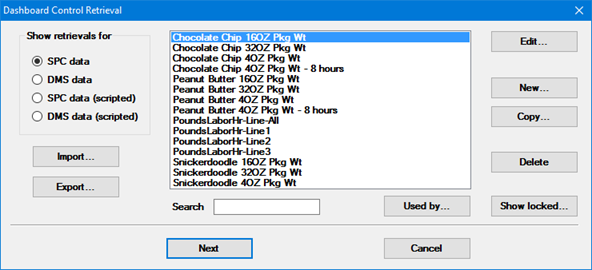
The Dashboard Control Retrieval dialog box opens when dashboard controls with data retrieval capabilities are added to a dashboard window or when the (Retrieval) property for these controls is changed in the Properties dialog box. This dialog box is used to select a retrieval for these controls.
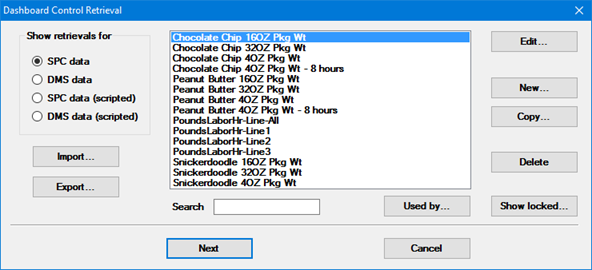
|
Contents [Hide] |
For any dashboard control that is based on a Retrieval, that Retrieval defines two things:
what data will be retrieved - standards and/or processes, date period, filter, etc.
how statistics will be calculated for that data
There are four types of retrievals:
SPC data and DMS data define how to retrieve and analyze data that is stored in GainSeeker.
Configuring one of these retrievals will look similar to creating a chart for that type of data.
All of the standard features for analyzing dashboard data are available for these types of retrievals.
SPC data (scripted) and DMS data (scripted) use a Python script to create the data set that will be analyzed (using the Python Retrieval commands). This can be used to analyze data that is not stored in GainSeeker.
This option does not require setting the date period, filter, etc. because the Python script will specify only the data to be analyzed by this dashboard control.
When using this type of control, GainSeeker will use the default statistical settings for the current configuration.
All of the standard features for analyzing dashboard data - including saving the dashboard in a Desktop and refreshing the dashboard - are available for these scripted retrievals, except for:
DMS analysis of multiple standards for a process. The data set provided by the Python script should specify only one standard.
DMS cost analysis where cost information comes from the standard's cost per unit. This includes the statistics Total sample cost and Total NCU cost.
Editing the external data you are analyzing from a data table. The data set provided by the Python script should provide correct data for analysis.
If these features are needed, you should store the needed data in GainSeeker and use an SPC data or DMS data retrieval.
The Dashboard Control Retrieval dialog box displays separate lists of any existing data retrievals.
Click the SPC data, DMS data, SPC data (scripted), or DMS data (scripted) radio button in the Show retrievals for area of the dialog box to view the desired list.
|
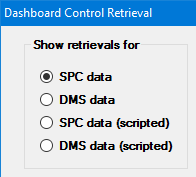
Also see, Importing a retrieval to the Dashboard Control Retrieval dialog box.
To create a new data retrieval:
Click the SPC data, DMS data, SPC data (scripted), or DMS data (scripted) radio button in the Show retrievals for area of the dialog box to view the desired list.
Click New... on the Dashboard Control Retrieval dialog box.
Enter a name for the new retrieval.
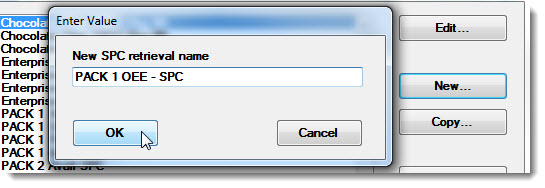
Click OK.
For an SPC data or DMS data retrieval, the Retrieval Settings for Dashboard Controls dialog box opens.
For an SPC data (scripted) or DMS data (scripted) retrieval, the Python Script Editor opens.
Important: Editing or changing a retrieval listed on the Dashboard Control Retrieval dialog box will apply any edits made to it, to any control on a saved dashboard window that uses that particular data retrieval on one or more of its controls. See the Used by... button to determine if other dashboards use a specific retrieval.
|
Important: Editing or changing a retrieval listed on the Dashboard Control Retrieval dialog box will apply any edits made to it to any control on a saved dashboard window that uses that particular data retrieval on one or more of its controls. A good alternative to editing a retrieval can be Copying and renaming an existing retrieval.
To edit a data retrieval:
Click the SPC data, DMS data, SPC data (scripted), or DMS data (scripted) radio button in the Show retrievals for area of the dialog box to view the desired list.
Click the retrieval name on the list to select it.
Click Edit... on the Dashboard Control Retrieval dialog box to change the settings for that retrieval.
For an SPC data or DMS data retrieval, the Retrieval Settings for Dashboard Controls dialog box opens.
For an SPC data (scripted) or DMS data (scripted) retrieval, the Python Script Editor opens.
To check if other saved dashboard windows have dashboard controls using a particular retrieval:
Click the SPC data, DMS data, SPC data (scripted), or DMS data (scripted) radio button in the Show retrievals for area of the dialog box to view the desired list.
Click the retrieval name on the list to select it.
Click the Used by... button on the Dashboard Control Retrieval dialog box.
A message will be displayed to indicate which dashboards (if any) use the selected retrieval.
To copy and rename an existing retrieval:
Click the SPC data, DMS data, SPC data (scripted), or DMS data (scripted) radio button in the Show retrievals for area of the dialog box to view the desired list.
Click the retrieval name on the list to select it.
Click Copy... on the Dashboard Control Retrieval dialog box.
Enter a new name for the new retrieval.
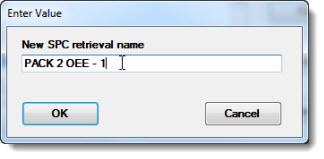
Click OK.
Now click the name of the new retrieval you just created.

Click Edit... on the Dashboard Control Retrieval dialog box to change the settings for the new retrieval.
For an SPC data or DMS data retrieval, the Retrieval Settings for Dashboard Controls dialog box opens.
For an SPC data (scripted) or DMS data (scripted) retrieval, the Python Script Editor opens.
To view retrievals that are locked:
Click the SPC data, DMS data, SPC data (scripted), or DMS data (scripted) radio button in the Show retrievals for area of the dialog box to view the desired list.
Click the Show locked... button on the Dashboard Control Retrieval dialog box.
A message will be displayed to indicate which retrievals in the current list are locked (if any).
To import a data retrieval:
Click the SPC data, DMS data, SPC data (scripted), or DMS data (scripted) radio button in the Show retrievals for area of the dialog box to view the desired list.
The Open file dialog box opens.
An Enter Value dialog opens.
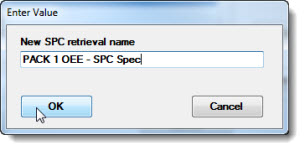
Enter a new name for the retrieval in the text field. This name is how the retrieval will list in the Dashboard Control Retrieval open dialog box list. Then, click OK.
An informational dialog box opens confirming successful file import. The new retrieval name is highlighted in the retrieval list on the Dashboard Control Retrieval open dialog box.
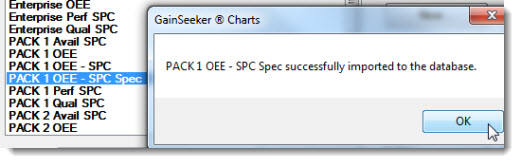
You can export a copy of a data retrieval shown on the retrieval list to a user-specified file.
To export a data retrieval:
Click the SPC data, DMS data, SPC data (scripted), or DMS data (scripted) radio button in the Show retrievals for area of the dialog box to view the desired list.
Click the retrieval name on the list to select it.
Click the Export button. An informational dialog box opens.
Click Yes to export
the selected retrieval.

A Save As dialog box opens
with the file name in the File name:
text field.

Click Save to save the retrieval to the designated file.
An informational dialog box opens, confirming the successful export of a copy of the retrieval to the designated file. Click OK.
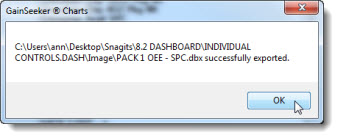
To delete a retrieval from the Dashboard Control Retrieval dialog box retrieval list:
Click the SPC data, DMS data, SPC data (scripted), or DMS data (scripted) radio button in the Show retrievals for area of the dialog box to view the desired list.
Click the retrieval name on the list to select it.
Click the Delete button.
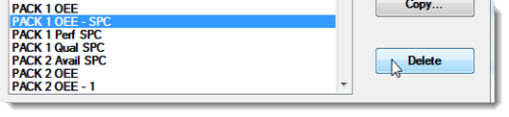
An informational dialog box opens. Click Yes to confirm the deletion,