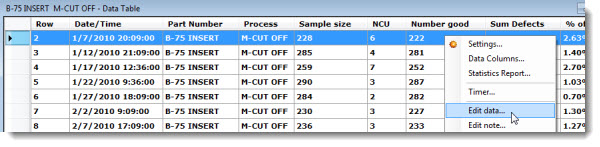
Some information in this topic may be specific to the GainSeeker Charts module.
Change the Data and Traceability information for a subgroup on a Control Chart and a Data Table.
Depending on how your GainSeeker program is configured, you may need certain access rights to edit these records.
|
Contents [Hide] |
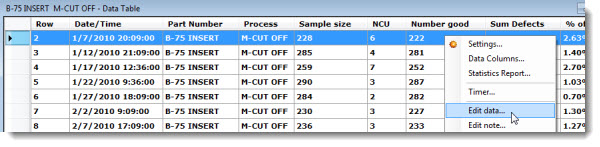
-or-
Click a row you want to edit. Then, click Options on the GainSeeker Charts window menu bar. Click Edit data... on the list.
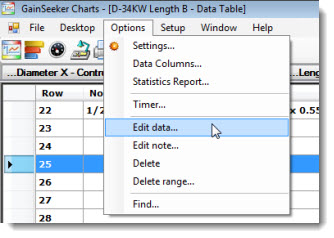
The Edit Data dialog opens with the Defects tab displayed showing the defects and values for that record.
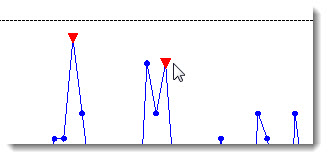
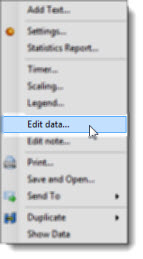
The Edit Data dialog opens with the Defects tab displayed showing the defects and values for that record.
You can change the values and add or remove defect labels for this record. You can also correct the Sample size, NCU (Number of Conforming Units), and the Number good value.
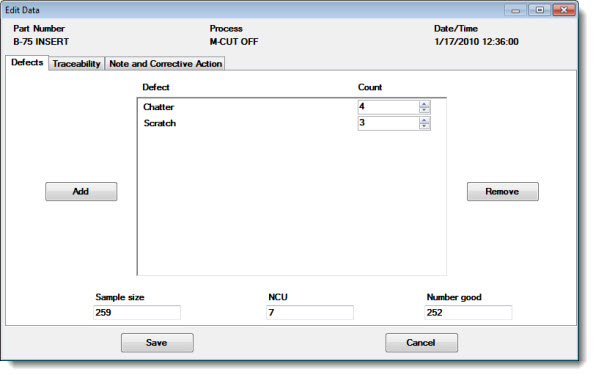
To add a Defect label:
Click Add to display the Add Defect dialog. Click a defect label in the list to select it:
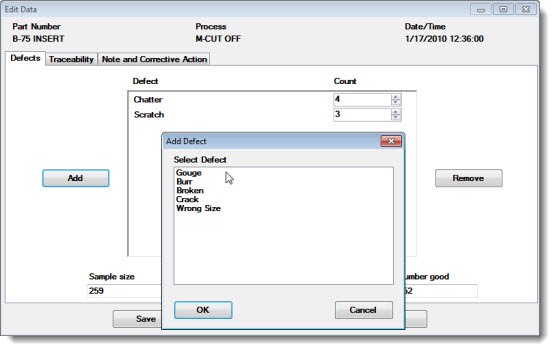
To adjust the defect Count:
Enter a new numeric value in the Count text box or use the arrows to select a value. (To remove defects, click a defect label or its corresponding value. Then, click Remove. Confirm the deletion of that defect and its count value by clicking Yes on the informational dialog that opens.
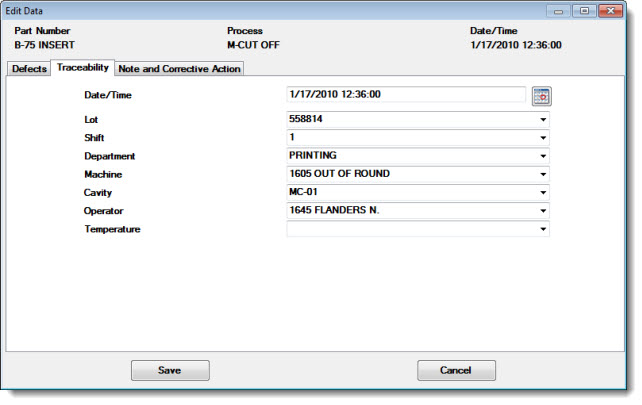
If this data record has already been modified, an Audit Trail tab will also be displayed. It is formatted like the full Audit Trail utility and displays the old and new value for each change.
This tab will not be displayed to users without rights to "View Audit Trail Tab - Data".