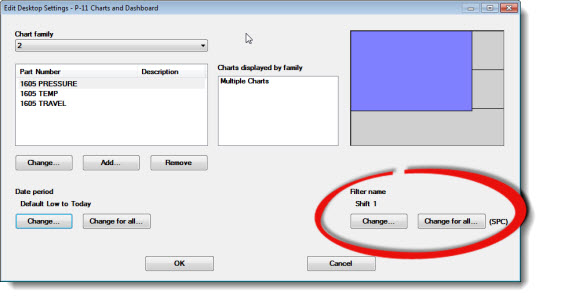
You can define a filter to retrieve data for specific traceability values for charts and dashboard control retrievals on a desktop.
You can select a different filter for:
A chart family and all of the charts associated with it,
A single retrieval for one or more dashboard controls on a dashboard that uses that retrieval,
Multiple-type charts that feature multiple retrievals in one chart window,
All charts and dashboard controls on the desktop that are of the same data type: SPC or DMS.
These tasks are accomplished using the Edit Desktop Settings dialog.
Any changes you make to the desktop will be temporary until you close the desktop or until you save the desktop with an existing or new desktop name. See Saving Changes to a Desktop
|
Contents [Hide] |
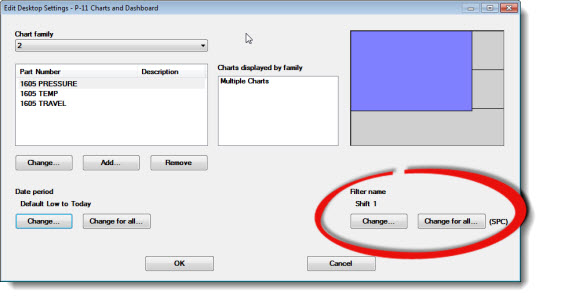
Follow these steps to temporarily change the filter used for a chart family or all charts and dashboards control retrievals on the desktop that are of the same data type (SPC or DMS).
Click a number that represents a chart family or a dashboard control retrieval name in the Chart family list to select it for change:

-or-
Click on the area in the diagram that represents the chart family (or dashboard control retrieval) that you want to change.
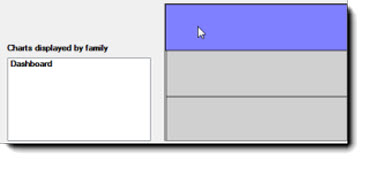
If a filter is set for that chart family, it will display under Filter name. In the following example, there is no filter set as indicated by the words Not Set. Next to the Change for all... button, (SPC) or (DMS) displays to indicate the data type of the selected Chart family.
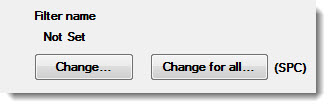
To set the filter only for that chart family or dashboard control retrieval:
-or-
To set the filter for all charts and dashboard controls on the desktop that are of the same data type (SPC or DMS) as the selected Chart family:
The Select Filters dialog opens.
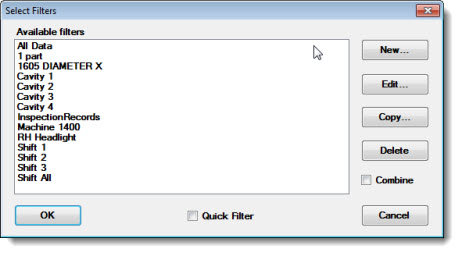
To select a filter in the list:
Click a filter name in the Select a filter from the list field.
For information on working with filters, see Working with Filters.
To set a quick filter:
The Select Filter dialog displays options for quick filters. Set the quick filters, and then click OK.
For information on working with quick filters, see Using Quick Filters.
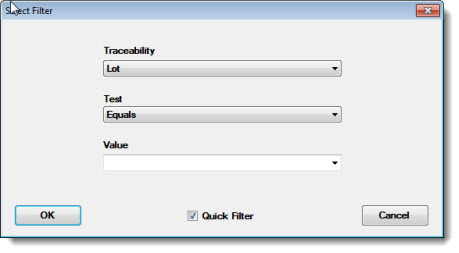
The dashboard opens with the temporary changes made. Any changes made to the dashboard will be temporary until you close the dashboard or until you save it with an existing or new dashboard name. See Saving changes to a Dashboard
When you make any changes to a desktop, GainSeeker does not prompt you to save the desktop with those changes.
You can save the desktop as a new desktop or overwrite an existing desktop. See Storing Charts and Dashboards as a Desktop