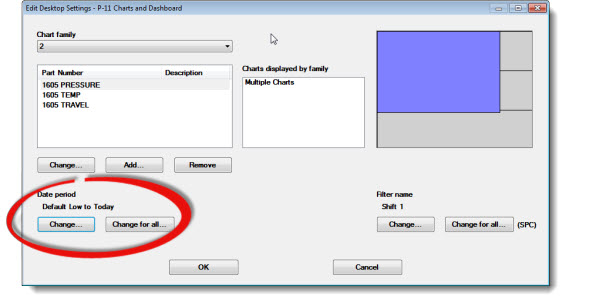
Set a single date period or multiple consecutive date periods for the retrievals on a desktop. The GainSeeker default setting is Default Low to Today, however, default date periods can be changed in the GainSeeker Administration module.
You can select a different date period for:
A chart family and all of the charts associated with it,
A single retrieval for one or more dashboard controls on a dashboard that use that retrieval,
Multiple-type charts that feature multiple retrievals in one chart window,
All charts and dashboard controls on the desktop that are of the same data type: SPC or DMS.
These tasks are accomplished using the Edit Desktop Settings dialog .
Any changes you make to the desktop will be temporary until you close the desktop or until you save the desktop with an existing or new desktop name. For more information, see Saving changes to Desktops
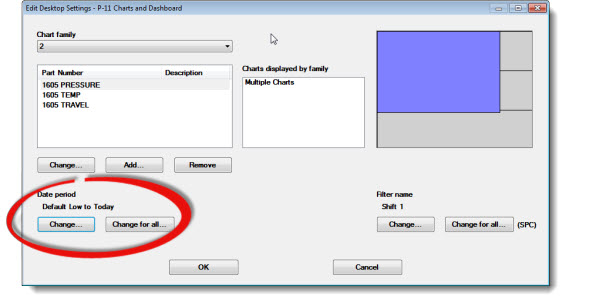
Click a number that represents a chart family or a dashboard control retrieval name in the Chart family list to select it for change:

-or-
Click on the area in the diagram that represents the chart family (or dashboard control retrieval) that you want to change.
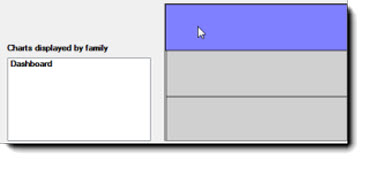
The current date period for that chart family displays under Date period. In the following example, Default Low to Today is the set date period:

To change the date period only for the chart family or dashboard control retrieval that you selected:
To change the date period for all charts and dashboard control retrievals on the desktop:
The Date Period dialog opens.
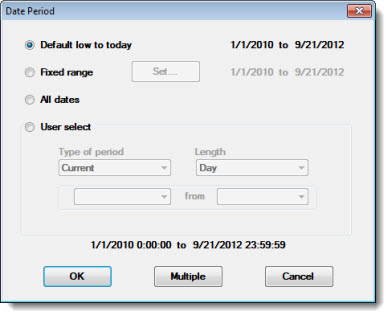
The desktop opens with the temporary change made. For information on saving this or any other changes you make to a desktop, see Saving changes to Desktops
When you make any changes to a desktop, GainSeeker does not prompt you to save the desktop with those changes.
You can save the desktop as a new desktop or overwrite an existing desktop. See Storing Charts and Dashboards as a Desktop