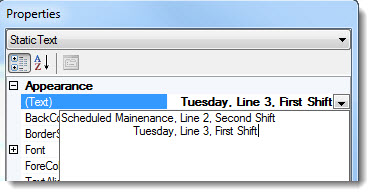![]() The Static Text control is just that—a static control that displays text on its host dashboard window. Static Text can be used to post reminders, label dashboard window background images or controls, as title bars, and more. It is easy to change the text it will display. Plus, multiple Static Text controls can be added to a single dashboard.
The Static Text control is just that—a static control that displays text on its host dashboard window. Static Text can be used to post reminders, label dashboard window background images or controls, as title bars, and more. It is easy to change the text it will display. Plus, multiple Static Text controls can be added to a single dashboard.
This is an example of how a Static Text dashboard control could be used on a dashboard window, depending on the properties you assign to it:
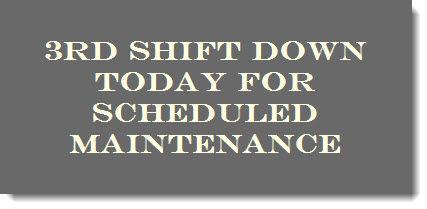
|
Contents [Hide] |
Most of the Static Text control properties (attributes) may be familiar in usage and do not usually require additional explanation. The (Text) property, which is specifically designed for GainSeeker users, is featured here.
For more information, see Using the Properties dialog
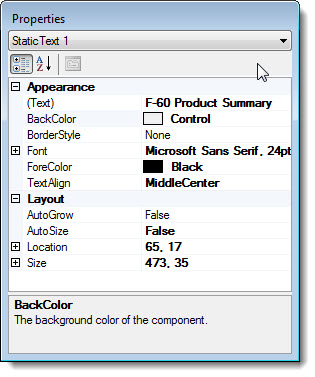
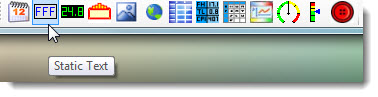
The Enter Value dialog opens.
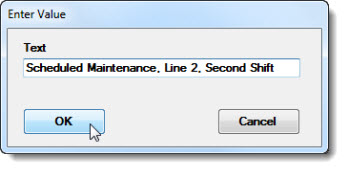
The Static Text control will open on the dashboard window in design edit mode. (This example also has some additional user-assigned Appearance property values):
![]()
Click the Static Text control on the dashboard window that is in design/edit mode to select it.
The Properties dialog menu changes to display the Static Text setting and the properties grid displays the properties specific to this control.

Click the drop-down menu button in the (Text) property value cell.