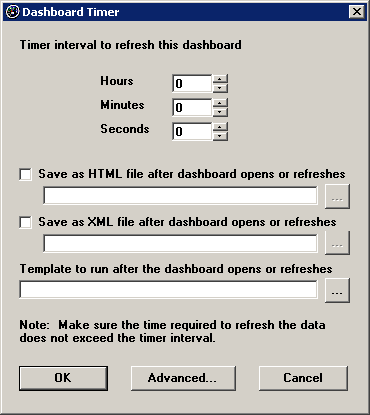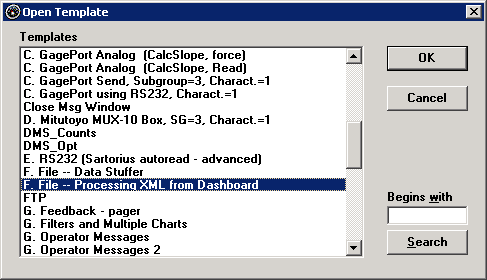Server Edition options for Dashboards
 Note: If you do not have the Server Edition of GainSeeker, GainSeeker will ignore the file path and file name you specify, and a file of the specified type will automatically be created for you in your Windows TEMP path. You can contact the Hertzler Sales Team for information about purchasing the Server Edition of GainSeeker.
Note: If you do not have the Server Edition of GainSeeker, GainSeeker will ignore the file path and file name you specify, and a file of the specified type will automatically be created for you in your Windows TEMP path. You can contact the Hertzler Sales Team for information about purchasing the Server Edition of GainSeeker.
If you have purchased the Server Edition of GainSeeker, the Dashboard Timer screen provides additional options for automating dashboard reporting and alerting tasks:
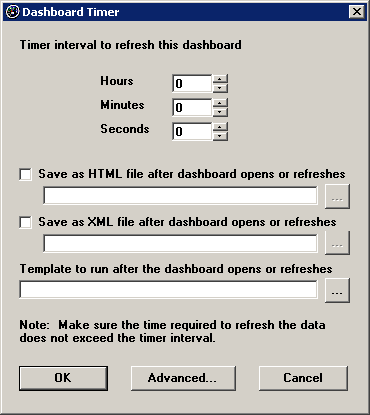
Save as HTML
To save this dashboard to an HTML file each time it is opened or refreshed, select the Save as HTML check box.
-
If you enter a name and location for the HTML file, this file will be replaced when the dashboard is opened and when the timer refreshes this dashboard.
This is a good option for populating and refreshing a web page on your file server, intranet or web site.
-
If you leave the HTML file name and location blank, a new HTML file will be created each time the dashboard is opened or the timer refreshes the dashboard, and these files will be saved to the folder specified by the html_location= setting in Cms.ini.
Save as XML
To save this dashboard to an XML file each time it is opened or refreshed, select the Save as XML check box.
-
If you enter a name and location for the XML file, this file will be replaced when the dashboard is opened and when the timer refreshes this dashboard.
This is a good option for feeding data to an XML reader, GainSeeker template or other application.
-
If you leave the XML file name and location blank, a new XML file will be created each time the dashboard is opened or the timer refreshes the dashboard, and these files will be saved to the folder specified by the xml_path= setting in Cms.ini.
For more information, see XML tags for dashboards.
Run a template after dashboard opens or refreshes
To run a GainSeeker template each time the dashboard is opened or refreshed (after the dashboard is displayed), click the ... button and select a template from the list.
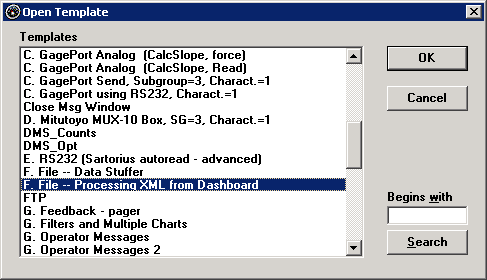
To clear the selected template from the Template to run box, click the ... button and select the list item "[NONE]".
This is a good option for tasks like processing XML output from this dashboard. For information on designing GainSeeker templates, see SPC Designer module.
Run a template before dashboard opens or refreshes
To run a GainSeeker template each time the dashboard is opened or refreshed (before the dashboard is displayed), click the Advanced button and select a template from the list. For example, you could use this feature to enter the most recent data into GainSeeker just before the dashboard is displayed.
If this template needs to read some data from the dashboard, you can also select the Perform functions from previous dialog check box. When this check box is selected, GainSeeker will perform as follows:
When this dashboard is opened:
-
Display the dashboard.
-
Depending on the settings for the Dashboard Timer screen: save as XML, save as HTML, and/or launch the template that you chose to run after the dashboard opens or refreshes.
-
Immediately refresh the dashboard (see below).
When this dashboard is refreshed:
-
Launch the template that you chose to run before the dashboard opens or refreshes.
-
Display the dashboard.
-
Depending on the settings for the Dashboard Timer screen: save as XML, save as HTML, and/or launch the template that you chose to run after the dashboard opens or refreshes.
This check box is typically used when one component of the dashboard must be calculated from another component of the dashboard.
More:
Setting the timer for a dashboard
 Note: If you do not have the Server Edition of GainSeeker, GainSeeker will ignore the file path and file name you specify, and a file of the specified type will automatically be created for you in your Windows TEMP path. You can contact the Hertzler Sales Team for information about purchasing the Server Edition of GainSeeker.
Note: If you do not have the Server Edition of GainSeeker, GainSeeker will ignore the file path and file name you specify, and a file of the specified type will automatically be created for you in your Windows TEMP path. You can contact the Hertzler Sales Team for information about purchasing the Server Edition of GainSeeker.