 Note:
If a secondary window such as the Inspection
Viewer is displayed, close that window to access the buttons and menus
on this main window.
Note:
If a secondary window such as the Inspection
Viewer is displayed, close that window to access the buttons and menus
on this main window.|
Contents [Hide] |
This is the main window for the PC Collect module. For information on accessing this window, see Launching PC Collect.
 Note:
If a secondary window such as the Inspection
Viewer is displayed, close that window to access the buttons and menus
on this main window.
Note:
If a secondary window such as the Inspection
Viewer is displayed, close that window to access the buttons and menus
on this main window.
When all windows have been closed, the status bar at the bottom of the main window displays the name of the currently logged-in user.
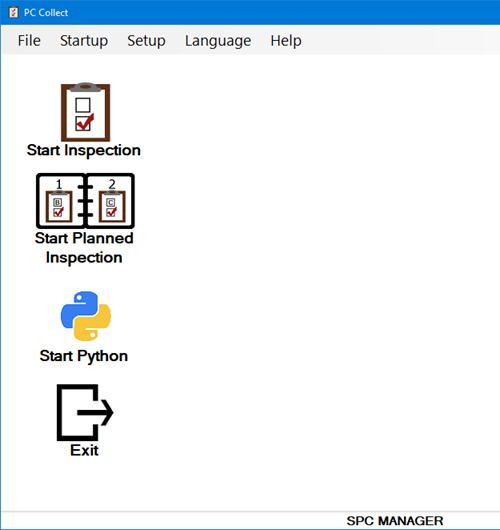
Start Inspection
Click to select an Inspection and enter data.
Start Planned Inspection
Click to select a Planned Inspection and enter data.
Start Python
Click to select a standalone Python script and run it.
Exit
Click to exit the PC Collect module.
Start Inspection
Opens the Inspection Viewer where you can select and run an inspection.
Start Planned Inspection
Opens the Inspection Viewer where you can select and run a planned inspection.
Start Python
Opens a list of Python scripts to run.
Start File Import
Choose a File Import Configuration to begin importing data from specific files.
Login
Log in as a different user or group name without exiting the PC Collect module. View details about who is logged into GainSeeker at any given time and the number of licenses in use.
Change Configuration
Change to a different GainSeeker configuration but keep the permissions (role) of the current user or group name.
Change Password
GainSeeker Inspections
Launches the GainSeeker Inspections module.
Exit
Closes the PC Collect module
You can choose which window to open by default when you launch the PC Collect module on this computer:
Start Inspection: Opens the Inspection Viewer window where you can choose an inspection to run.
Start Planned Inspection: Opens the Inspection Viewer window where you can choose a Planned inspection to run.
Start Python: Click to select a standalone Python script and run it.
None: Shows the PC Collect module main window on start up.
Standards
See Finding and Selecting SPC Standards
See Finding and selecting standards or processes
See SPC Processes
Traceability Lists
See Creating and editing traceability lists
Corrective Action Lists
DMS Event Lists
See DMS Events
You can choose whether to run PC Collect in English, Español (Spanish), or Français (French).
For details about running PC Collect in another language, see Setting the PC Collect Language to Spanish, French, or English.
The Help menu contains the following options:
Contents
Launches the GainSeeker Online User Guide.
For more information, see Finding Information in the Online User Guide.
Technical Support
Provides a link to the Hertzler Systems web page for Support on GainSeeker products.
Software Training
Provides a link to open the Hertzler Systems web page for Training on GainSeeker products.
Platform Library
Provides a link to open the Hertzler Systems web page for the GainSeeker Platform Library - an online collection of ideas, best practices, tools, and downloadable starter kits.
For the SPC Data Entry module and for legacy GainSeeker modules such as SPC Charts and Reports, DMS Charts and Reports, and Enterprise Dashboard, this menu option is not available.
About
Displays your program serial number, version number, and other information.
For the SPC Data Entry module and for legacy GainSeeker modules such as SPC Charts and Reports, DMS Charts and Reports, and Enterprise Dashboard, clicking the User status button displays additional technical information on your GainSeeker user or group name and configuration . For details, see User or Group Status.
To hide any of these buttons and corresponding menu options from specific Users, modify the Roles for those users.