 Use
caution before deleting a range of data. It cannot be re-retrieved.
Use
caution before deleting a range of data. It cannot be re-retrieved.Use the Delete Data Utility to delete one or more data records associated with a part number/process. You can select part numbers to delete and filter the data you want to delete by a traceability or limit it to a specific date range you set.
 Use
caution before deleting a range of data. It cannot be re-retrieved.
Use
caution before deleting a range of data. It cannot be re-retrieved.
|
Contents [Hide] |
The Delete Data Utility can be accessed from the Import/Export Data function in the GainSeeker Utility module.
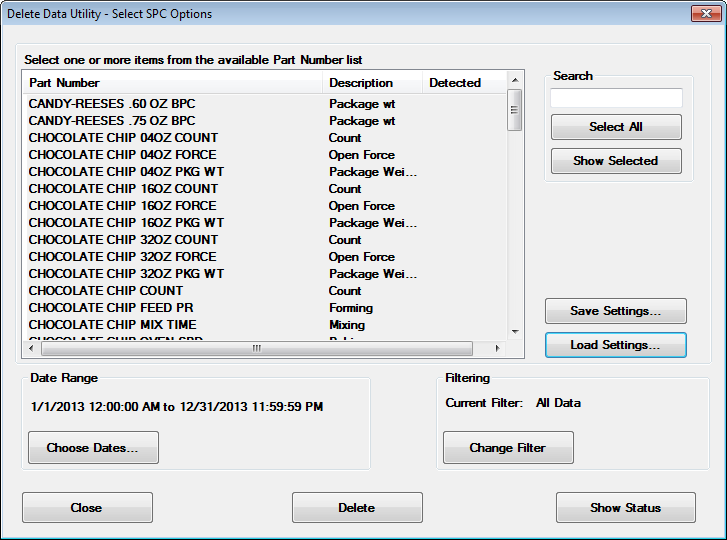
You can either select the standards or processes, date range, and filter for which you want to delete data, or you can load settings that you previously saved.
To load settings that you previously saved, click Load Settings. Then choose the desired Settings report and click OK.
This will pre-fill settings for selected standards, date range, and filter.
Select the standards or processes for data you want to delete.
The full list of available part numbers display by default.
To select all part numbers that display in the list at any time, click the Select All button.
To limit the number of part numbers to those that contain some characters of the part numbers you want to display, enter a few characters of the part numbers you want in the Search field.
To select specific part numbers, that are not listed in succession, press the CTRL key while clicking each part number.
To select a succession of part numbers, hold the SHIFT key while clicking each part number.
You can also use a date period to restrict the data records that will be deleted. To change the date range:
Click the Choose Dates... button on the Delete Data Utility.
The Date Period dialog opens. See Setting the Date Period for usage information
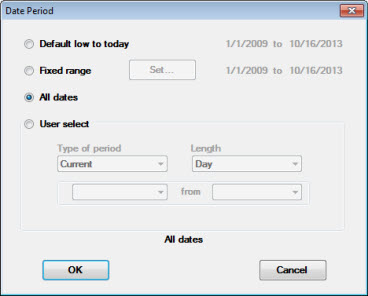
You can opt to delete only data records that exhibit the traceabilities you specify, such as a specific shift or operator.
The Select Filter dialog opens:
See Using the Select Filter dialog for information about how to select a filter.
When you click the Show Status button on the Delete Data Utility, the Import/Export Status dialog opens.
The dialog first lets you view counts for the total number of data records that are associated with the part numbers you have selected for the delete. It also displays counts for the individual part numbers you have selected.
This can help you decide if you want to delete all of the data associated with a particular part number or whether you want to further limit the data you delete to a certain date range or filter you set. Or, you may choose to limit the number of part numbers you delete from the file.

Click Done on the Import/Export Status dialog when you are finished viewing details about your selections.
After you have made all of your selections on the Delete Data Utility:
The Import/Export Status dialog displays the count for the number of deleted records. A dialog displays, confirming whether the delete was successful and the total time elapsed to delete the data, as in this example in which the data for one standard was deleted.
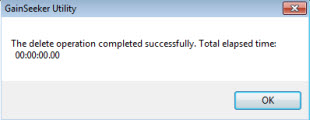
To save your settings for later use, click Save Settings and enter a name for this combination of settings (selected standards, date range, and filter).
These Settings can also be used by the Import Data Utility and the Export Data Utility.