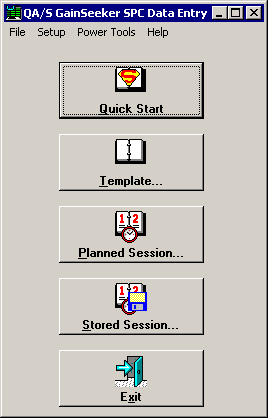
After logging in to the SPC Data Entry module, you can open one of four types of data entry sessions, depending on how you have set up your system:
This option requires the least amount of setup time. However, you can only use Quick Start to enter data via the keyboard for one standard at a time, and you cannot customize Quick Start.
To make a data entry session customized to meet your needs, including RS-232 entry and customized messages for your operators, create a template.
You can create one or more templates to customize how you enter data.
A planned session allows you to prefill a template with standards and traceability values. This makes the data entry process faster and less susceptible to operator error.
When an operator enters data in a template or a planned session, they can save the work they have done so far as a stored session. Then they can open that stored session later to finish the data entry session.
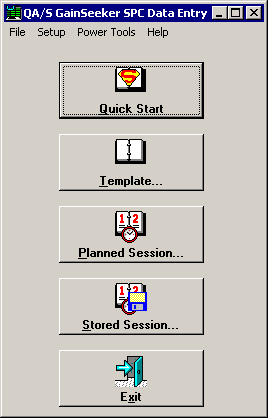
Tip: Consider using one or more of the following features to make the data entry process easier and faster:
You can remove one or more of these data entry options (Quick Start, Template, etc.) from the Data Entry screen.
For more information, see How to set up the Roles.
You can set up the Data Entry module so that it automatically loads the list of templates, list of planned sessions or list of stored sessions for you to choose from.
For more information, see Session menu options.
You can also set up a shortcut for the Data Entry module that will automatically open the template, planned session, or stored session that you specify.
For more information, see startup_desktop=.