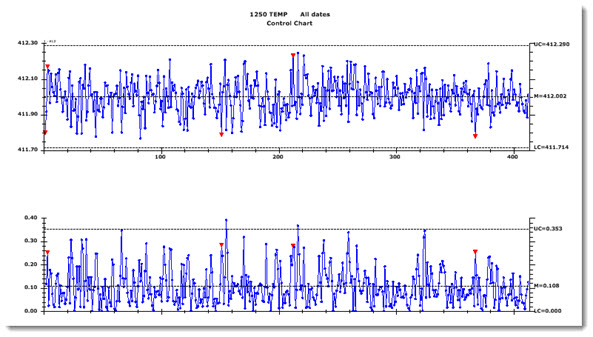
Chart skins that feature heavy color usage such as the one in Fig. 2 below, can use a lot ink if you opt to print them on paper. If you want to print a chart without the currently applied skin, you can apply the Print Chart skin included with your GainSeeker system (See Fig. 1). This redraws the current chart with the GainSeeker default settings. To view the chart again with the previous skin after printing, just reapply the original skin.
Note: Another method for drawing the same chart with less color and ink usage is to use the Restore Defaults button
The Chart Overrides settings for the Print Chart skin can also be changed if you have rights within your GainSeeker system. For example, you may want to print a plain chart, but one that has your company name featured in the main title.
You can apply the Print Chart skin to any DMS or SPC chart.
For information about applying a chart skin to charts, see Applying a skin to a chart
You can also create and name your own chart skins. For more information, see Chart Skins
Fig. 1 shows a chart with the Print Chart skin applied and the same chart Fig. 2 with the more colorful Gridiron skin applied.