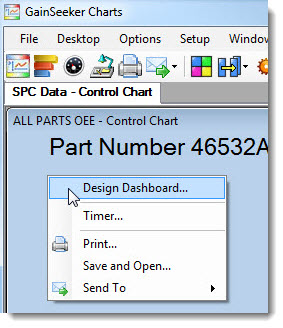
There may be times when you want to switch between run mode and design/edit mode, such as when you are making changes to a dashboard and want to view them in run mode.
Right-click a dashboard that is open in run mode.
Click Design Dashboard in the menu.
In the foreground, a copy of the dashboard will open in design/edit mode.
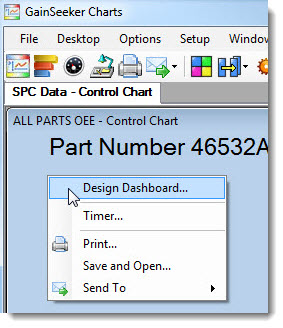
Any timers set on this dashboard will be paused while the dashboard is open in design/edit mode.
Right-click on the dashboard in design/edit mode.
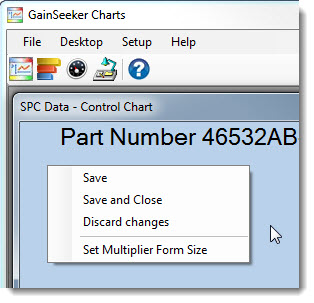
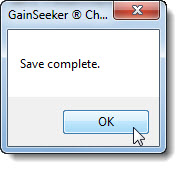
The dashboard will redraw in run mode, reflecting changes you saved to it in design/edit mode.
|
Right-click a dashboard that is in design/edit mode.
Click Save and Close
or Discard changes on the
menu.
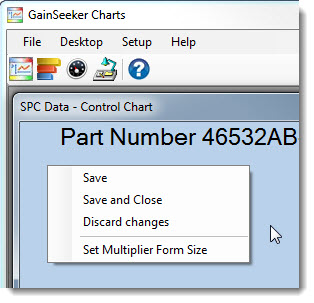
Click OK on the Save complete. dialog box that opens (with the Save and Close option only).
The Open Dashboard dialog box opens.
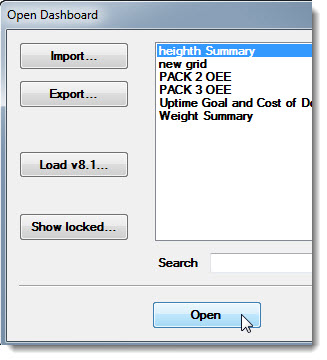
The dashboard opens in run mode.
For more information, see Opening a dashboard
Also see, Using Dashboard right-click menus in design/edit mode and right-click menus in run mode