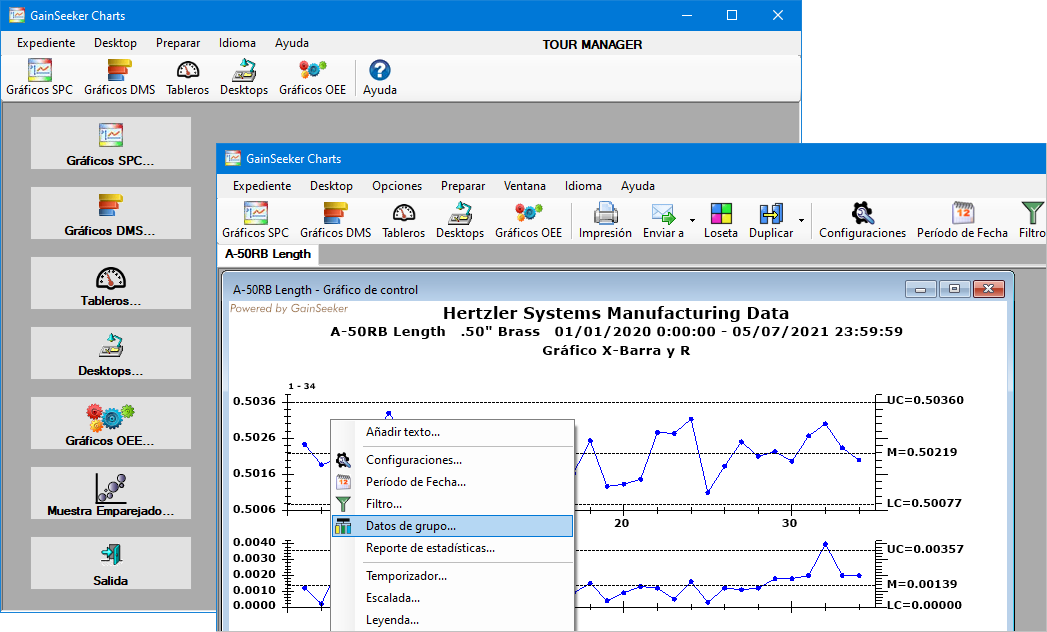
Documentation for the GainSeeker client installation now clarifies that If GainSeeker is already installed on a client, the installer will automatically detect the config_path from the Cms.ini file in the local Windows folder (typically C:\Windows) and will not display the prompt for a Shared Data Folder.
MINITAB version 20 has been verified to work with GainSeeker versions 9.3 and later.
Settings for using Microsoft Office 365 with the built-in SMTP email function have now been documented.
Information on serial communication utilities has been added to Device Profiles for RS-232 input and Python command: Serial Port.
The GainSeeker Workstation Requirements have been updated to recommend a Windows display scaling of 100%, because higher settings are known to cause issues for the GainSeeker Inspections, PC Collect, and GainSeeker Charts modules. GainSeeker now checks these modules when launched and displays a reminder message if Windows scaling is not set to 100%.
All GainSeeker functions that used the Hertzler Systems FTP site now use other secure folders on the Internet. The GainSeeker Network Requirements have been updated with recommendations to whitelist these folders for GainSeeker users.
Information on Editing an SPC data record now includes better explanations of the Bypass and Anchor point features, and additional information on Filtering for Bypassed SPC data is now available. Also, the Dynamic Reports 2 instructions for creating an SPC retrieval now include a reminder that any records with the Bypass setting Remove from statistics but show on charts will be retrieved with other data records and displayed on charts but excluded from most statistical calculations for values like Control Limits and Cpk.
The Device Profile editor now uses a Prompt tab for prompt settings
that apply to both Normal and Advanced modes.
Where previous versions would only display a prompt window if both
Write to Device and Prompt contained values, this
new tab now contains a Show Prompt
window check box to explicitly display or suppress the
prompt window. This new setting is backward-compatible with previous
versions of GainSeeker.
The other new setting on this tab, Use
Smaller Prompt Size, lets you display a smaller prompt
window.
When editing a Device Profile where the inspector is prompted to Click here to continue, the Debugging Window now displays this prompt immediately, before the inspection designer clicks Step to start debugging. In previous versions, this prompt was only displayed after the inspection designer clicked Step.
The new file.getvalidfilename() command returns the given filename after removing all invalid filename characters.
The new inspect.showsubilegend command hides or displays the color Legend below the list of sub-inspections. You may want to hide this Legend if you use inspect.subi(id).color to change the colors of the sub-inspection buttons.
The serial[x].message command has been updated to display "Take reading..." on the spinner window (while waiting for input from the serial port) if no other message has been set.
The file.xls.internal command is now documented. It allows direct access to spreadsheet internal features for advanced usage.
Documentation for misc.stop() has been updated to note that it cannot be used within a function.
Documentation for inspect.cursubi.ni(idx).rtfvalue and inspect.cursubi.ni(idx).getrtfnote() has been updated to note that these commands only reflect the real-time failures that were present when the Python script was launched and that they are not updated while the script is running.
Documentation for dataspc.rtf.value has been updated to clarify that this command is only used to manually set a failure code and will never get the automatically-calculated real-time failure.
Documentation for retrdms.filter and retrspc.filter now demonstrates how to add a SQL filter for the PARTNO and DATETIME columns.
Documentation for the statspc.data commands has been expanded.
Sending a dashboard to HTML now lists dashboard controls in the same order as sending to other formats such as Word.
The new System-wide setting Show version number in applications determines whether the title bar will include the GainSeeker version number.
GainSeeker Table Definitions (DDF) have been added as a reference for advanced functions such as SQL database queries.
The GainSeeker Charts module can now display most menus, prompts, windows, etc. in Spanish or French (as well as English). This makes it much easier for data analysts to understand and interact with the GainSeeker Charts module for data analysis.
The language used by GainSeeker Charts can be set by a command line parameter, a language setting for the GainSeeker user, or the language currently being used by Windows. The user can also use the menu to manually change the language.
For details about running GainSeeker Charts in another language, see Setting the GainSeeker Charts Language to Spanish, French, or English.
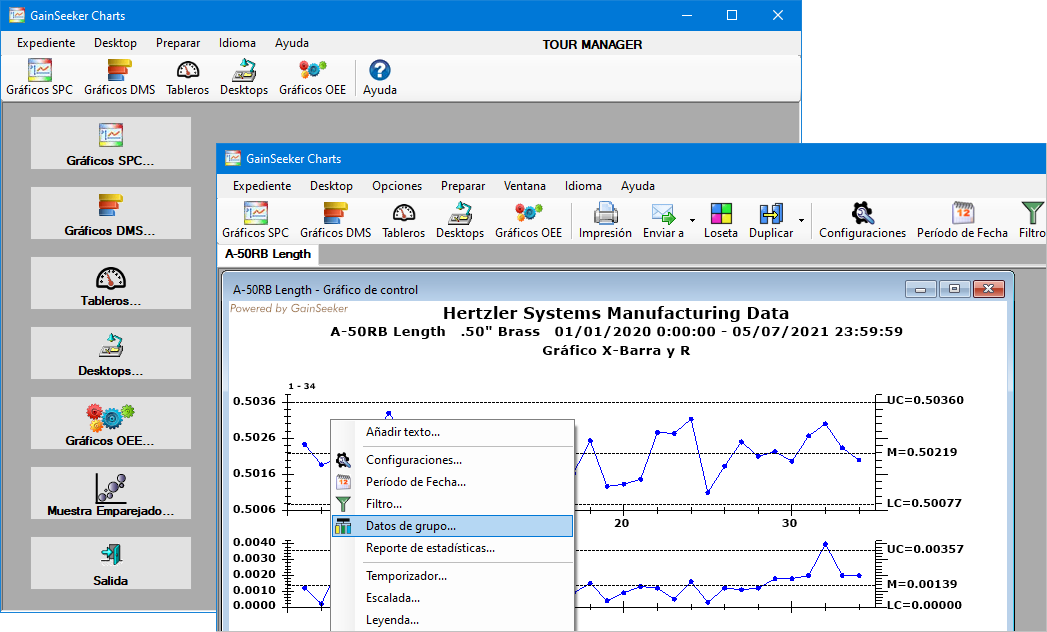
In addition to Numeric Input tests, you can now add Defect List, Pass/Fail, and/or Checkbox tests to the Data Canvas for Inspection data entry. As the inspector enters data for these tests, those values are also displayed at the corresponding locations on the Data Canvas.
For a sub-inspection with many tests, this helps the inspector to quickly understand which tests still need to be performed and which have failures that require appropriate follow-up.
While entering data on a test, the corresponding control on the Data Canvas will now be surrounded by a highlight color, like the cyan/aqua highlight on the Attach traveler control below. You can specify a different Data canvas highlight color for the configuration in the System Administration module.
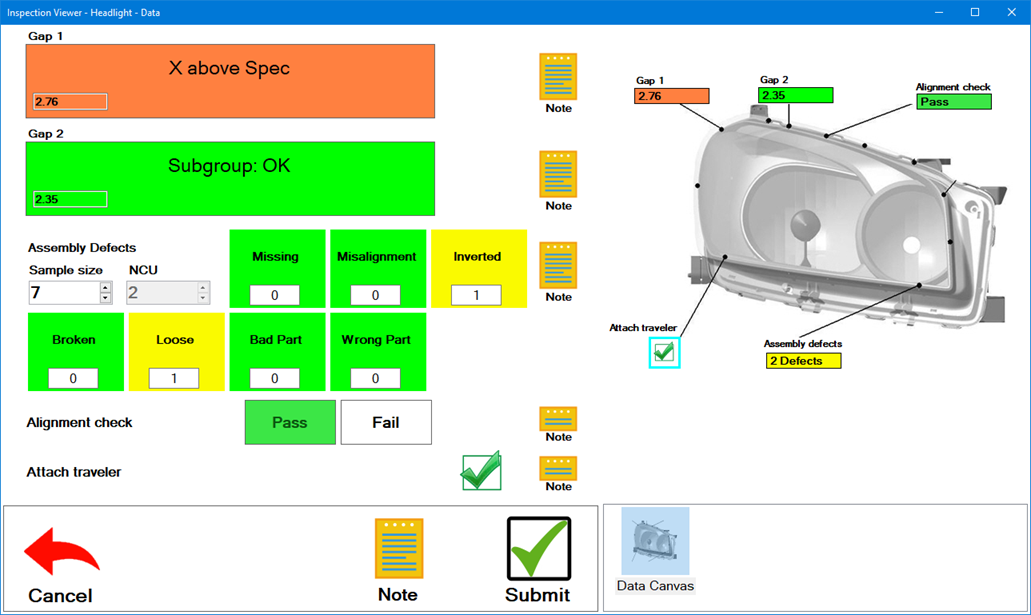
A new OEE test makes it easy to set up inspections to collect OEE data. New Inspection Python commands have also been added to provide additional control and customization of this test.
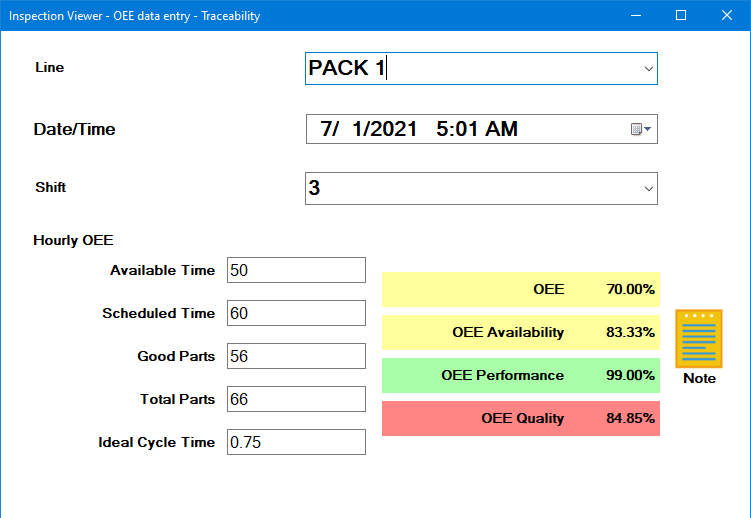
The new Sparkline Charts window makes it easy to view the real-time failure status of hundreds of SPC standards at once.
You can easily right-click any sparkline and choose Chart sparkline data to analyze its data in an individual chart.
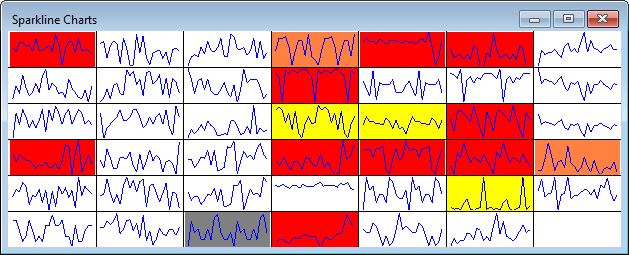
The new Multiple-standard Data Table displays individual SPC data records for multiple standards.
You can use this table to easily view and manage the data behind other summary charts such as Process Capability, Combined Control Charts, and the new Sparkline Charts.
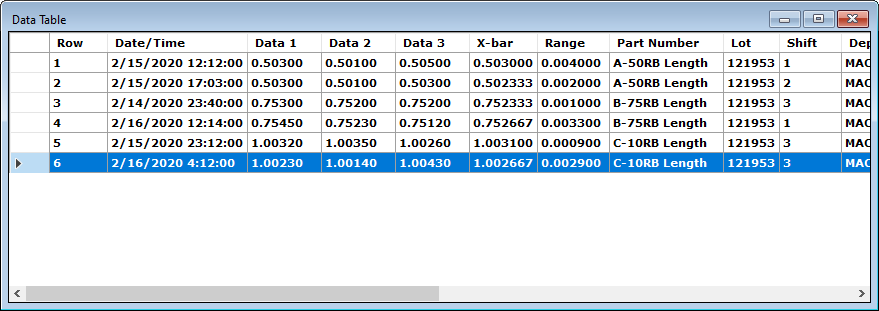
Because the latest version of the MySQL database that worked consistently
with GainSeeker is no longer supported, Hertzler Systems no longer recommends
MySQL as one of the database options for new
deployments of GainSeeker, and MySQL components are no longer included
with GainSeeker installation media.
Existing MySQL deployments are still supported.
For a new GainSeeker deployment on a free database, Hertzler recommends
Microsoft SQL Server Express.
Oracle database drivers for ODBC connectivity are no longer
installed by the GainSeeker client or included with GainSeeker
installation media. These ODBC drivers are only used by legacy
modules such as SPC Data Entry, DMS Data Entry, SPC Charts and
Reports, DMS Charts and Reports, SPC Database Monitor, Enterprise
Dashboard, etc.
A new GainSeeker deployment on Oracle without these ODBC drivers
will use the modern GainSeeker modules such as PC Collect and
GS Charts that replace their legacy counterparts.
An existing GainSeeker deployment on Oracle will still recognize
previously-installed ODBC drivers on all existing GainSeeker workstations.
For a new workstation that must run legacy modules, install a
previous version of the GainSeeker client and then upgrade that
workstation to the latest version of GainSeeker.
For new GainSeeker clients, the LaunchPad
module now hides Legacy GainSeeker modules by default.
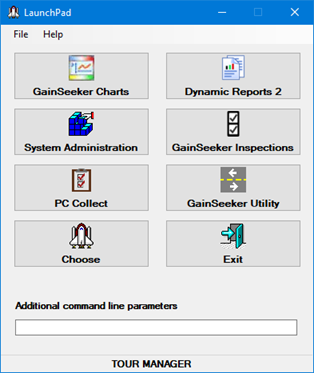
Existing GainSeeker clients are not affected by this change.
All GainSeeker clients can still customize
the LaunchPad to show or hide the desired GainSeeker modules.
A new customizable date period - Last 'n' days ending today - is now available. The default for this new period is "60 days ending today", but you can change that number of days in the Administration module and use this new date period in GainSeeker Charts, GainSeeker Inspections, Dynamic Reports 2, Python scripts, and GainSeeker Analyze.
The Traceability Labels and Lists window now includes an Import button that lets you import a list of traceability values from one column of a csv file.
For the GainSeeker Charts and PC Collect modules, MINITAB
19 is required for sending
information to MINITAB via COM. All other methods for using
MINITAB with GainSeeker are still compatible with MINITAB
version 15 or higher. It is no longer possible to configure your
GainSeeker workstation for a specific version of MINITAB.
The reason for these changes is that MINITAB versions 19 and higher
no longer provide backward-compatibility to previous MINITAB versions,
and when GainSeeker 9.3 was made compatible with MINITAB 19, it
lost the ability to send information via COM for previous MINITAB
versions.
When sending email from GainSeeker, you can now include Cc and Bcc addresses. This has also been added to the python email.display() and email.send() commands.
The new sub-inspection property ShowSubmitButton lets you hide or show the Submit button.
When a Numeric Input test is linked to a side panel chart, the new SelectSidePanelChartOnFocus property makes it easy to display that chart whenever the focus is moved to one of the cells on this test. A corresponding Python command inspect.cursubi.ni(idx).selectsidepanelchartonfocus has also been added.
When a sub-inspection is configured to display the Individual Note buttons for tests, you can control which of those Individual Note buttons are enabled for user interaction - regardless of the enabled/disabled status of each test This is implemented in a new NoteButton property and corresponding inspect.cursubi.test_type(idx).notebutton Python command for the Checkbox, Defect List, Numeric Input, Pass/Fail, Rating, and new OEE tests
When assigning users to an inspection, a new Fill
from button copies
user assignments from another inspection that you select.
This is useful when inspections are assigned to large groups of
users.
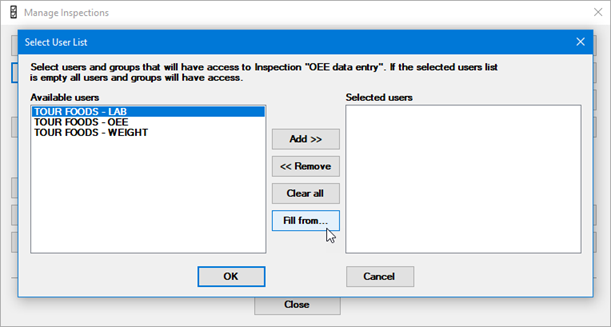
When debugging a Device Profile, you can now close the debugger at any time without running through the entire script. (In previous versions, the Close button was unavailable until script execution had finished.)
Following the recent recommendation for iPad data entry - to run PC Collect on a Remote Desktop Client app instead of using the GS Collect app - the Properties window has changed how properties are divided into categories, with any Mobile-only (Legacy) categories automatically collapsed. When designing inspections for the legacy GS Collect app, a new Inspection Editor setting lets you automatically expand these mobile categories.
When the inspector enters a test-specific
Note, a new  button in the upper
right corner of the Enter Note
window lets them view any data and/or traceability values already
set for that test.
button in the upper
right corner of the Enter Note
window lets them view any data and/or traceability values already
set for that test.
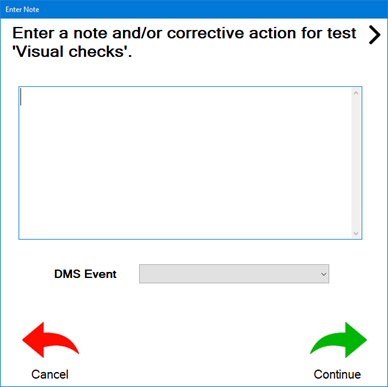
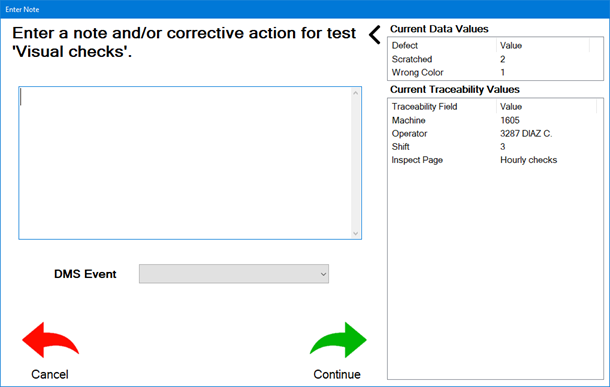
A Numeric Input test with the SPCStandardSelection property
set to DoNotStore and
the SingleSPCStandard property
set to the name of an SPC standard will now apply all of the standard
settings (subgroup size, decimal places, etc.) and real-time checks
for this standard.
Because of this, the Python command inspect.cursubi.ni(idx).subgroupsize has also been modified
so that it can change the test's subgroup size only when no SPC
standard is set and the SPCStandardSelection
property is set to DoNotStore.
After changing the value of a Numeric Input test, Defect List test, Date/Time test, or Traceability test (with EntryRestricted property set to False), the user can now tab out from that test to trigger an OnChange event - even if there are no other tests on the sub-inspection that can accept the focus.
PC Collect has improved the way that errors are displayed when a Device Profile cannot open the serial port.
You can now bookmark
lines of code in one or more Python scripts and then cycle through
those bookmarked lines. This can be useful when working with a
large script or multiple related scripts.
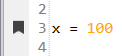
You can now use Python to close the GS Charts module by running a Python Script Designer dashboard control to execute the new dashboard.shutdown() command.
The new commands inspect.cursubi.showcancelbutton and inspect.cursubi.showsubmitbutton let you control whether the Cancel and Submit buttons are displayed on the current sub-inspection.
The commands stdspc.exists() and stdspc.loadstd() have been updated with an overload to accommodate short run process specifications.
The new commands inspect.cursubi.ni().rtfcelloverrides and inspect.cursubi.ni().rtfsubgroupoverride give you complete control over the way that real-time failures are calculated and reported during inspections.
When opening the Python Script Editor for a script that is already selected (e.g., editing an inspection Formula, editing a dashboard Python control, debugging a Python script that was called by another script, etc.), the list of scripts now scrolls the selected script into view.
To find an existing Python script by name, you can now click the list of scripts and begin typing the name of the script.
After configuring the Python Script Editor to search by script contents at any computer, that computer will now default to searching by content instead of script name until you explicitly turn off this feature.
Two improvements make it easier to configure GainSeeker for slow OPC connections. The OPC Action Editor utility and a new opc.timeout command now let you set the Timeout that determines how long GainSeeker will wait for a response from the OPC server before giving up and displaying an error. While working in the OPC Action Editor, you can also change the Refresh Rate at which tag values are re-retrieved from the OPC server.
A new Copy to Configuration
button makes it easy to copy
a Python script from one configuration to another.
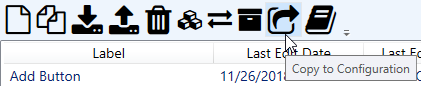
More details on choosing and installing third-party Python libraries have been added to the Online User Guide.
Python scripts and imported libraries may now make calls to sys._getframe().
GainSeeker now makes it easier to drill down into OEE defects by letting you right-click a data point, bar, or cell on an OEE chart and then choosing Chart bar data (or similar) to analyze the underlying data for this line, bar, or cell.
Dynamic Desktops have a new Timer Interval setting to set refresh timers on charts drawn by the desktop.
On most types of control charts, clicking a point on the chart now displays both the value of that data point and its date/time stamp.
When designing dashboards, the Chart control and the Data Table control can now display SPC multi-retrieval charts and tables like Multiple Charts, Process Capability, and Monitor Table, and SPC retrievals can now be configured for multiple standards, filters, and/or date periods.
When designing dashboards, the Defect
Trend Wizard dashboard control has three new properties -
ShowTrendColors, TrendIncreasingColor, and TrendDecreasingColor - that
allow you to dynamically color each row to indicate whether that
defect count is trending up, trending down, or staying the same.
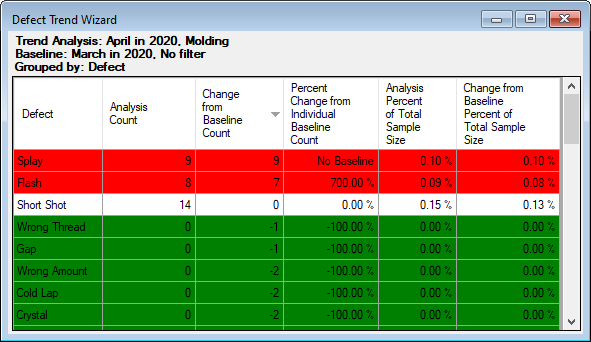
When refreshing various table windows and dashboard tables such as data tables, statistics tables, and detail tables, or when saving table windows to a desktop, GainSeeker now remembers any column widths you adjusted for those tables. (Does not apply to dynamic desktops.) Adding, removing, or re-ordering table columns will reset the columns to their default widths.
Exporting and importing dashboards now includes any Chart Skins that are applied to controls on that dashboard.
Updates to this module have improved several performance and memory management tasks.
The name of the Append Notes configuration setting has been updated to clarify that this setting does not apply to the Note Manager utility.
GainSeeker now logs which templates and planned sessions are used for data entry. For details, see Usage logging for Templates and Planned Sessions.