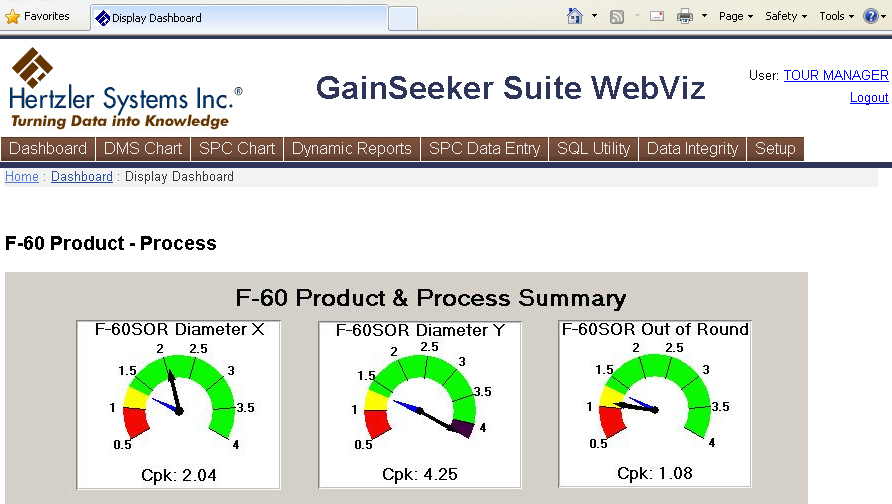
The new WebViz module allows you to provide an internet or intranet portal to your GainSeeker system. This makes it easy for you to give colleagues and/or customers access to the data they need.
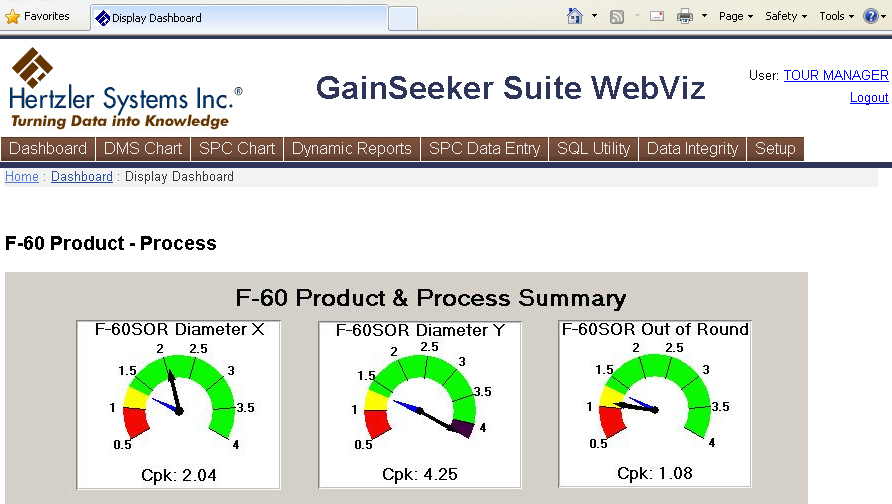
Users who log in to WebViz can:
view dashboards and dashboard desktops
draw SPC and DMS charts
view SPC and DMS desktops (stored charts)
view Dynamic reports
perform simple data entry into SPC
Users who log in with rights to perform some system administration functions in GainSeeker can also perform some of these functions in WebViz.
To see what WebViz can do, visit hertzler.com/webviz and log in as Tour Manager (with no password).
For more information, see WebViz configuration and customization and Launching GainSeeker WebViz.
In addition to the SPC report, the DMS report and the Advanced report, a new Mixed report is now available in the Dynamic Reports module. A Mixed report is based on one or more data retrievals from GainSeeker SPC, one or more data retrievals from GainSeeker DMS, and/or one or more custom SQL queries for data from the current database connection. For more information, see Retrieval Settings for a Mixed report.
When defining the Retrieval Settings for an SPC or DMS report or retrieval, you can now set a Quick Filter or create a saved filter. This is similar to the functionality already available in the SPC and DMS Charts and Reports modules. For more information, see Setting the filter for an SPC report or Setting the filter for a DMS report.
When defining the Retrieval Settings for an SPC or DMS report or retrieval, you can now select multiple filters and/or multiple date periods. When multiple filters and/or date periods are selected, any statistics you select will be calculated separately for each date period and/or filter. A Summary tab has also been added to clarify how many groups of statistics will be calculated separately for the data retrieved in the current report or retrieval.
When defining the Retrieval Settings for an SPC report or retrieval, you can now select from two options for analyzing subgrouped data as individuals data - split each subgroup into multiple subgroups with one measurement each, or retrieve only one "column" from each subgroup (e.g., the 2nd data point from each subgroup). This is similar to the functionality already available in the SPC Charts and Reports module.
Two new tutorials that demonstrate how to use Custom code in a dynamic report have been added to the Online User Guide. They are:
The HTML_PARSE command now makes it much easier for your data entry template to read data from an html page. This can be very useful when:
you need to read data from html that was generated by another program or system
you want the user to enter data using a custom html form like the following example:
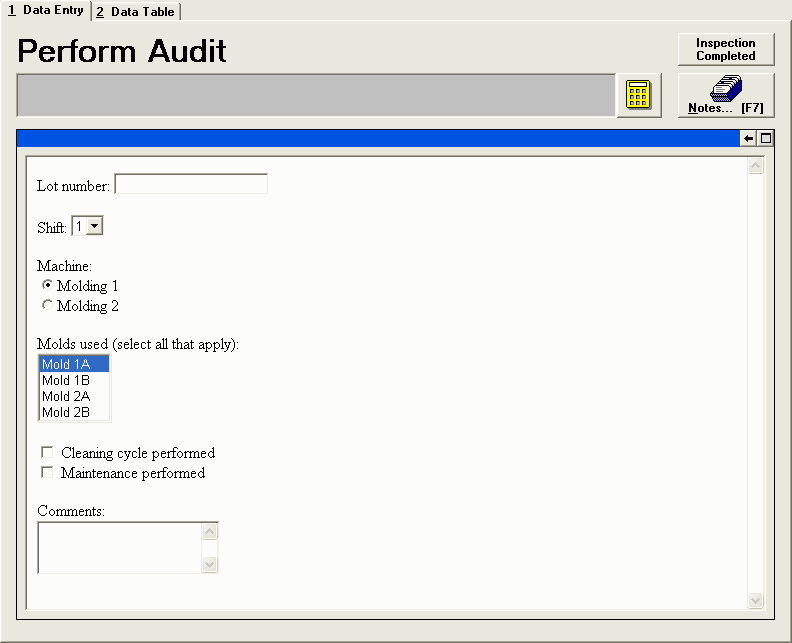
The DMS_COUNTS and DMS_OPT commands have been updated as follows:
To subtract 1 from a defect, the user can now press and hold the SHIFT key while clicking the defect button (in button mode) or the defect list item (in list mode).
When the defect entry screen is displayed in list mode, pressing the ENTER key now triggers the Add button by default. In previous versions, pressing the ENTER key triggered the OK button by default.
The new DMS_OPT 11 command can be used to enable "add-next" mode when the user is entering defect counts in list mode.
When the defect entry screen is displayed in add-next mode, the cursor is automatically placed in the box next to the Add button and the first defect in the list is highlighted. The user types the count for the highlighted defect (or leaves it blank if there were no defects of this type) and then presses the ENTER key to highlight the next defect in the list.
This setting makes it easy for the user to quickly enter a count for every defect type in the list.
The new DMS_OPT 12 command can be used to enable "replace" mode when the user is entering defect counts in list mode.
When replace mode is enabled, the label on the Add button is changed to Set. In this mode, typing a number and clicking the Set button (or pressing the ENTER key) will replace the previous count for the highlighted defect with the number you have typed.
When replace mode is disabled (the default setting), typing a number and clicking the Add button (or pressing the ENTER key) will increment the previous count for the highlighted defect by the number you have typed.
The RESET_LIST command has been updated to include the SPC lists for Event, Cause and Action Taken. In previous versions, this command only refreshed DMS lists for events and defects.
The RS0, FL0 and DE_OPT 30 commands have been added to accommodate systems that require communication with COM port 0.
The instructions for installing GainSeeker now recommend that you copy the GainSeeker installation CD to a shared location on the network, and then use this network copy of the CD instead of the physical CD when installing GainSeeker on your workstations. This avoids the need to insert your GainSeeker installation CD in the CD-ROM drive each time a Change (repair) is needed on any of your GainSeeker workstations.
In the notes attached to SPC and DMS data records, you can now add a clickable hyperlink to files and web pages.
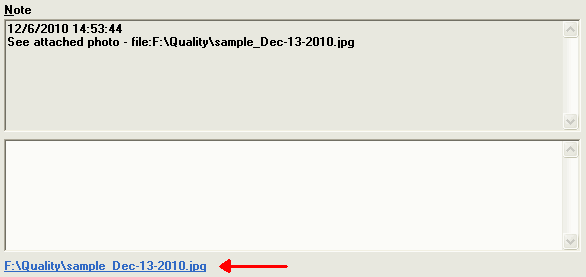
When designing a Real-time failure dashboard, the Cell text options have been updated to include all available SPC statistics.
The Xls2Txt.exe utility - which converts Excel files to text (.tab or .csv) - has been updated to correctly convert Excel files with longer file name extensions such as ".xlsx". A second utility (Txt2Nlf.exe) has also been added to remove Line Feed characters from files.
In the Administration module, a text search and a "collapse all" button were added to the tabs for Users, Roles and Configurations.
When a table of raw SPC or DMS data is displayed, you can now search for any values on the table. For details, see Searching for values in a table of data.
A Search button now allows you to search the list of templates in the SPC Designer module or the list of planned sessions in the SPC Planner module.
In the Administration module on the Configurations tab, you can now right-click on a configuration and point to View as Text to get a printable list of the table names and file paths for that configuration or the traceability labels for that configuration. For details, see Configurations and System-wide settings.
When you create a Pareto chart from an Data Table in the SPC Charts and Reports module, you can now set a maximum number of bars to include on that Pareto chart. You can also decide whether or not you want the counts from the other bars to be combined into an "Other" bar. The max_categories= setting in Cms.ini now applies to both DMS and SPC, and a new hide_other= Cms.ini setting has been added.
It is now possible to export and import .Launch settings from the File menu in the .Launch module.
The sample data set for manufacturing has been updated, and a new sample data set for the foods industry - including OEE (overall equipment effectiveness) - has been added.
Two new DMS statistics were added: Total samples NCU > 0 and % samples NCU > 0. These can be used to track the number of samples (data records) where nonconforming units were found.
The default name of DMS statistic number 15 – "% zero values" – was changed to "% zero Defects". This statistic represents the percentage of retrieved data records that have zero defects.
The default name of DMS statistic number 22 – "% good samples" – was changed to "% good (not Defects)". This statistic is calculated as
((Total Sample size - Total Defects)/Total Sample size) * 100
unless Total Sample size equals 0 or is less than the number of Total Defects.
All of the MINITAB charting options in GainSeeker have been updated to work correctly with MINITAB version 16.
GainSeeker's compatibility with Microsoft Office 2010 has been tested and verified.
GainSeeker's compatibility with Microsoft Internet Explorer 9 has been tested and verified.
In the Dynamic Reports module and the .Launch module, the File menu has been updated to include the Change Password function. This menu item is only available when the currently logged-in user has rights to change the password.
When adding a new shortcut for a GainSeeker module in the .Launch module, clicking the Advanced button allows you to apply a different Login Name, Configuration and/or DSN when the end user launches this shortcut. The name of the default setting for Configuration has been changed from Use current to Use configuration for Login Name, because this setting will in fact apply the configuration that is assigned to the selected Login Name.
The Online User Guide topics for the DATE_CHK and DATE_FORMAT template commands have been updated to describe which characters can be used to separate the month, day and year in a valid date string or date/time string.
More: