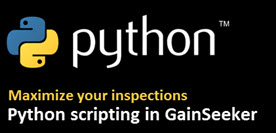
|
Contents [Hide] |
The GainSeeker Installing or Upgrading instructions for the System Requirements have been changed to reflect this information:
The Microsoft .NET Framework version 3.5 Service Pack 1 and .NET Framework version 4.0 are required on every computer that will run GainSeeker programs. For more information about this, see .NET Framework
Determine which users have rights to run or edit unembedded (stand alone) GainSeeker Python scripts from the PC Collect module
See Main PC Collect Module window for more information.
Some circumstances under which charts draw and update during an inspection have changed since version 8.4.1
See DMS Chart Options and SPC Chart Options for details.
You can disable or enable a test in a running inspection through Python commands.
You can display the date and time of the most recent login by each user, and the name of the computer from which each user logged in. This can be helpful in determining which of your user names may be inactive.
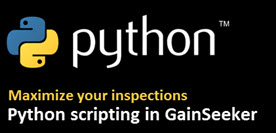
Highly customize the inspection process in PC Collect with Python scripts
Python scripts can now be added to inspections and run in PC Collect inspections. This lets you create highly customized inspections to meet the needs of your organization.
For more information, see Scripting in inspections
Draw a Pareto chart from an SPC data table
Now you can draw a Pareto chart using the data in an SPC Data Table in the GainSeeker Charts module. The Pareto chart gives you a comprehensive view of individual data records in the table. It is useful for seeing how your data points are distributed among various traceability and corrective action categories.
You can also drill down on the Pareto chart bars to get to the root causes of variation in your process.
See Creating Pareto charts from SPC Data Tables for more information.
Run inspections directly from the GainSeeker Inspections module
Now you can design and run an inspection from the same module. This feature eliminates having to switch between PC Collect and the GainSeeker Inspections module. This can be useful for testing how an inspection that you are designing will perform in run mode.
Regular expressions can be used in part number searches
Using regular expressions when searching for a list of part numbers is re-implemented in GainSeeker.
Python commands for use with GainSeeker is expanded
Python scripting can be used to extend the capabilities of these modules:
GainSeeker Inspections
PC Collect
GainSeeker Charts
System Administration
See Python Commands table for specifics.
New Python Serial Setup Action
Configure serial port connections to automatically generate in a Python script.
New parameters for opening PC Collect Python Scripts and inspections
Associate multiple Active Directory users/group with a specified GainSeeker user
Now you can associate multiple Active Directory users and groups with a specified GainSeeker user.
Button dashboard control click can run a Python Script or PC Collect Inspection
New and updated template commands for GainSeeker's traditional Data Entry module
New template command DE_OPT 40 reads a Data Entry tab containing HTML and returns the contents.
New template command DE_OPT 41 sets the email_override cms.in setting, saving the user from having to manually set it at each Data Entry workstation.
New template command DE_OPT 42 displays the user-defined description in place of the part number on "data ok" dialogs..
Add a desktop to a priority list when the desktop is first saved
View printable process defects lists in a text editor
Now you can view a printable list of all defects or defects associated with a specific process.
GainSeeker gives you the option to allow Hertzler Systems to collect anonymous statistical information regarding your usage of some GainSeeker features. Having this information helps us to identify and enhance these features. You can easily modify your participation preference at any time.
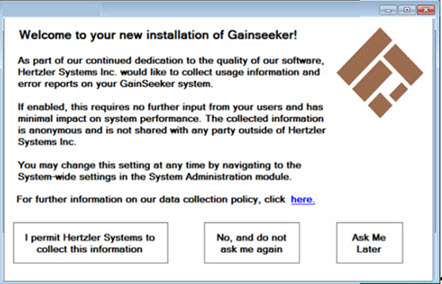
PC Collect inspections
PC Collect is GainSeeker's updated interface for conducting inspections on PCs. It is patterned after the GS Collect for mobile device inspections. This similarity offers cross-capability for running inspections on either device type.
GS Collect and PC Collect Inspections are created using the Inspection Editor in the GainSeeker Inspections module. Many features that formerly required template writing have been integrated into the inspection creation process. PC Collect and GS Collect can be used in addition to GainSeeker's SPC Data Entry and DMS Data Entry modules.
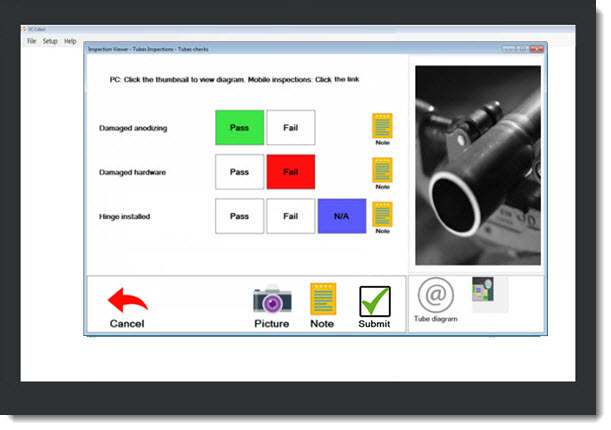
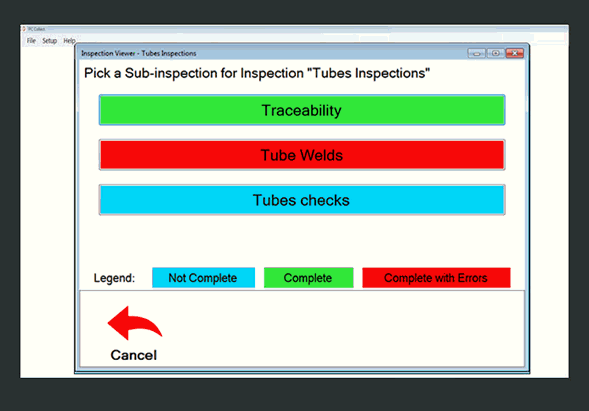
PC Collect features include:
Easy user interface
Touchscreen capability
Run inspections that you create (with no template writing) using the GainSeeker Inspections module
Quick-recognition visual prompts
Color-coded inspection status buttons
 Important information for Flex DE users (PC inspections published in versions 8.3 or 8.3.1)
Important information for Flex DE users (PC inspections published in versions 8.3 or 8.3.1)
New Big Data dashboard controls simplify today's analytics
The new Big Data Analytics dashboard controls for SPC and DMS data can display vast amounts of data at a time to help you know where to focus your efforts. Recognition colors for results that fall within limits you specify help you quickly identify data range groups at a glance. You can select a row and draw charts with that data by clicking a button.
The following is an example of the SPC control displaying continuous and discrete data grids. Clicking a header regroups the data.
For more information, see Big Data Analytics dashboard controls
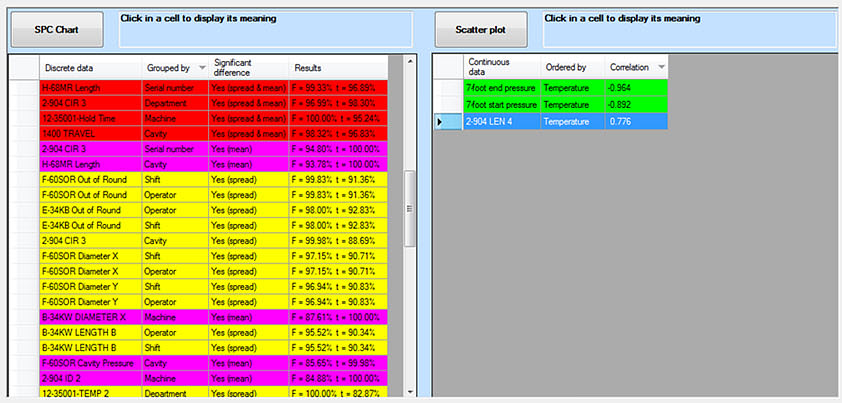
Active Directory integration with GainSeeker
![]()
Python is an accessible, relatively easy-to-learn and accessible scripting language that Hertzler Systems is excited to integrate with GainSeeker beginning with this release. It gives you greater capability to expand the functionality of GainSeeker and to automate customized data analytics in a readable syntax.
Python is currently only used in the GainSeeker Charts module and the System Administration module, but look for expansion of its use in future GainSeeker releases.
People who are familiar working with other programming or scripting languages are encouraged to explore the use of Python with GainSeeker. See the Python website for more information about this scripting language.
New Python Designer dashboard control
The Python Designer dashboard control has ready-made actions that help you write your Python script. You can automatically generate script for DMS and SPC retrievals, SQL queries, displaying webpages, data input forms, and more. Use the GainSeeker Python Design Library to download examples of ready-made dashboard controls.
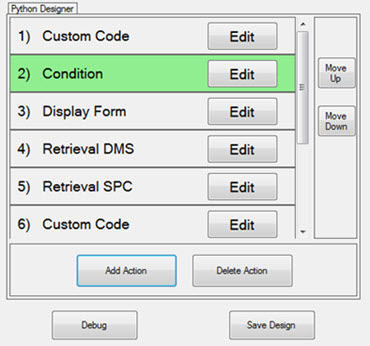
Create your own custom statistics with Python script
You can use Python script to create custom SPC and DMS statistics for use throughout the GainSeeker Charts module (not the Legacy GainSeeker modules and Dynamic Reports).
They can be used wherever current statistics are used in these modules, including Statistics lists or Bar and Dial Gage dashboard controls.
The statistics you create are included in lists of available statistics along with those traditionally used in GainSeeker. Use the GainSeeker Python Statistics Library to download examples of ready-made dashboard controls.
GainSeeker Python Library features useful ready-made commands
Use these commands to access and format date and time information, place controls on a screen, interface with MTConnect agents, and more in your Python scripts.
Optional GainSeeker usage statistics collection
GainSeeker gives you the option to allow Hertzler Systems to collect anonymous statistical information regarding your usage of some GainSeeker features. Having this information helps us to identify and enhance these features. You can easily modify your participation preference at any time.
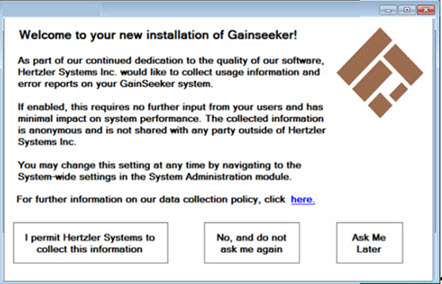
Improved search feature in System Administration module
The System Administration module features improved Search fields on the Users, Roles, and Configurations tabs. You must have a branch of the tree open for GainSeeker to display Search results.
For example, the TOUR DATABASE configuration branch is expanded in the following example. Enter text for part or all of Configurations setting label or value (or a setting or value contained in the Users or Roles tabs) to have GainSeeker display results that contain the text you enter in the Search field. Results display in the right column.
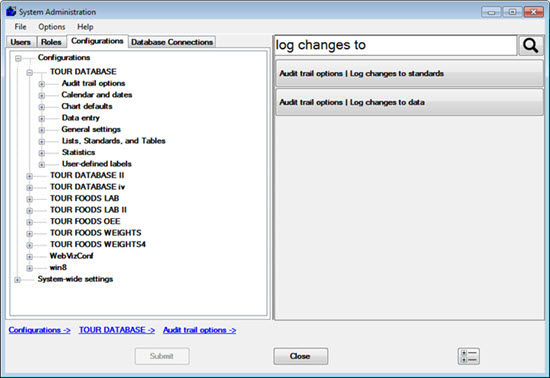
OEE secondary grouping and other OEE analytics enhancements
Second-level grouping on OEE charts:
Now you can group data by a traceability or time increment and further group the same data by an additional traceability or time increment. The resulting data displays on a single bar-type OEE chart.
The following example displays bars grouped by week with individual bars featuring unique colors to represent each operator. A color legend also displays on the chart. Note the spaces in this example within a week. This indicates that there no data for specific operators during that particular week.
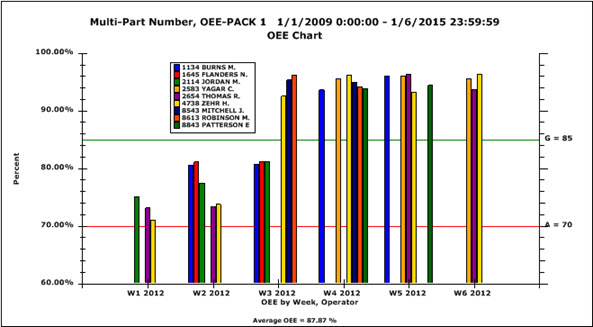
This example displays bars grouped by two traceabilities: Machine and Shift. The bars are grouped by machine with individual bars featuring unique colors to represent each shift (1, 2, and 3). A color legend also displays on the chart.
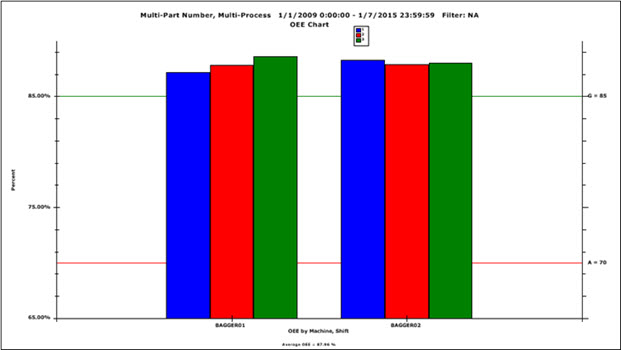
Display only the top n or lowest n values on OEE bar charts option
The Top / Bottom n Values setting lets you choose whether to display all bars on an OEE chart or only the top n or lowest n values.
For example, displaying only the top n values when you track multiple machines can help you quickly identify your machines with the least problems.
OEE Charts quick-start button now on the GainSeeker Charts module window
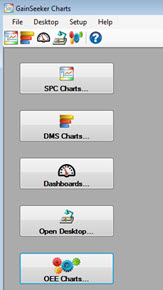
See OEE Charts for details.
New and updated template commands, other enhancements
Updated or new template commands for version 8.4:
DE_OPT 35, -1 and 36, - 1 command options reset the color to the default value (as determined by the user's Windows settings).
DE_OPT 37 allows the operator to select a traceability value from a list, and then click the external button to manually advance to the next cell.
DE_OPT 38 displays a button labeled Enter located adjacent to and left of the external applications button on the SPC Data Entry screen.
DE_OPT 39 command works in conjunction with a Word document being displayed on the data entry screen Document tab. It lets you auto-convert a Word document into a different document type (for example, PDF) for correct display.
LIST_OPT 13 command setting suppresses SQL error messages, such as messages stating "no data."
LIST_OPT 14 command sets the time-out function for these lists: LIST_Q, LIST_F, and LIST_P .
LIST_Q parameter allows override of the default window caption for SPC Data Entry.
NETWORK_NAME command returns the name of the currently logged in network user.
SETFOCUS command sets the focus to the text box in Data Entry.
Important, updated information pertaining to each of these commands: DE_CHART, SEND_TO, INI_GET, INI_SET, RT_NOTE:
GainSeeker converts three backslashes ( \\\ ) to two ( \\ ) for literal (UNC) filename parameters (for example: \\\hsdc01xz\data\xfer\mtc.htm). If you were to instead use two backslashes as in this example, \\hsdc01xz\data\xfer\mtc.htm , it results in a filename of \hsdc01xz\data\xfer\mtc.htm , which is invalid as a UNC. This is because the double backslash is considered an escape sequence, and the system auto-converts it to a single backslash.
However, if the filename parameter is a variable (for example: MySvar "Path"), use should only use two backslashes. Using three slashes in this event causes an error.
If you are upgrading from GainSeeker version 8.0 or earlier and using UNC paths, you must update your templates to reflect this.
Notes now display as tool tips on Control charts
When you click a data point on a Control chart, any notes associated with that point now display along with the data point value.
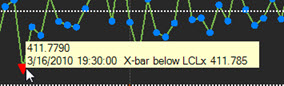
X-axis label improvements for charts
GainSeeker now labels every data point when traceability or date labels are specified, but not for labels by count.
The Label as many as space allows option performs better than in previous versions.
Tick frequency options for the X-axis perform better than in previous versions. Label frequency only applies when the label type is date or traceability, not count. All X-axis label settings apply to all Control chart types, except the Time Axis chart and multiple charts, for which these settings are hard coded.
On the Settings tab for SPC and DMS charts, you can now specify a date time format string for the X-axis when date labels are selected. For example, you could change the Year/Month/Day format to Month/Day/Year.
Y-axis scaling for proportional data
Now you can choose to scale the Y-axis for proportional data on a DPU chart by Ratio or by one of these pre-existing options: DPB/PPB, DPK/PPK, DPM/PPM, Percent.
Drag added text or arrows on a chart to a different location
See Add Text and Arrows to charts for more information.
Add new measurement units for standards
Inspection Editor enhancements include these and more:
New ButtonPassLabel and ButtonFailLabel properties allow you to change the label on the pass and fail buttons.
New traceability options for the Traceability test include: DMS Event, SPC Event, SPC Cause, and SPC Action Taken.
New Numeric Input test property, CheckFailureResponse allows you to send an email alert when a real-time failure occurs.
New parameters to automatically perform functions
Have GainSeeker automatically send a PDF of a Dynamic report to email recipients you specify. See Parameters to print or export a Dynamic Report
Have GainSeeker automatically open a specific inspection each time the PC Collect module is launched. See Parameters to open a PC Collect inspection
New GainSeeker database tables
The HSICT control table used by PC Collect can also be used in a template as a generic control table.
The INSPECTIONUID table stores the Unique IDs for PC Collect inspections.
The HSISCRIPTS table stores user-defined statistics.
Recreate Missing standards and editing standards now in the Standard Utility
You can use the new Recreate Missing standards button the Standard Utility in the GainSeeker Utility module to have GainSeeker search for part numbers that have data, but for which no standard has been created. You can then opt to recreate the standard from this feature.
See Recreate Missing standards for more information.
You can use the new Edit button on the Standard Utility to perform various actions for standards, including creating new standards, changing existing standard information, deleting standards, and printing standard information.