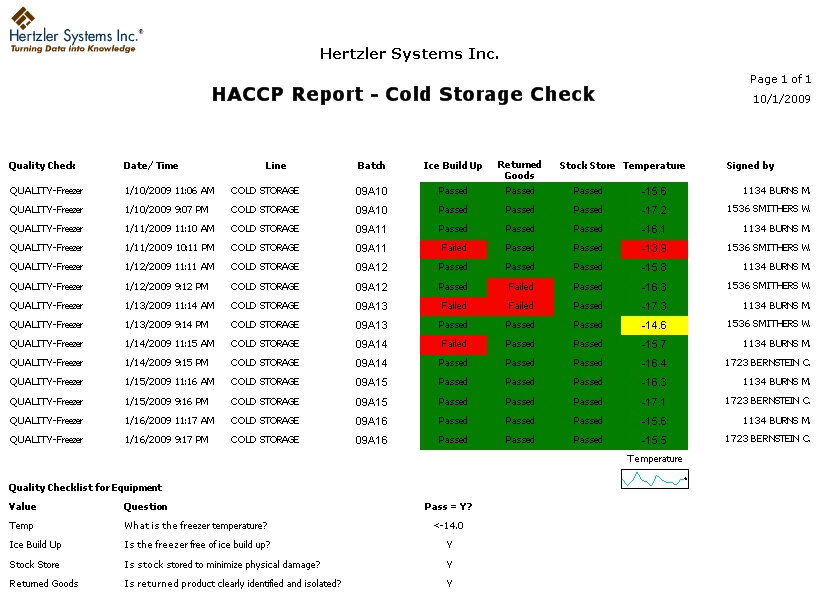
|
Contents [Hide] |
The new Dynamic Reports module allows you to create highly customized reports. It is similar to Crystal Reports®.
Like the Report Writer in the SPC Charts and Reports and DMS Charts and Reports modules, the Dynamic Reports module lets you combine raw data, statistics, and/or images in a single report. This is useful for generating common reports such as a Certificate of Analysis.
However, the Dynamic Reports module also gives you many additional capabilities for customizing reports, such as:
including data from a custom query on the current database connection
including data retrieved from other data sources
performing mathematical functions
user interaction with finished reports
executing Visual Basic code
complete control over layout, colors and fonts
and many other options
Hertzler Systems can provide training classes and other services to help you use these advanced capabilities to your advantage.
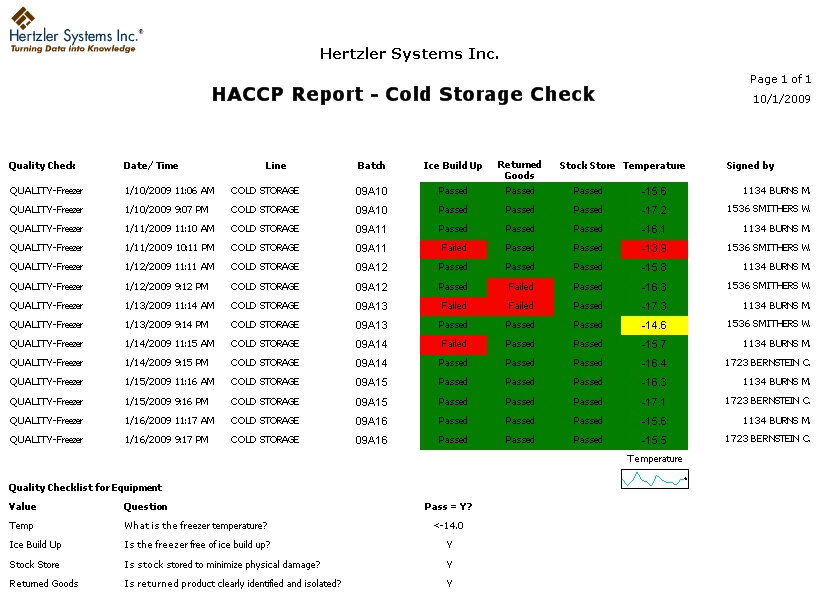
In previous versions of GainSeeker, it was possible to purchase a Server Edition of the Enterprise Dashboard module to easily share dashboards with people who may not have access to GainSeeker.
This functionality is now extended to the new Dynamic Reports module, and this additional license is now known as the Server Edition of GainSeeker.
For information on Server Edition options for the Dynamic Reports module, see Parameters to print or export a dynamic report. For information on Server Edition options for Enterprise Dashboards, see Server Edition options for Dashboards.
The new .Launch module allows you to launch multiple GainSeeker modules from a single login.
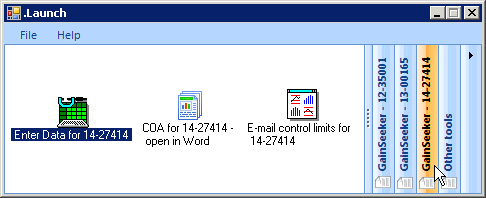
If you have purchased a license for this module, you can easily set up shortcuts to perform automatic functions in GainSeeker modules.
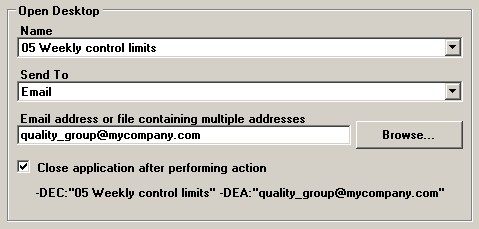
You can also include shortcuts to other programs, files and web addresses, and you can organize these shortcuts in groups.
For details, see Launching GainSeeker modules from the .Launch module.
Real-time failure dashboards and Statistical Filter dashboards for variable data can now include sparkline charts (run charts) and control charts. This makes it easy to visualize how your process is performing over time.
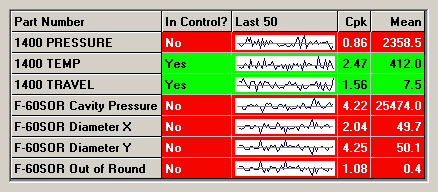
In addition to Dial gages, Bar gages, Dynamic text and Static text, you can now add File or URL items to KPI gage dashboards.
This new type of item allows you to display pictures, documents, and web pages on KPI gage dashboards. It also makes it possible to display any type of GainSeeker chart - including Pareto charts, Box and Whisker charts, etc. - on a KPI gage dashboard.
For more information, see Specifying a File or URL.
In previous versions, the Server Edition of GainSeeker allowed you to perform one or more functions after a dashboard was opened or refreshed.
With this release of GainSeeker, the Server Edition also allows you to run a template before a dashboard opens or refreshes. This new functionality makes it possible to enter the most recent data into GainSeeker just before the dashboard is displayed. You could also use this feature to calculate one component of the dashboard from the value of another component of the dashboard. For more information, see Run a template before dashboard opens or refreshes.
The Enterprise Dashboard module now performs Short Run analysis of variable data dashboards where rows are sorted by a traceability field instead of the Part Number or Process fields. For KPI gages, Short Run analysis is used when the retrieval is based on a process specification instead of a Part Number (standard). For more information, see Using Dashboards to monitor your processes.
A new Cost chart has been added to the DPU chart options in the DMS Charts and Reports module. It can display the cost of defects or defective units over time.
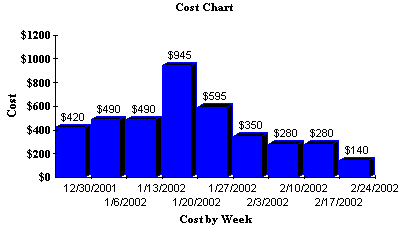
A Cumulative Yield statistic can now be reported for attribute data. This new statistic is calculated as ![]() and is particularly useful when you retrieve and analyze data from multiple processes.
and is particularly useful when you retrieve and analyze data from multiple processes.
The Administration module has been redesigned. Some of the new features that were added during the re-design include:
Reserving a GainSeeker license for a specific user name
Configuring default settings for SPC standards and for DMS standards
For details, see Viewing and changing settings, Submitting or Cancelling changes, Configuring GainSeeker and Checking Data Integrity.
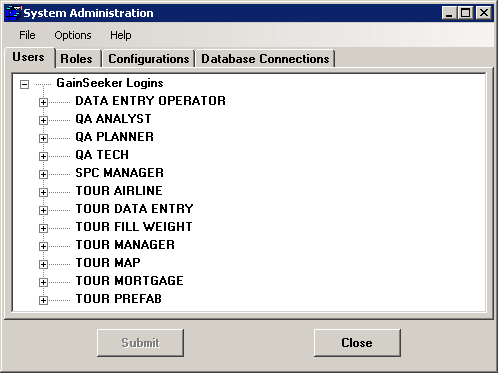
The GainSeeker installation program has been completely redesigned.
Previous versions of GainSeeker were typically installed with program files (*.exe) stored on an Application Server. Beginning with GainSeeker version 8.0, these program files are now installed on the local drive of each GainSeeker workstation.
Other changes include the following:
The GainSeeker installation program now supports the use of file paths expressed in the Universal Naming Convention (UNC) format. Any file path that GainSeeker needs to use, such as those specified in the Administration module, can now be expressed in UNC format.
There is no longer a GainSeeker client installation program or a GainSeeker workstation update program.
Because there is no longer a GainSeeker client installation program, the Cms.net file is no longer used by GainSeeker.
You can now generate a strongly encrypted version of a GainSeeker password or database password, using a 128-bit encryption method. This is useful when you want to specify a password in shortcuts that automate functions, Cms.ini files that connect to a non-default data source, or SPC data entry templates that connect to an external database – without the possibility for users to discover what that password is. For details, see Password Encryption utility.
Overall equipment effectiveness (OEE) is a metric that indicates how effectively a manufacturing operation is utilized. It is generally reported as a percentage and is the product of % Availability * % Performance * % Quality.
With GainSeeker version 8, Hertzler Systems has defined a unified standard for deploying OEE within GainSeeker Suite. The new standards include
DMS processes, defect lists and standards
SPC standards
Standardized data entry processes
Standardized dashboards and desktops like the following examples:
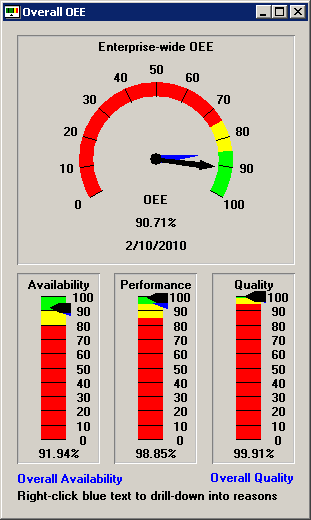
For information on using GainSeeker for OEE metrics, please contact the Sales department at Hertzler Systems.
Some new tables and files are used in GainSeeker version 8:
|
item in previous version: |
replaced by: |
|
database table: CFG database table: HSITABLE database table: USERPROF database table: USER_AUX database table: HIL file: Table.db file: SPC.db file: DMS.db file: Event.db file: Short_s.prf file: Short_d.prf file: Statlbl.prf file: Statlbld.prf |
new database table: HSICFG |
|
database tables: UC* file: CpOPC.dat file: CpDSE.dat |
new database table: HSIUC |
|
file: Sngs.dat |
new file: Settings.hsi |
|
new in version 8 |
new database table: HSIRPT new file: Redirect.hsi |
For a full list of tables and supporting files, see Tables used in GainSeeker 8.
The TABLE command has also been updated with these new table names.
|
|
The GainSeeker installation program now supports the use of file paths expressed in the Universal Naming Convention (UNC) format. Any file path that GainSeeker needs to use, such as those specified in the Administration module, can now be expressed in UNC format.
A new command line parameter now allows you to create a shortcut which will open a desktop and save it to HTML without launching a web browser. For details, see Parameters to open a desktop and save as HTML.
The default labels for some of the SPC and DMS statistics were updated for consistency and clarity. For a current list all statistics and their default labels, see SPC statistics available and DMS statistics available.
Also, a long list of minor statistical changes for SPC and DMS were implemented in this release of GainSeeker. To view the full list,  click here.
click here.
Previous versions of GainSeeker only allowed you to export and import standards using the custom .std file format. The SPC Standard Utility now supports two new file formats for exporting and importing standards and Short Run process specifications: tab-delimited format (*.tab files) and XML format (.xml files). The .tab format is easier to use if you need to enter values for new standards with a program like Microsoft Excel which can create or edit files in this format.
The new TRACE_MR command makes it easier to retrieve all of the traceability values that were most recently entered for a particular machine, line, user, or other traceability field.
The new DE_OPT 29 command allows you to read the contents of a web page that is displayed on the chart window for a row of the template. This command is typically used in conjunction with a timer to read user input and/or button clicks from an HTML file displayed in a data entry chart window.
The new TEXT_OPT 3 command allows you to change the label on the external applications button or hide the button.
The new MAV command returns the “Maximum Allowable Variation” (MAV) for the label weight you specify. The MAV value comes from tables in Fourth Edition NIST Handbook 133 (2005), Appendix A.
The new LOOP and LOOP_BREAK commands give you a much faster way to repeatedly execute the formula string you specify.
The new LIST_OPT 11 and LIST_OPT 12 commands allow you to specify the location of lists generated by the LIST_F, LIST_P, and LIST_Q commands.
The new RT_NOTE command launches the real-time failure note window for the specified template row. It uses the color, message and sound that you specify, and it uses the DE_OPT 6 setting for forcing the user to choose a corrective action.
The new MISC_INFO 5 - MISC_INFO 8 commands will return some of the User-Defined Labels from the current configuration.
The new OPC_OPT command can be used to enable an OPC receive buffer so that each time the value of an OPC channel changes, that channel number and value will be added to the queue in the OPC receive buffer. Then you can use the new OPC_RCVBUFFER to read each channel/value pair from the queue.
In previous versions, the DB_INSERT command would automatically increment the "DateTime" in the record buffer by one or more seconds if DMS data with the same standard and date/time stamp already existed in the database. This was true even if DMS was configured to display time to seconds or to hundredths of seconds.
This command now uses the Show time to configuration setting to determine the unit of time that will be used to increment the "DateTime" – Minutes, Seconds or Hundredths of seconds.
The help topics for CHT_OPT_SPC and CHT_OPT_DMS have been updated to indicate which settings will be ignored when retrieving a desktop.
The CHT_OPT_DASH and CHT_DASH commands have been updated such that when CHT_DASH is used to retrieve a desktop, any CHT_OPT_DASH commands that were used to specify a date period or a filter will be ignored. This makes retrieval of Enterprise Dashboard desktops work the same way that retrieval of SPC desktops and DMS desktops has worked from the beginning.
These commands have also been updated such that when CHT_DASH is used to retrieve a dashboard, the default date period is the date period defined in the dashboard (instead of the date period currently being used for SPC Data Entry) and the default filter is the filter defined in the dashboard (instead of traceability filters set for the current template row by the FILTER command).
|
|
The DATE_CHK command has been updated to correctly evaluate time stamps that are presented in 12-hour format followed by "AM" or "PM".
The help topic for the FREN command was updated to mention that this command can be used to move a file from one folder to another.
On Template Wizard Step 6, the Document tab can now support .docx files.
More: